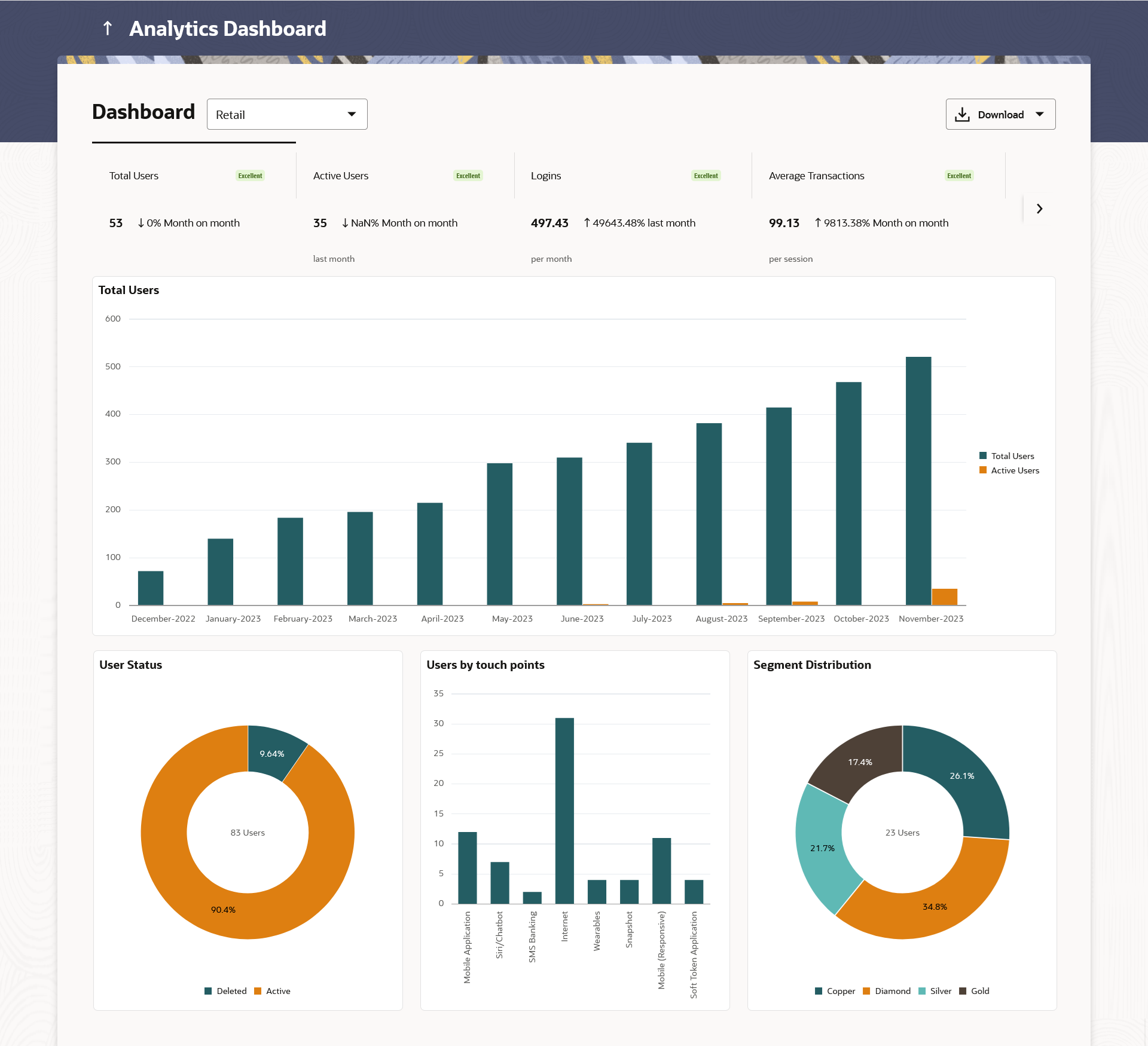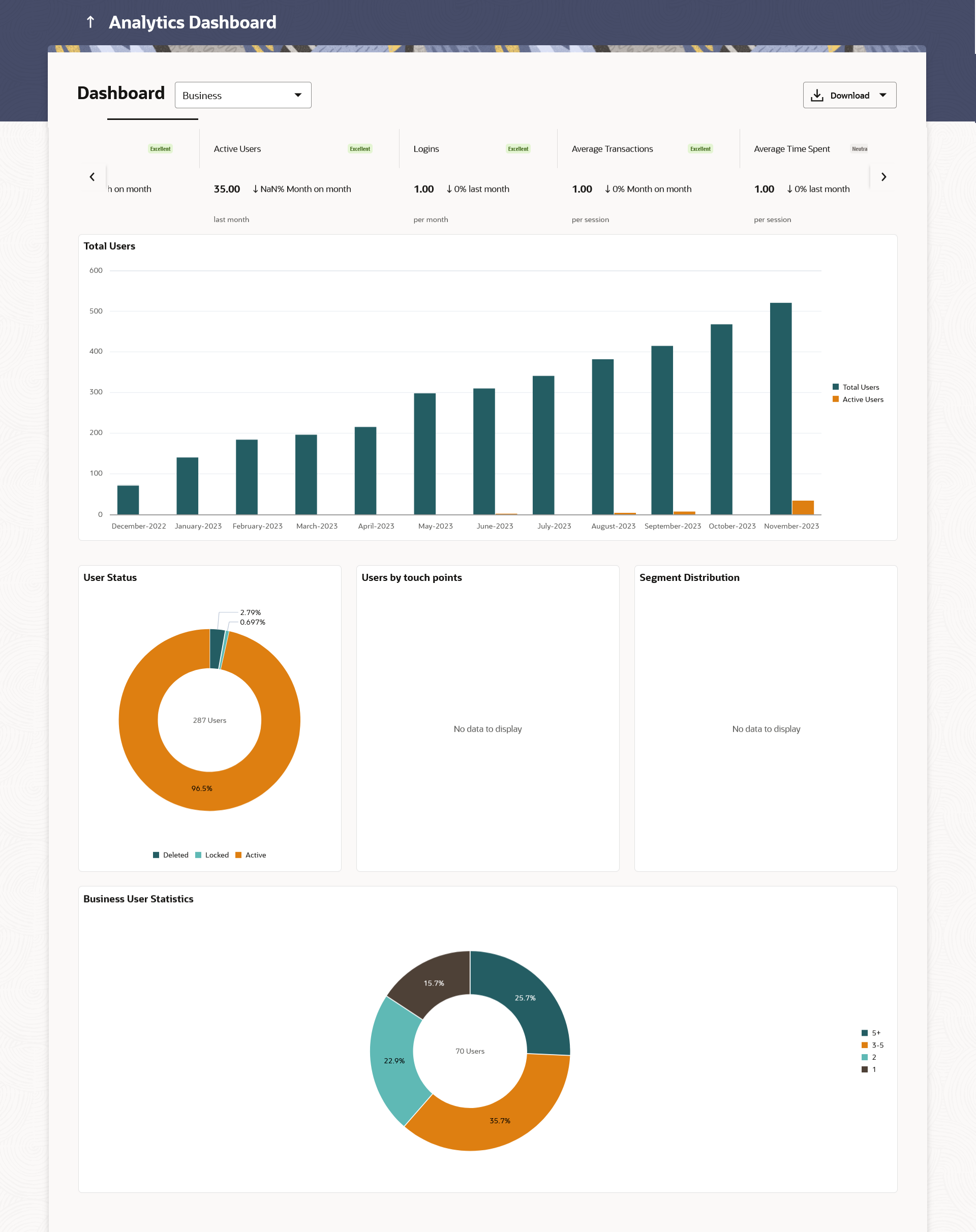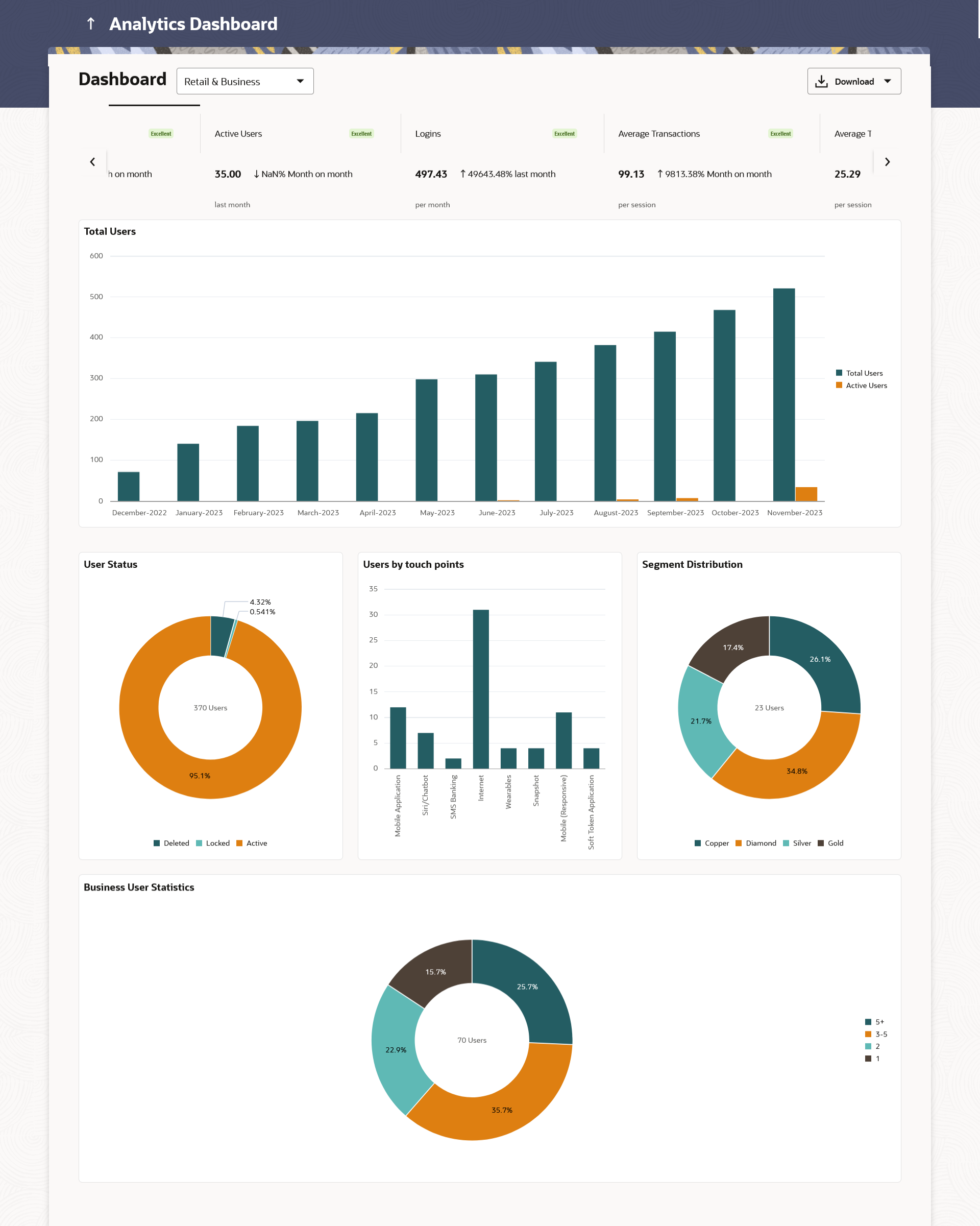| User Type |
Type of user.
The user can be:
- Retail
- Business
- Retail & Business
|
| Widgets |
Following are the widgets gets displayed on dashboard |
| KPIs |
Following are the different performance indicators shown |
| Total Users |
This card displays change in total users on month-by-month basis ( in %), and the status based on that. |
| Active Users |
This card displays the change in active users in the last month on a month-by-month basis (in%) and the status based on that. |
| Logins |
This card displays the change in total number of logins ( in %) per month in comparison to the last month, and the status based on that. |
| Average Transactions |
This card displays the average transactions performed per session on month-by-month basis ( in %), and the status based on that. |
| Average Time Spent |
This card displays the average time spent to complete a task for transactions by user in comparison to the last month ( in %), and the status based on that. |
| Status |
The status displayed on performance indicators.
The options are:
- Excellent - > +10%
- Good – between +5% and +10%
- Neutral – between -5% and +5%
- Warning - between -10% and -5%
- Critical - >-10%
|
| Widgets |
Following are the widgets gets displayed on dashboard |
| Total Users |
This graph provides a quick snapshot of the total users and active users in the last 12 months.
The user can view the more information in each month by hovering over each slice of the graph.
|
| User Status |
This widget displays the allocation of different users ( in %) in donut graph form.
It provides view of the deleted users and active users with respect to total number of users. The user can view detailed information by hovering over a donut graph in each slice.
|
| Users by touch points |
This graph provides a quick snapshot of the total users with respect to some selected touch point.
The user can view the more information in each touch point by hovering over each slice of the graph.
|
| Segment Distribution |
This widget displays the allocation of different users as per the segment ( in %) in donut graph form.
The user can view detailed information by hovering over a donut graph in each slice.
|
| Business User Statistics |
This widget displays the number of users per business ( in %) in donut graph form. |
| User Logins by Devices |
This chart enables the users to track the distribution of user logins across different devices and mostly used touch points for selected quarter.
The user can view the more information in each device by hovering over each slice of the graph.
|
| User Activity |
This widget helps identify the users logins frequency for the selected quarter.
The user can view detailed information by hovering over a donut graph in each slice.
|
| Device Preferences |
The bank can identify the users who are using the multiple devices for accessing the platform their banking needs.
The user can view detailed information by hovering over a donut graph in each slice.
|
| Age wise Primary Touch Points Usage |
The users can explore the age-wise device usage trends using this widget.
The user can view detailed information by hovering over a donut graph in each slice.
|
| Top 20 Transactions |
This widget enables the user to gain insights into the most widely used transactions, providing a snapshot of user behaviour while accessing the banking services through channel banking platform.
The user can view the more information in transaction listed by hovering over each slice of the graph.
|