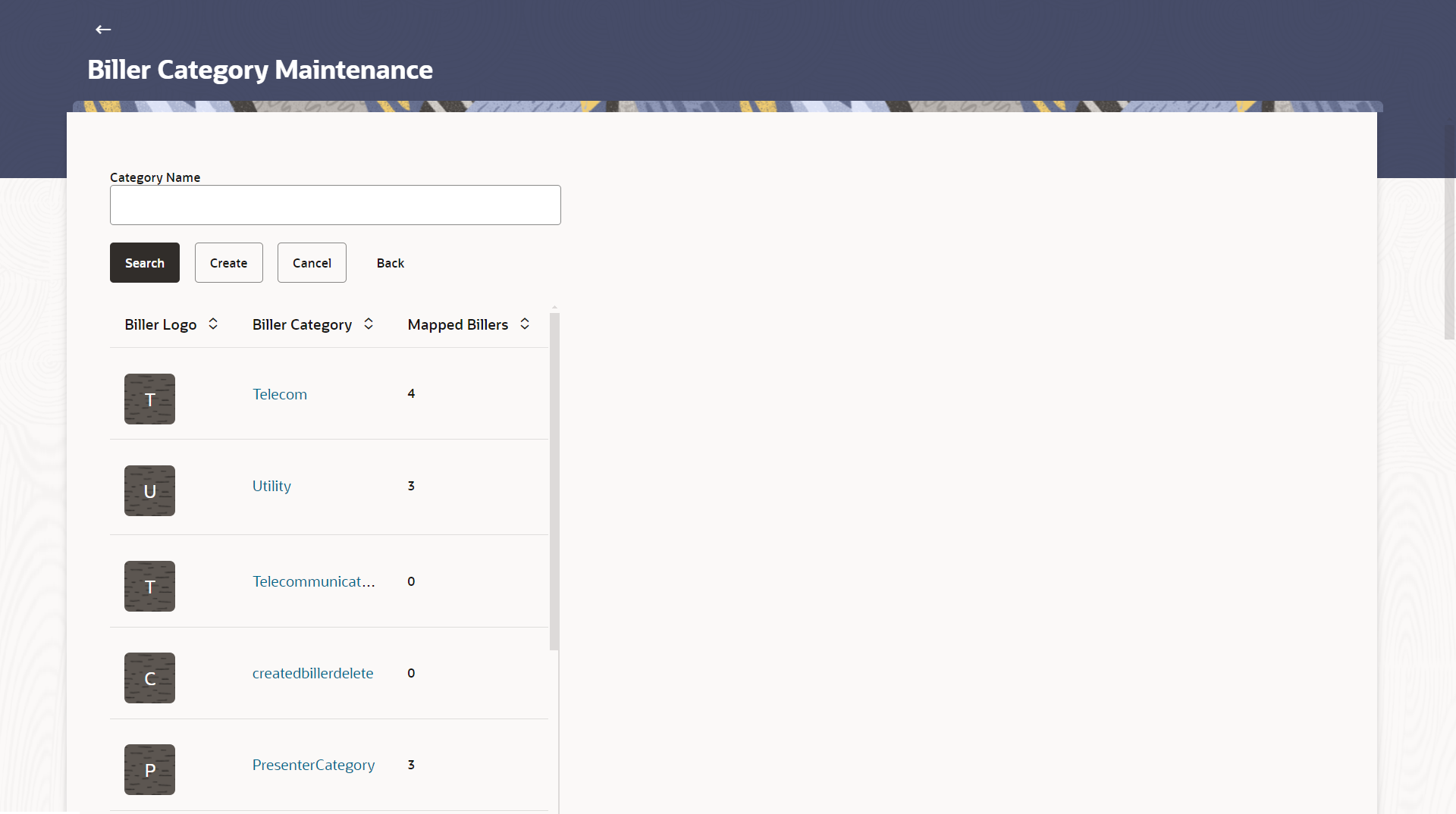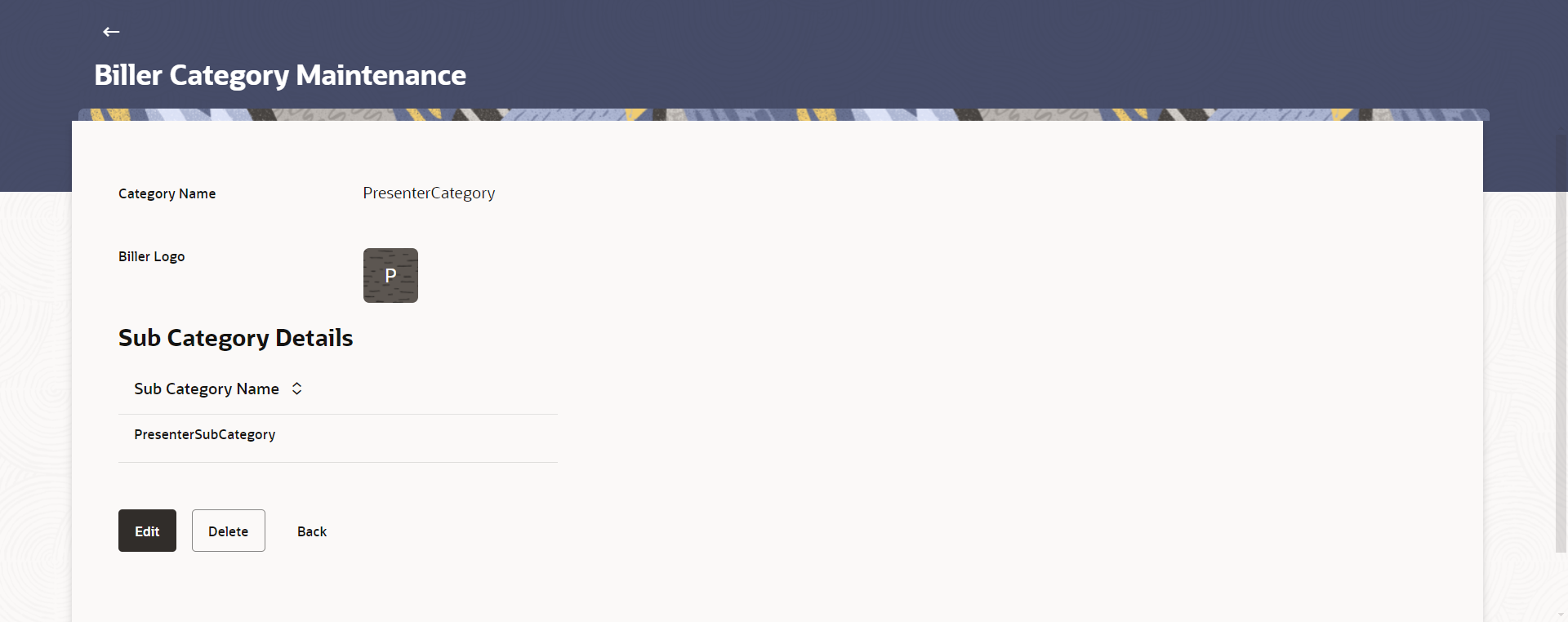28.1 Biller Category Maintenance - Summary
This topic describes the systematic instruction to Biller Category Maintenance - Summary.
Biller Category Maintenance screen displays a list of all the billers along with the biller icon and number of billers mapped to the selected biller category.
Figure 28-2 Biller Category Maintenance - Summary
Note:
The fields which are marked as Required are mandatory.For more information on fields, refer to the field description table.
Table 28-1 Field Description
| Field Name | Description |
|---|---|
| Biller Icon | Select the transaction from the list for which you wish to analyze the feedback. |
| Biller Category | The name of the biller category. |
| Mapped Billers | The number of billers mapped to the category at a given point of time. |
To create a new product mapping:
Parent topic: Biller Category Maintenance