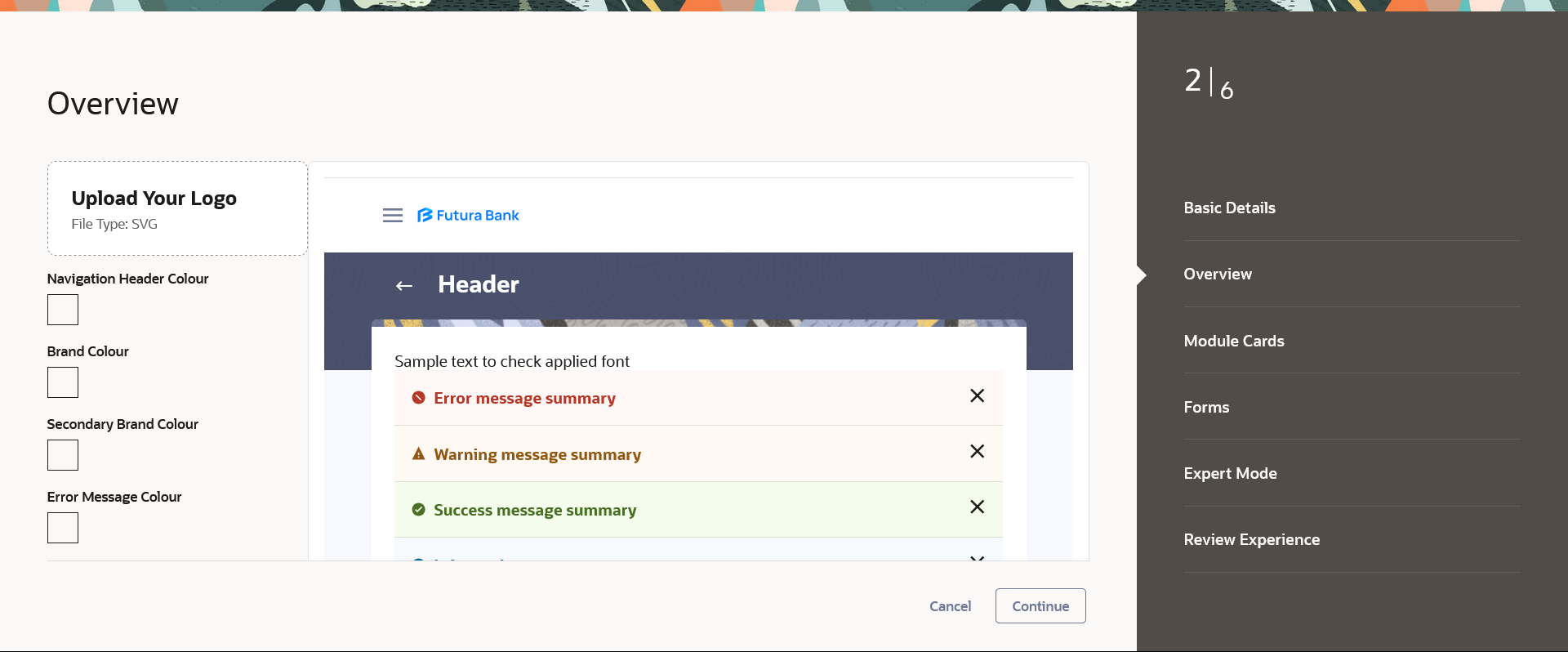45.1.3 Experience Builder - Edit
This topic describes the systematic instruction to Experience Builder - Edit option.
If the defined theme does not suit the requirement, then system
administrator can edit the defined theme using the Update option.
To edit the experience:
Parent topic: Experience