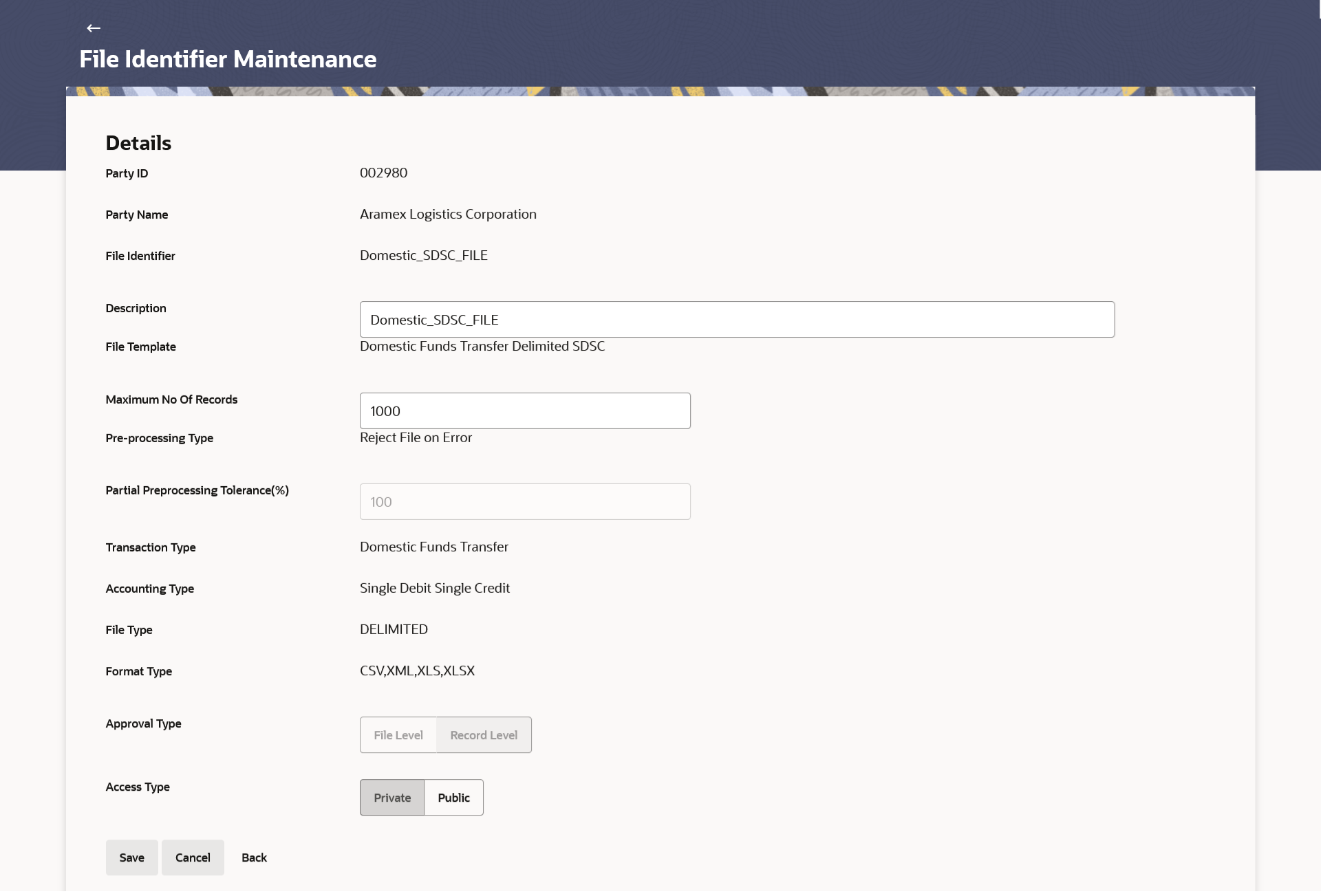52.1.7 File Identifier Maintenance - Corporate User – Edit
This topic describes the systematic instruction to File Identifier Maintenance - Corporate User – Edit option. Using this option the administrator can edit and update a file identifier.
To edit file identifier:
Parent topic: File Identifier Maintenance