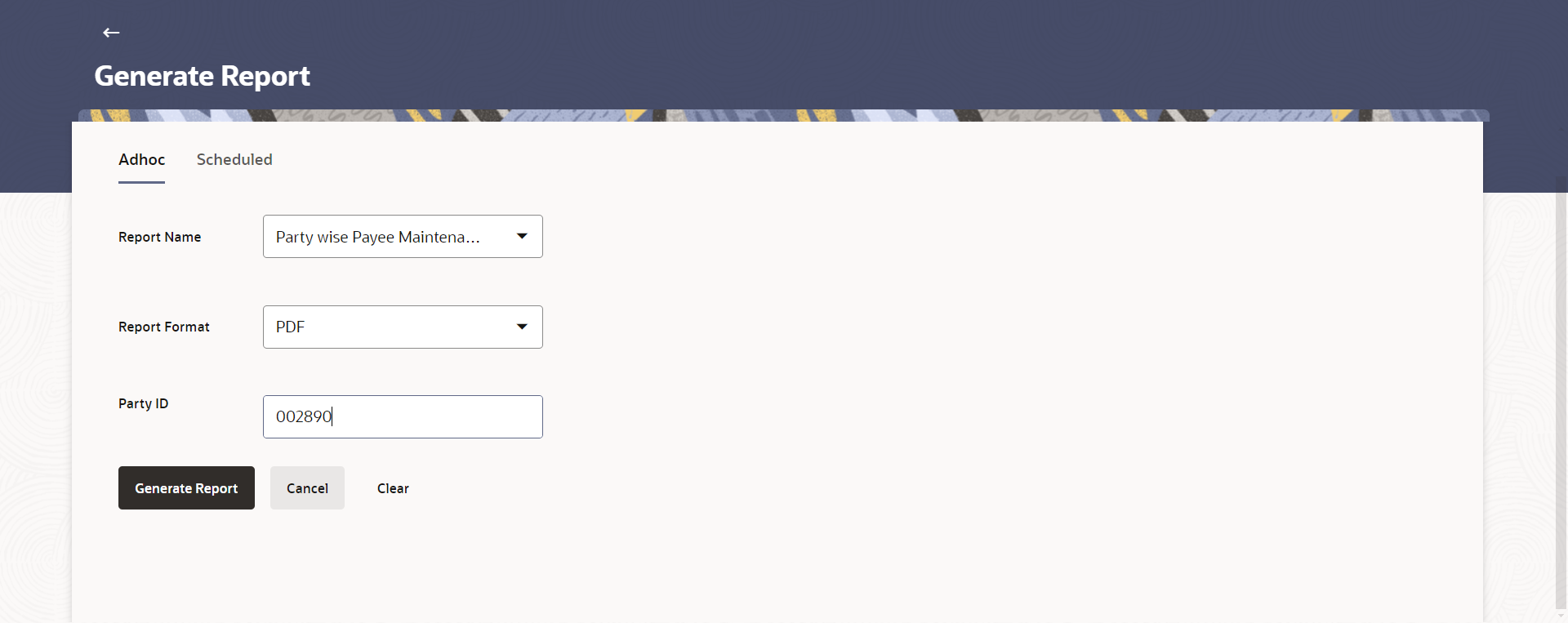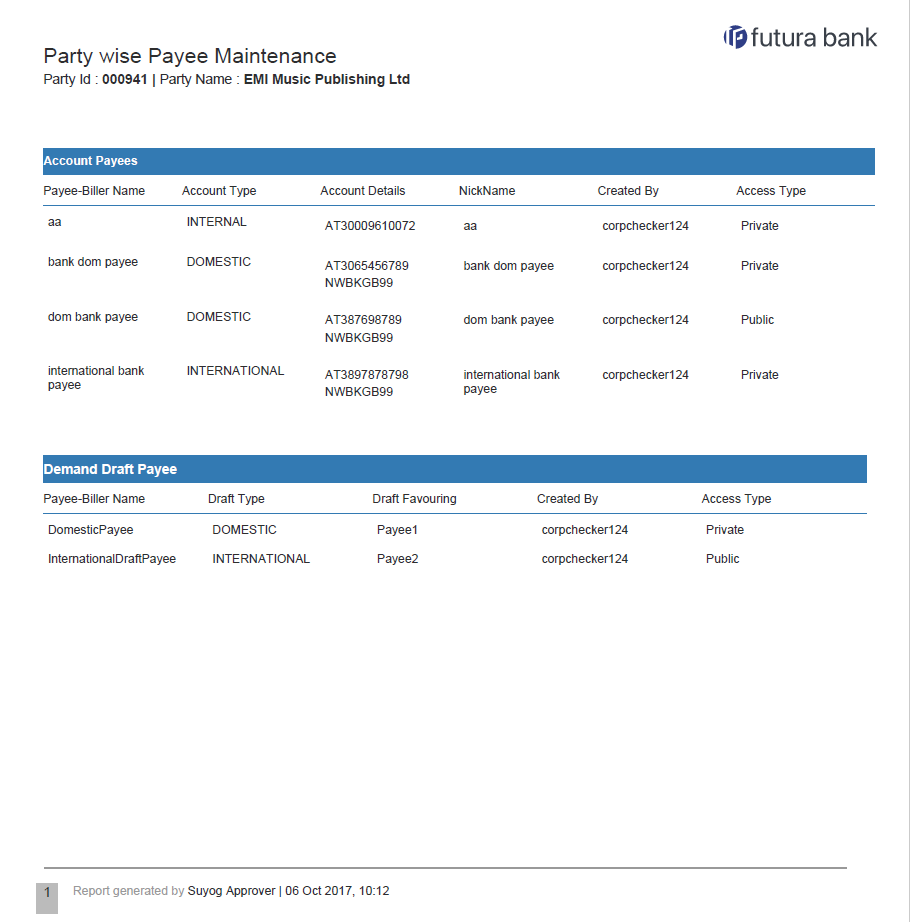65.14.1 Party wise Payee Maintenance - Adhoc Report
This topic describes the systematic instruction to Party wise Approval Rule - Adhoc Report option.
Party wise Payee Maintenance Adhoc reports are generated on demand or on request. Generated reports can be viewed using My Reports screen.
To generate the Party wise Payee Maintenance adhoc report:
- Navigate to the above path.The Report Generation screen appears.
- Click the Adhoc tab.
- From the Report Name list, select the appropriate report
to be generated.The respective report generation screen appears.
Figure 65-41 Party wise Payee Maintenance - Adhoc Reports
Note:
The fields which are marked as Required are mandatory.For more information on fields, refer to the field description table.
Table 65-41 Party wise Payee Maintenance - Adhoc ReportsField Description
Field Name Description Report Name Select the type of report to be generated. Report Format Select the format in which the report is to be generated. The options with Oracle Analytics Publisher are:- XLS
The options with Internal Reporting Application are:Party ID Party ID of which the report is to be generated. - From the Report Format list, select the format in which the report is to be generated.
- In the Party ID field, enter the party id.
- Perform anyone of the following actions:
- Click Generate Report to generate the report.
- Click Cancel to cancel the transaction.
- Click Clear to reset the search parameters.
- Perform anyone of the following actions:
- The success message along with the reference number, status and Report Request Id appears. Click Ok to close the screen and navigate to the dashboard.
- Click on the View Reports link to download the report.
The user is directed to the My Reports screen. The list of reports appears.
- Click Generate another report to generate another report.
- In the My Reports screen, click on desired
Report Sub ID to view and download the generated
report.A report will be generated in the format specified at the time of scheduling or generating an adhoc report.
Note:
You can also download the requested report from Administrator Dashboard, click Toggle Menu, then click Reports and then click My Reports.Figure 65-42 For reference, a specimen of the report generated is given below:
Note:
The fields which are marked as Required are mandatory.For more information on fields, refer to the field description table.
Table 65-42 Party wise Payee Maintenance - Field Description
Field Name Description Report Parameters Information specified in below fields are related to report parameters. Party ID Party ID of whom the report is generated. Party Name Party name of the party for whom the report is to be generated. Report Parameters Below field appears for Account type payee. Payee Name Name of the payee. Account Type Type of account associated with the payee. Account Details The details of the account i.e. the account number of the payee’s account. Nickname Account nickname of the payee to identify the account for fund transfer. Created By ID of the corporate user who created a payee. Access Type The access type of the payee. The options are:- Public
- Private
Report Parameters Below field appears for Demand Draft type payee. Payee Name Name of the payee. Draft Type Type of draft associated with the Payee. The type can be:- Domestic
- International
Draft Favouring Draft favouring details. Created By ID of the corporate user who created a payee. Access Type The access type for payee. The options are:- Public
- Private
Parent topic: Party wise Payee Maintenance Report