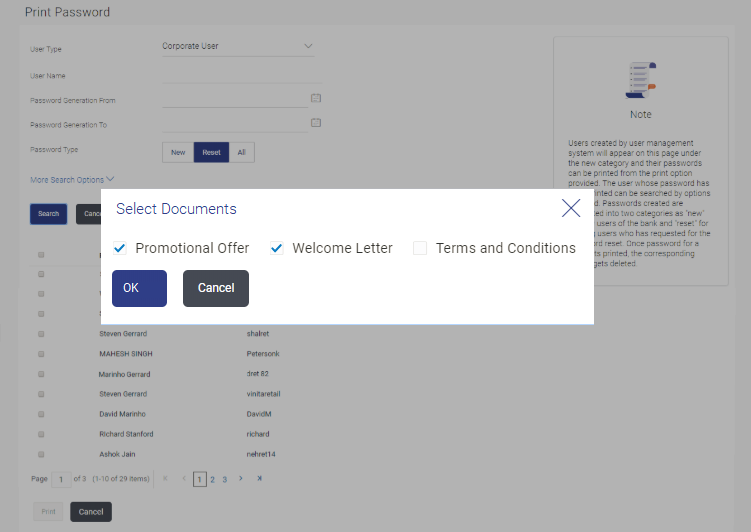55.2 Print Password - Print
This topic describes the systematic instruction to Party Migration feature.
This feature allows the Bank Administrator to print the password
letter, welcome letter, terms and conditions document etc.
To print the password letter for the user:
Parent topic: Print Password