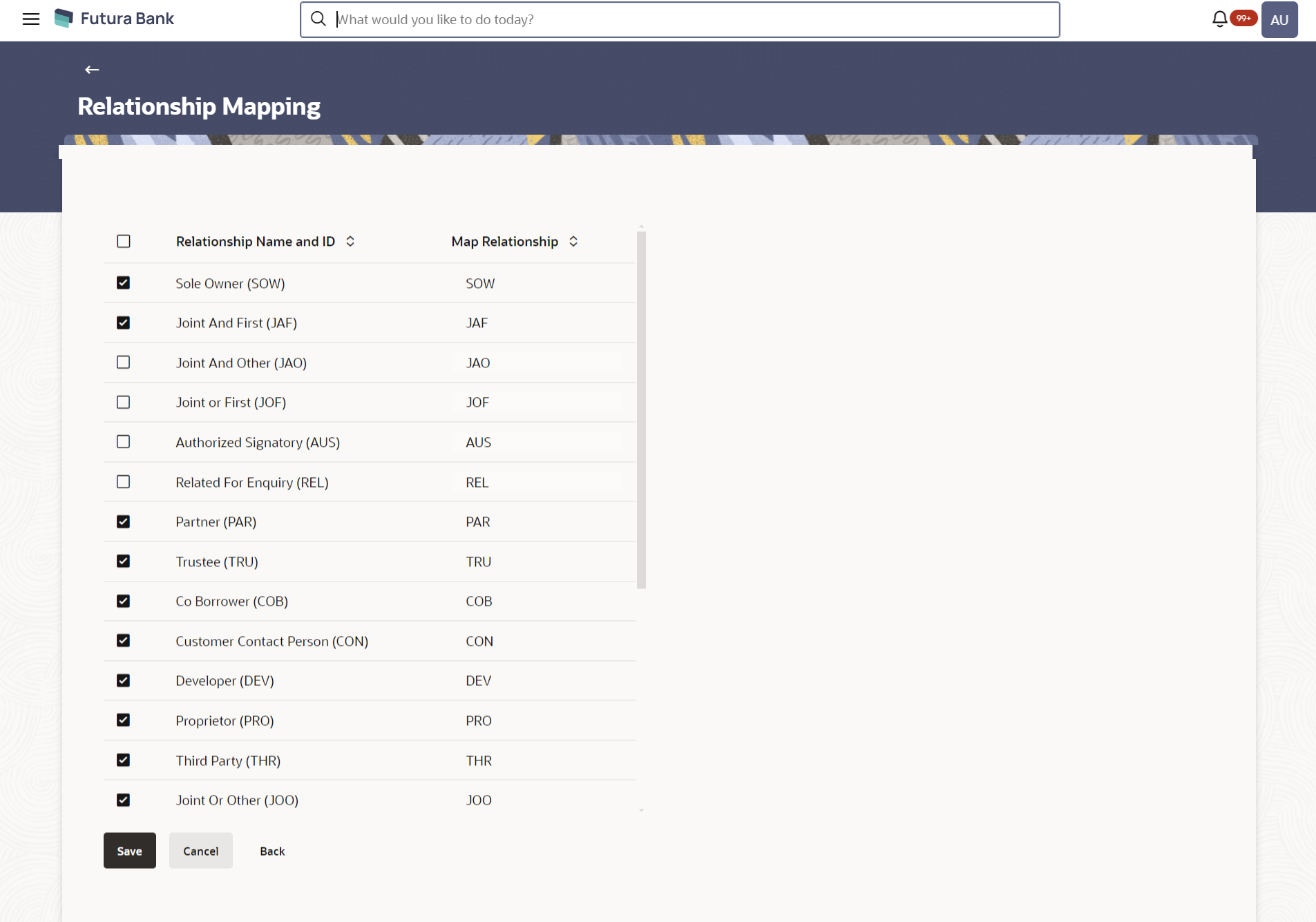48.1.2 Relationship Mapping Maintenance - Edit
This topic describes the systematic instruction to Relationship Mapping Maintenance - Edit option. Using this feature administrator can map the newly added relationship codes.
Using this option, System Administrator is allowed to map the newly
added relationship codes with the codes defined in core application. As well as System
Administrator can remove the relationship codes which are selected from the default
list.
To modify relation mapping:
Parent topic: Relationship Mapping