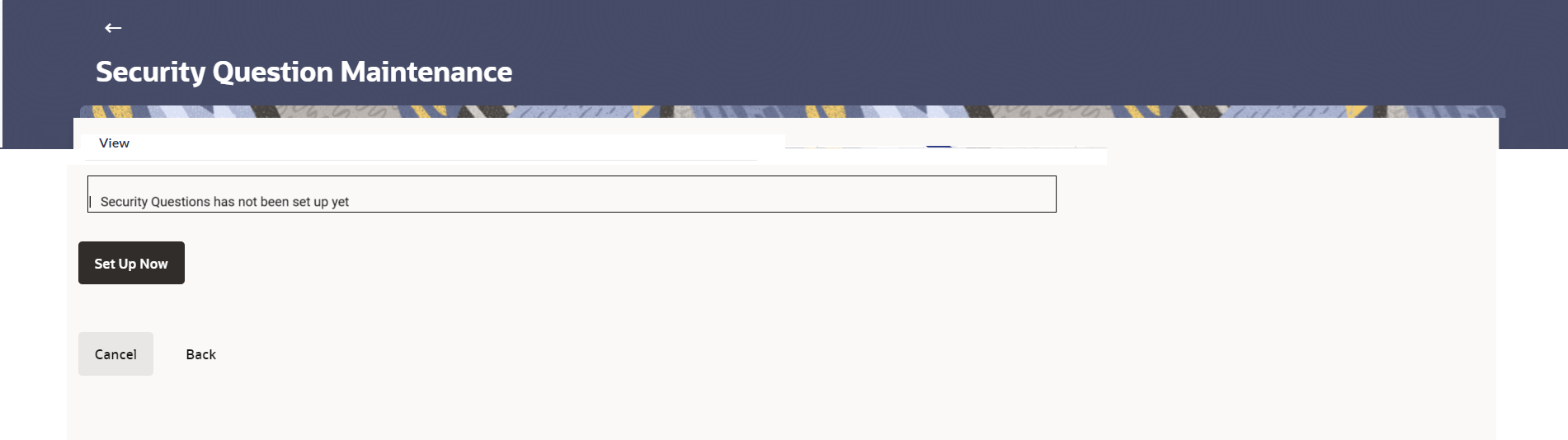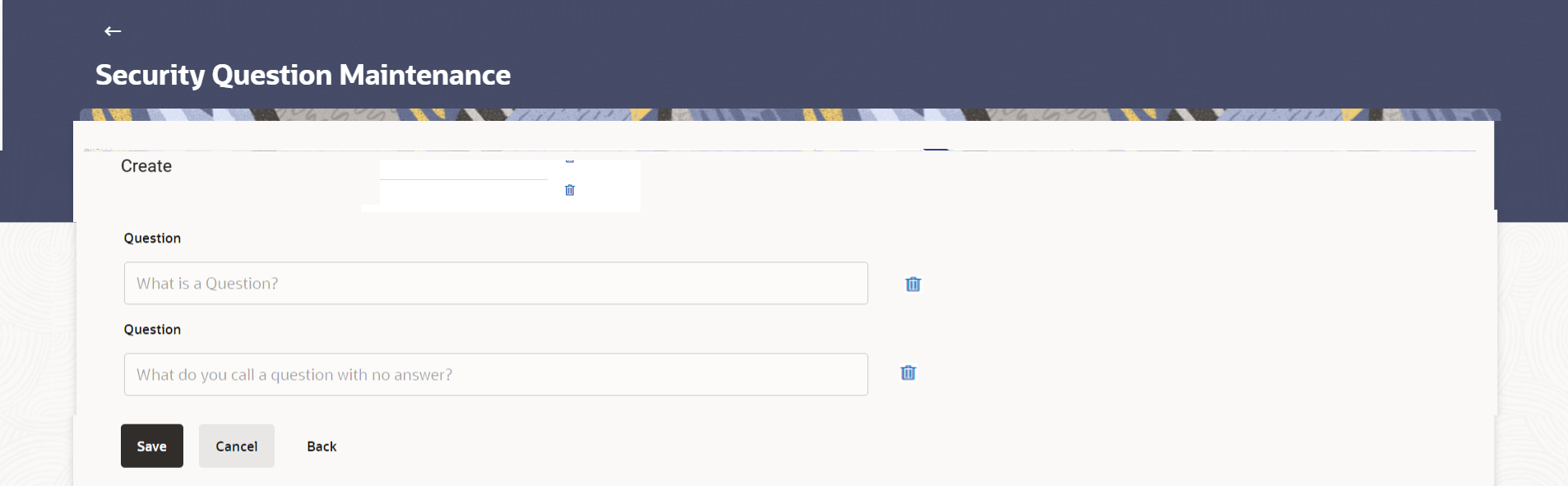35.3 Security Questions Maintenance - Create
This topic describes the systematic instruction to Security Questions Maintenance - Create option.
As a part of first-time maintenance of Security Questions, the System
Administrator can set-up security questions.
To set security questions:
Parent topic: Security Questions Maintenance