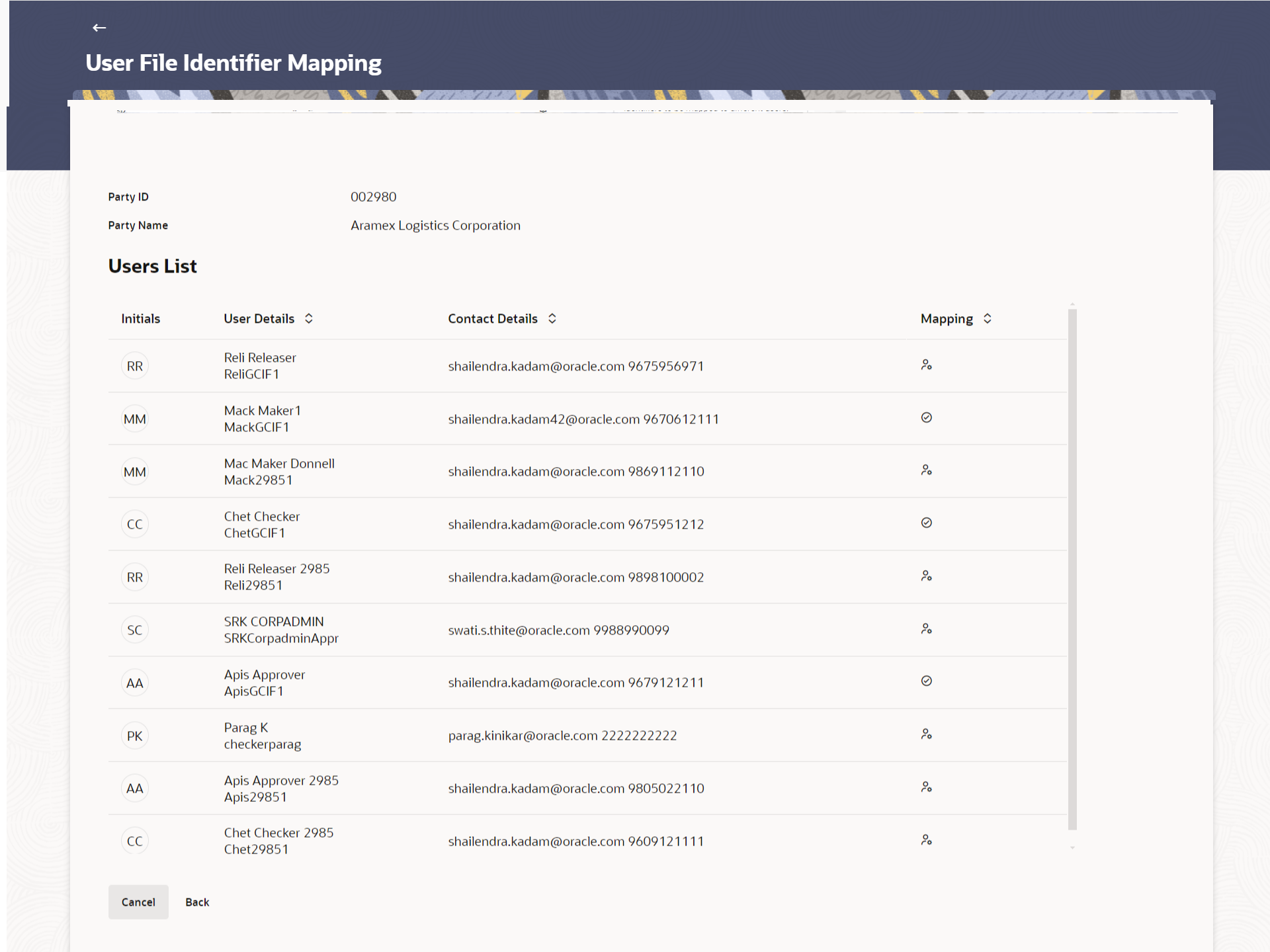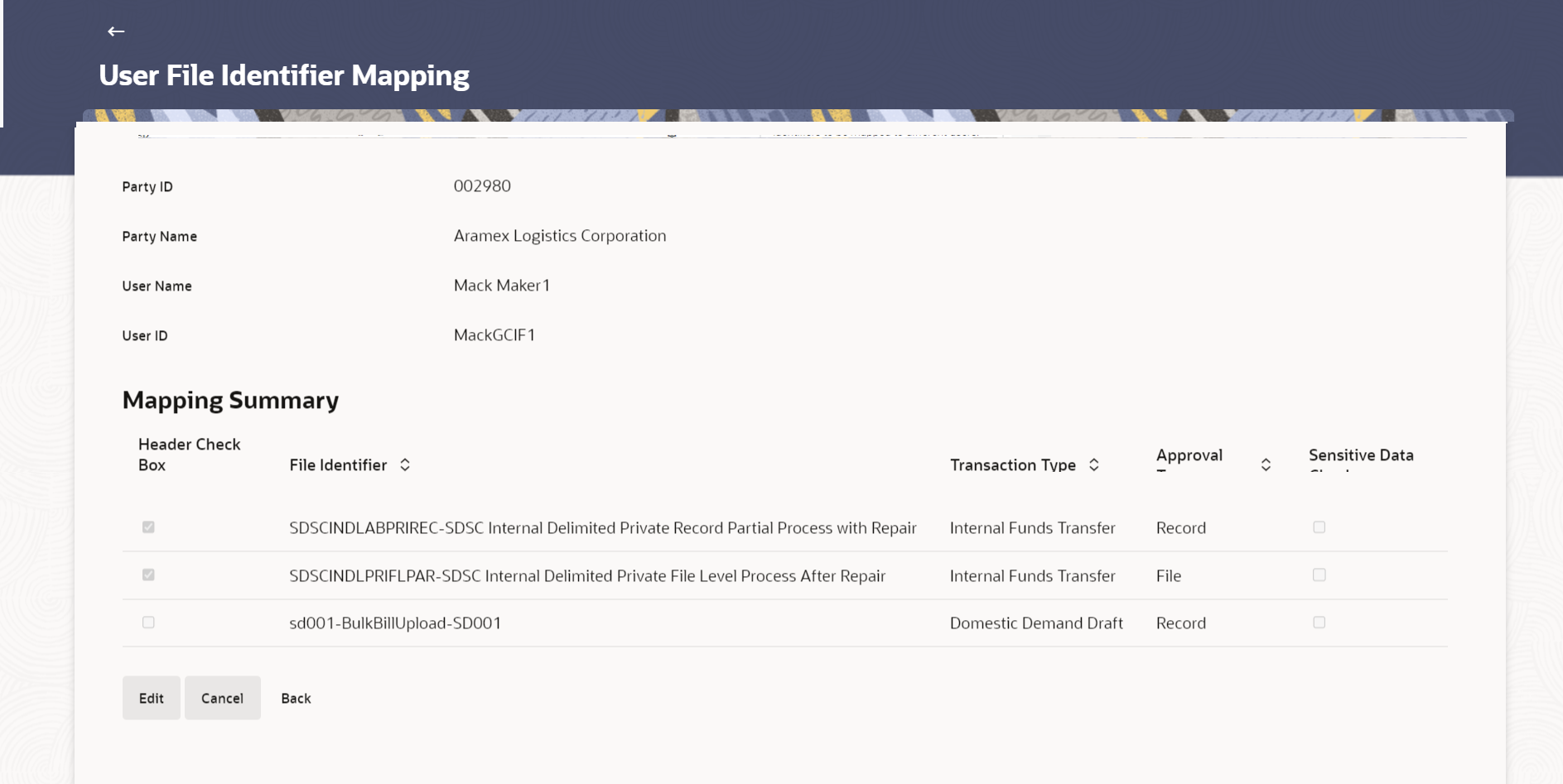52.3.5 User File Identifier Mapping - Corporate User - Search
This topic describes the systematic instruction to User File Identifier Mapping - Corporate User - Search option. Using this option bank administrator can search and view the file identifiers mapped to the corporate user.
To search and view the file identifiers:
- Navigate to one of the above paths.The User File Identifier Mapping screen appears, enter any one search criteria.
- Perform anyone of the following actions:
- In the Party Id field, enter the party id of the user.
- In the Party Name field, enter the name of the party.
- Perform anyone of the following actions:
- Click Search. The User File Identifier Mapping screen with search results appears.
- Click Cancel to cancel the transaction.
- Click Clear to clear the search parameters.
Figure 52-17 User File Identifier Mapping - Search
Note:
The fields which are marked as Required are mandatory.For more information on fields, refer to the field description table.
Table 52-14 User File Identifier Mapping - Search - Field Description
Field Name Description Party ID Party ID of the user. Party Name Party name corresponding to the party ID. Users List Information specified in below fields are related to users list. Initials The initials of the user. User Details The details of the user like user name or user id. Contact Details Email and contact number of the user. Mapping Displays whether the file identifier is mapped to the user.
 - denotes that the file identifier is mapped to the user
- denotes that the file identifier is mapped to the user
 - denotes that the file identifier is not mapped to the user
- denotes that the file identifier is not mapped to the user
- Perform anyone of the following actions:
- Click
 icon against the file identifier record of which you want to view the details. The User File Identifier Mapping - View screen appears.
icon against the file identifier record of which you want to view the details. The User File Identifier Mapping - View screen appears.
- Click Back to go back to previous screen.
- Click Cancel to cancel the transaction.
Figure 52-18 User File Identifier Mapping - View
Note:
The fields which are marked as Required are mandatory.For more information on fields, refer to the field description table.
Table 52-15 User File Identifier Mapping - View - Field Description
Field Name Description User Name User name of the logged-in user. User Id User id of the user. Mapping Summary Information specified in below fields are related to mapping summary. File Identifier Unique code assigned to the uploaded file. Transaction Type Type of transaction: The transaction type could be:- Internal Funds Transfer
- Domestic Funds Transfer
- International Funds Transfer
- Mixed Transfer
- Internal Payee
- Domestic Payee
- International Payee
- Mixed Payee
- Domestic Demand Draft Payee
- International Demand Draft Payee
- Create Virtual Accounts
- Create Virtual Accounts Structure
- Create Virtual Identifier
- Create Invoice
- Bulk Bill Upload
Approval Type - File Level - The approver accepts or rejects the entire file, and all records are either processed or rejected
- Record Level - The approver could approve some records, and reject others. Payments are processed only for approved records
Sensitive Data Check If selected, the users are barred from viewing the contents of the file. - Click
- Perform anyone of the following actions:
- Click Edit to modify the user file identifier mapping.
- Click Back to navigate to the previous screen.
- Click Cancel to cancel the transaction.
Parent topic: User File Identifier Mapping