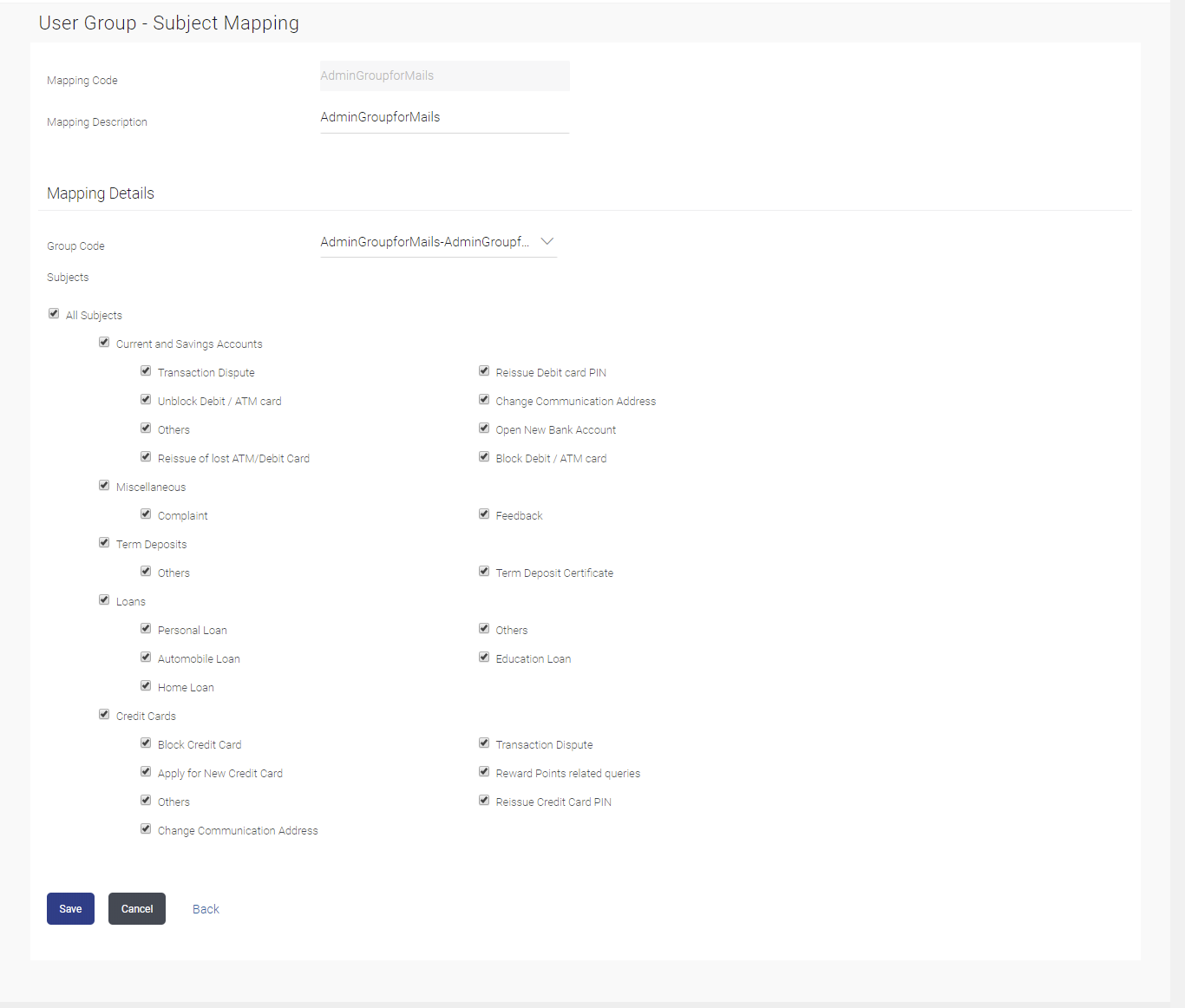38.3 User Group - Subject Mapping - Modify
This topic describes the systematic instruction to User Group - Subject Mapping - Modify option.
Using User Group – Subject Mapping - Modify option; System
Administrator can edit the user group - subject mapping.
To edit the User Group - Subject Mapping:
- Navigate to one of the above paths.The User Group - Subject Mapping screen appears.
- Perform anyone of the following actions:
- In the Mapping Code field, enter the user group - subject mapping code for which you want to view the details.
- In the Description field, enter the user group - subject mapping description for which you want to view the details.
- From the Group Code list, select the group code already maintained to view the details of the same.
- Click Search to display results based on search criteria.
- Click the Mapping Code for which you want to view the
mapping details.The User Group - Subject Mapping - View screen displays the mapping of subject to the user group.
Figure 38-5 User Group - Subject Mapping - Edit
Note:
The fields which are marked as Required are mandatory.For more information on fields, refer to the field description table.
Table 38-4 User Group - Subject Mapping - Edit - Field Description
Field Name Description Mapping Code The user group - subject mapping code. Description The user group - subject mapping description. Mapping Details Information specified in below fields are related to Mapping Details. Group Code The group code assigned to user group subject mapping. Subjects The list of all subjects maintained. Note:
- All Subjects: if this is checked, then all subjects will be mapped with selected group code within the CASA, TD, Loans, and Credit Cards modules.
- Individual Subject: if this is checked, then individual subject is mapped with selected group code within the CASA, TD, Loans, Credit Cards modules.
- Perform anyone of the following actions:
- Select the respective check boxes preceding the subject to be mapped.
- Select All Subjects check box, if you want to map all subjects.
- Update the required details.
- Perform anyone of the following actions:
- Click Save to save the modified details.
- Click Cancel to cancel the transaction.
- Click Back to navigate to the previous screen.
- Perform anyone of the following actions:
- The Review screen appears. Verify the details, and click Confirm.
- Click Cancel to cancel the transaction.
- Click Edit to modify the details.
- The success message of update along with the transaction reference number
appears. Click OK to complete the transaction.
Parent topic: User Group - Subject Mapping