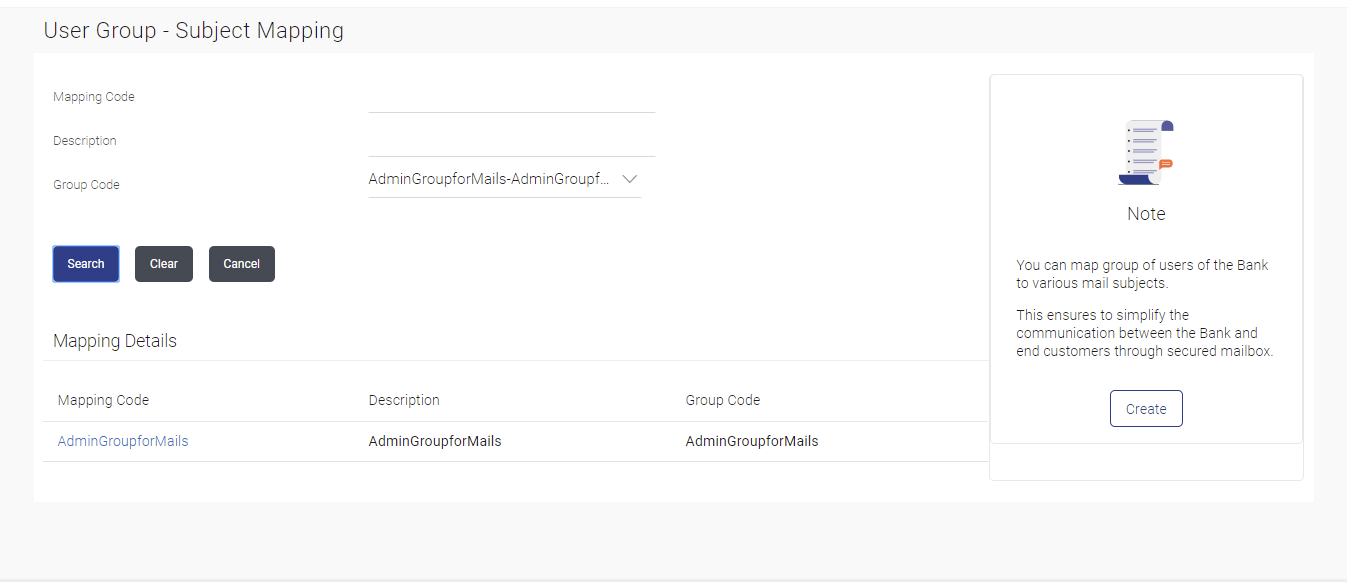38.1 User Group - Subject Mapping - Search
This topic describes the systematic instruction to User Group - Subject Mapping - Search option.
To view User Group - Subject Mapping:
- Navigate to one of the above paths.The User Group - Subject Mapping screen appears.
- Perform anyone of the following actions:
- In the Mapping Code field, enter the user group - subject mapping code for which you want to view the details.
- In the Description field, enter the user group - subject mapping description for which you want to view the details.
- From the Group Code list, select the group code already maintained to view the details of the same.
- Click Search.
- Click Clear to reset the details.
- Click Cancel to cancel the transaction.
Figure 38-2 User Group - Subject Mapping - Search
Note:
The fields which are marked as Required are mandatory.For more information on fields, refer to the field description table.
Table 38-1 User Group - Subject Mapping - Search - Field Description
Field Name Description Mapping Code The user group - subject mapping code. Description The user group - subject mapping description. Group Code The group code to enquire about user group subject mapping, already maintained. - Click the Mapping Code for which you want to view the
mapping details.The User Group - Subject Mapping - View screen displays the mapping of subject to the user group.
Figure 38-3 User Group - Subject Mapping - View
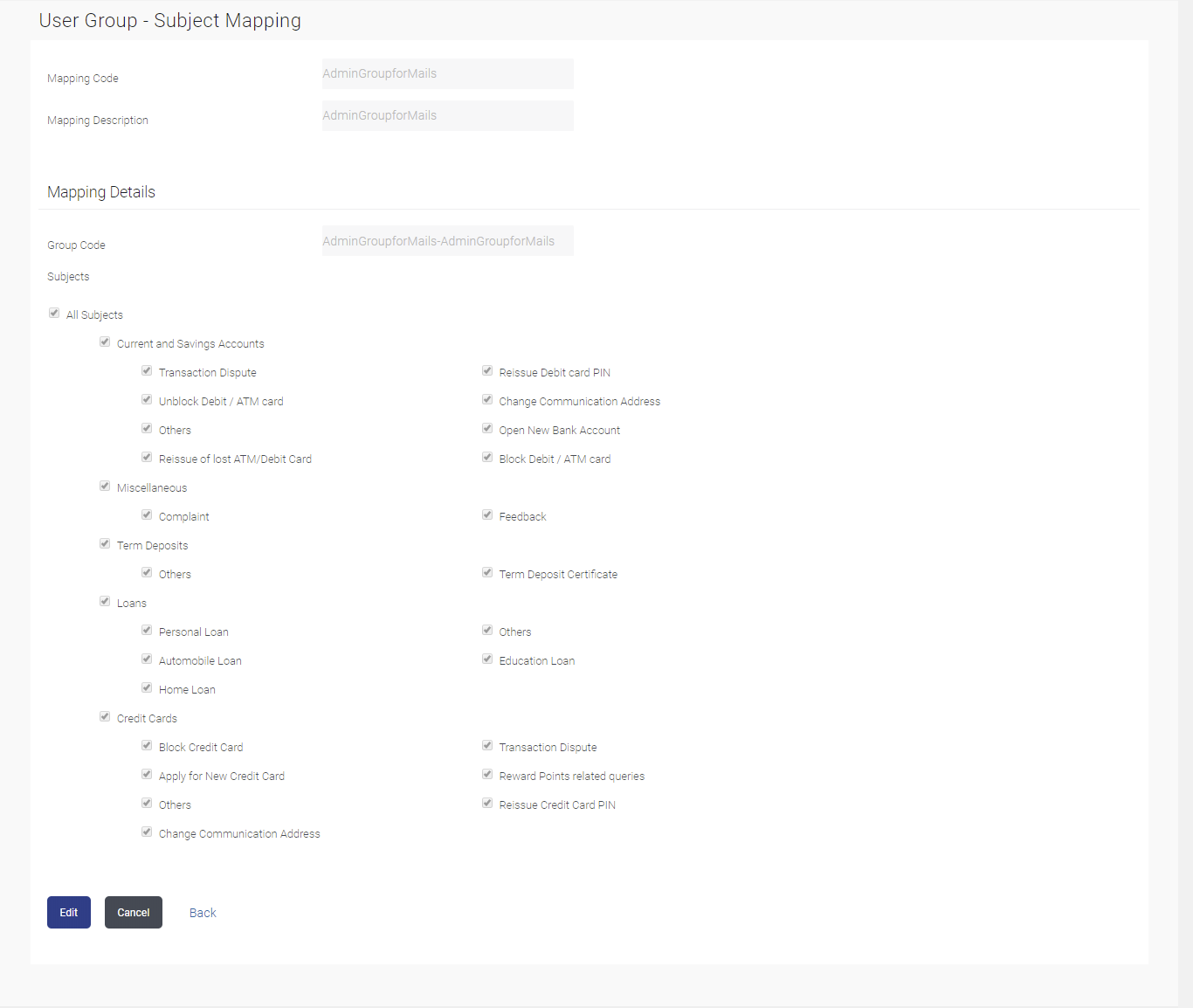
Note:
The fields which are marked as Required are mandatory.For more information on fields, refer to the field description table.
Table 38-2 User Group - Subject Mapping - View - Field Description
Field Name Description Mapping Code The user group - subject mapping code. Description The user group - subject mapping description. Mapping Details Information specified in below fields are related to Mapping Details. Group Code The group code assigned to user group subject mapping. Subjects The list of all subjects maintained. Note:
1) All Subjects: if this is checked, then all subjects will be mapped with selected group code within the CASA, TD, Loans, Credit Cards modules.2) List of Individual Subject: Module wise list of subjects will be available with check box against those. If this is checked, then individual subject is mapped with selected group code within the CASA, TD, Loans, Credit Cards and other modules.
- Perform anyone of the following actions:
- Click Edit to edit the subject mapping details.
- Click Cancel to cancel the transaction.
- Click Back to navigate to the previous screen.
Parent topic: User Group - Subject Mapping