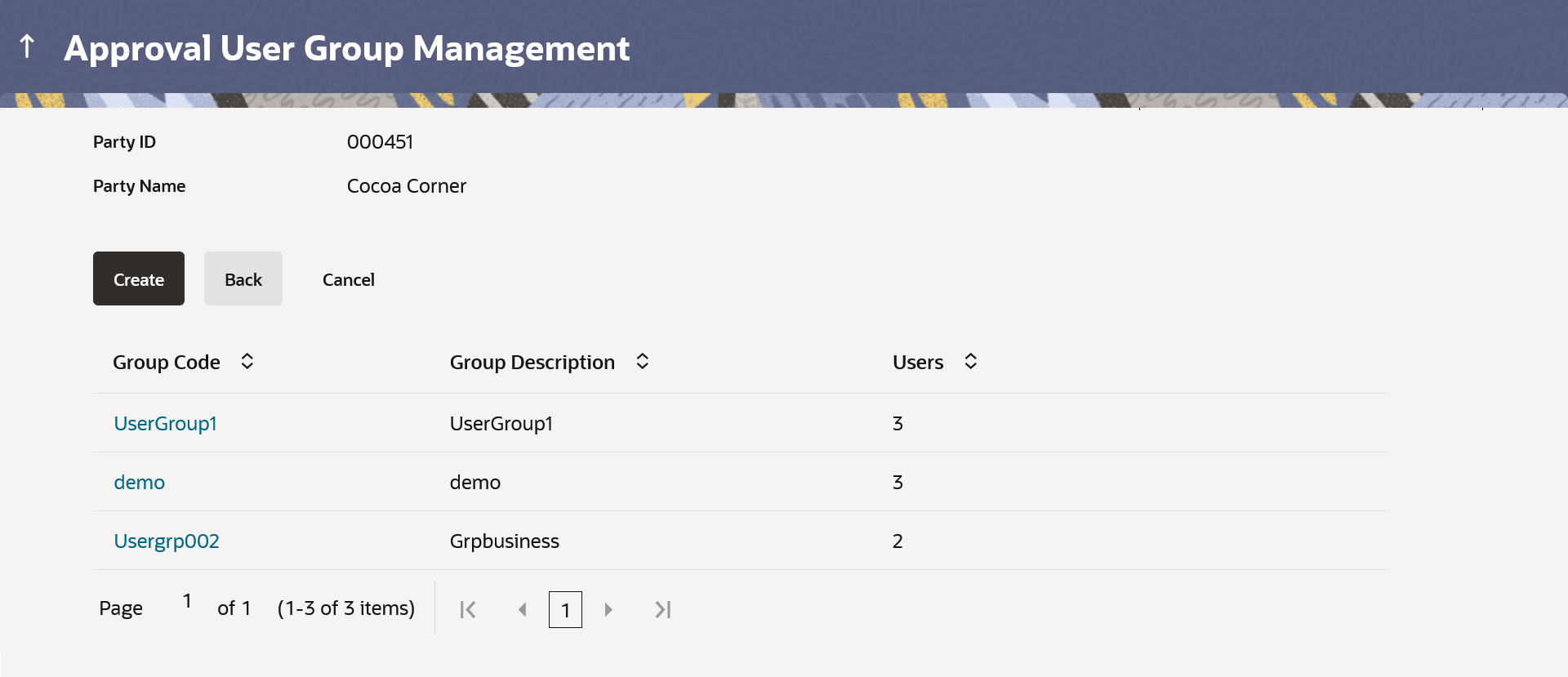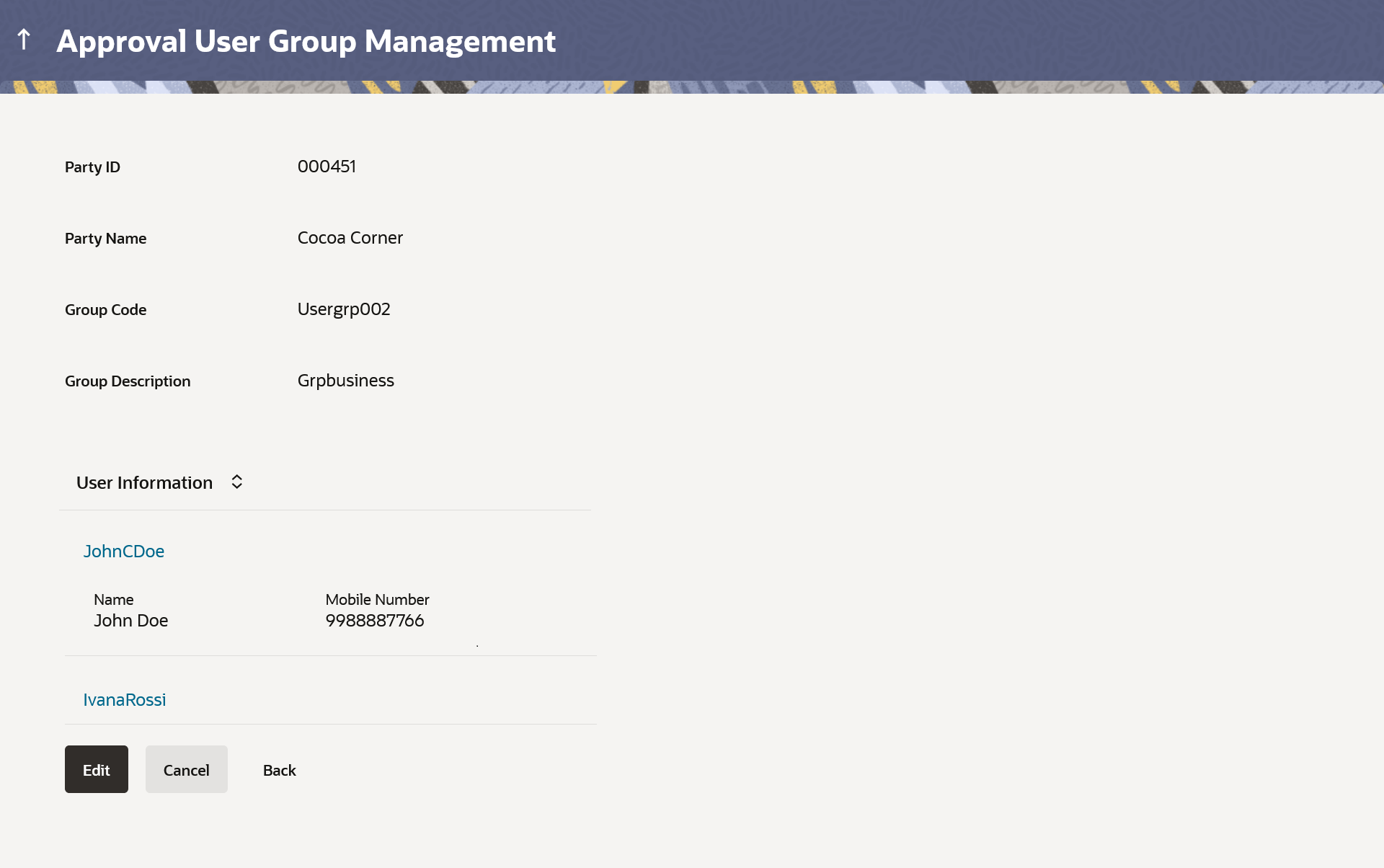54.3.4 User Groups - Retail & Business User – Group Summary
This topic describes the systematic instruction to User Groups - Retail & Business User – Group Summary option.
Once the logged in Bank Administrator navigates to User Group Management screen, and searches the party ID. User groups maintained if any under the party are displayed on the screen. User can opt to view the details of existing user groups or can create new user group using this screen.
Retail & Business User- View Group Details
On accessing ‘User Group Management’ menu option and searching the user groups of specific party, summarized view of all the user groups created (if any) for the Party is displayed on the screen. Further drill down is given on the each user group to view the details of the users who are the part of user group.
Figure 54-12 Retail & Business User – View Group Details
Note:
The fields which are marked as Required are mandatory.For more information on fields, refer to the field description table.
Table 54-9 Retail & Business User – View Group Details - Field Description
| Field Name | Description |
|---|---|
| View | Information specified in below fields are related to View. |
| Party ID | Party ID of which user groups are to be viewed/ edited. |
| Party Name | Party name of Party ID of which user groups are to be viewed/ edited. |
| Group Code | User Group code is displayed. |
| Group Description | User Group description is displayed. |
| User Name | User name of the user who is part of the selected user group is displayed. |
| User ID | User ID of the user who is part of the user group is displayed. |
Parent topic: User Groups – Retail & Business User