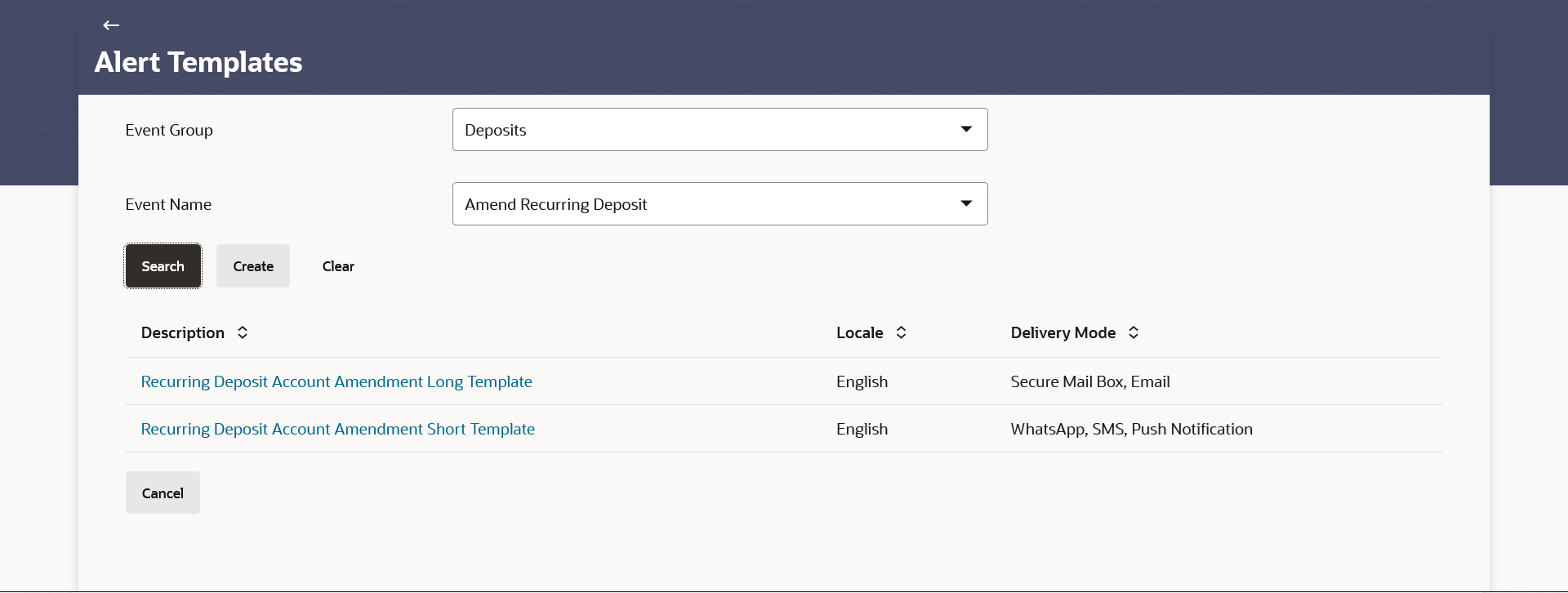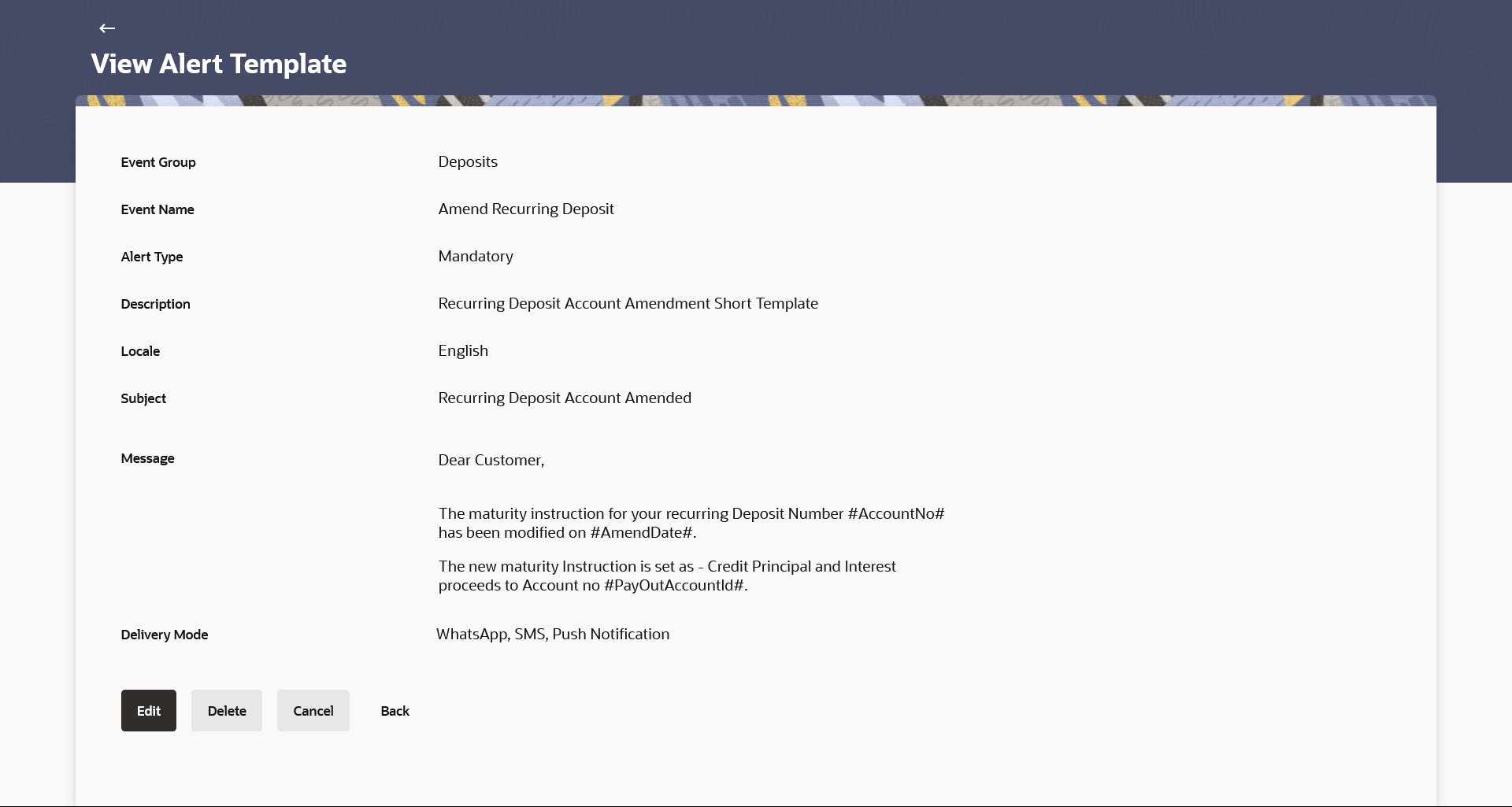40.1 View Alert Template
This topic describes the information about View Alert Template screen. Using this option, System Administrator can search and view the details of any alerts maintained based on the search parameters.
If the search parameters are not specified, records of all the alerts maintained in the application are displayed (i.e. a blank search is allowed).
To view alert templates:
- Navigate to one of the above paths.The Alerts Templates screen appears.
- From the Event Group list, select the appropriate option whose alerts you to view.
- From the Event Name list, select the event, for which one wants to view the alerts maintained.
- Perform anyone of the following actions:
- Click Search. The alerts maintained appear based on the entered search parameters.
- Click Create to create new alert template.
- Click Clear to reset the details.
- Click Cancel to cancel the transaction.
Note:
The fields which are marked as Required are mandatory.For more information on fields, refer to the field description table.
Table 40-1 Alerts Templates- Search - Field Description
Field Name Description Event Group Name of the event for which alert is maintained. Event Name The event activity associated with the alert based on the event group name selection. Search Results Information specified in below fields are related to search details. Description The details about the alert template. Click on the link to view the details of the alert template.
Locale Language in which the message is defined. Delivery Mode The delivery mode through which the alert is to be sent. The options are:- Secure Mail Box: Alert is sent as a message to customer's secured mail box (mailbox available within OBDX).
- Email: alert is to be sent as an email
- SMS: alert is to be sent as an SMS on the user’s mobile number
- Push Notification: notifications are sent as a banner or pop-up message on the user’s mobile number
- To view the details of a specific alert template, click on the
Description link, in the Search Results table. The Alert Templates- View screen with maintained details appears.
Note:
The fields which are marked as Required are mandatory.For more information on fields, refer to the field description table.
Table 40-2 View Alert Templates - Field Description
Field Name Description Event Group Name of the event for which alert is maintained. Event Name The event activity associated with the alert based on the Module name selection. Alert Type The type of alert i.e. if the alert is a subscription based alert or is one that is sent by the bank by default (mandatory). The options are:- S: Subscribed
- M: Mandatory (Bank Notification)
Description The details about the alert template. Locale Language in which the message is defined. Subject The subject as specified in the template. Message Subject The subject as specified in the template. Message The content of the template. Delivery Mode The delivery mode through which the alert is to be sent. The options are:
- Secure Mail Box: Alert is sent as a message to customer's secured mail box (mailbox available within OBDX).
- Email: alert is to be sent as an email
- SMS: alert is to be sent as an SMS on the user’s mobile number
- Push Notification: notifications are sent as a banner or pop-up message on the user’s mobile number
- Perform anyone of the following actions:
- Click Edit to edit the alerts details.
- Click Delete to delete the alert. (Only non-mandatory alerts can be deleted).
- Click Cancel to cancel the transaction.
- Click Back to navigate to previous screen.
Parent topic: Alerts Templates