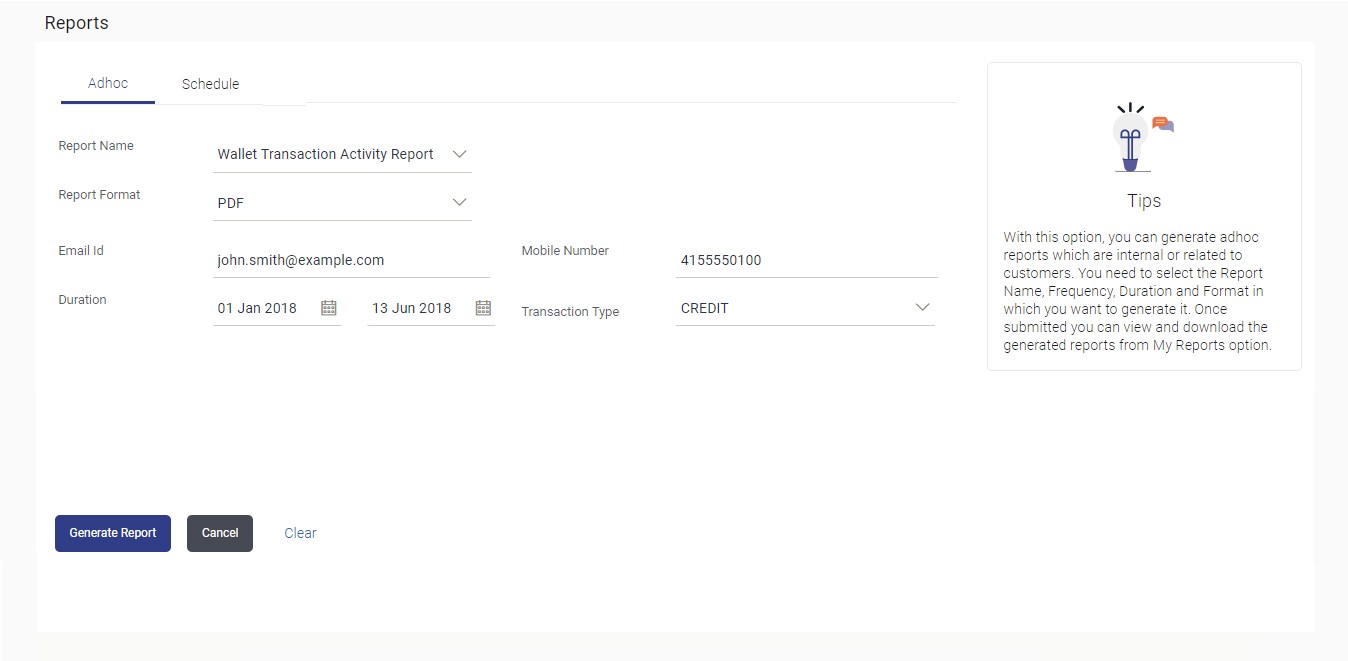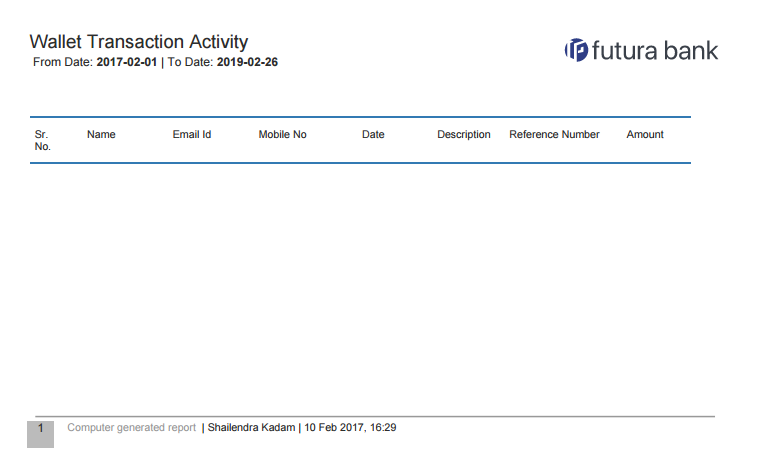65.18.1 Wallets Transaction Activity - Adhoc Report
This topic describes the systematic instruction to Wallets Transaction Activity - Adhoc Report option.
To generate the Wallets Transaction Activity adhoc report:
- Navigate to the above path.The Report Generation screen appears.
- Click the Adhoc tab.
- From the Report Name list, select the appropriate report
to be generated.The respective report generation screen appears.
Figure 65-53 Wallets Transaction Activity - Adhoc Report
Note:
The fields which are marked as Required are mandatory.For more information on fields, refer to the field description table.
Table 65-53 Wallets Transaction Activity - Adhoc Report - Field Description
Field Name Description Report Name Select the type of report to be generated. Report Format Select the format in which the report is to be generated. The options with Internal Reporting Application are:- CSV
Email ID Email ID of the wallet user for whom report is to be generated. Mobile Number Mobile number of the wallet user for whom report is to be generated. Duration Specify the date range for which the report is to be generated. User has to enter From and To dates.
Transaction Type The transactions providing transaction type. The options are:- Debit
- Credit
- From the Report Format list, select the format in which the report is to be generated.
- In the Email ID field, enter the email address of the
user.
- In the Mobile Number field, enter the mobile number of the user.
- From the Duration - From and Duration - To list, select the appropriate duration.
- From the Transaction Type list, select the appropriate option.
- Perform anyone of the following actions:
- Click Generate Report to view and generate the report.
- Click Cancel to cancel the transaction.
- Click Clear to reset the search parameters.
- Perform anyone of the following actions:
- The success message along with the reference number, status and Report Request Id appears. Click Ok to close the screen and navigate to the dashboard.
- Click on the View Reports link to download the report.
The user is directed to the My Reports screen. The list of reports appears.
- Click Generate another report to generate another report.
- In the My Reports screen, click on desired
Report Sub ID to view and download the generated
report.A report will be generated in the format specified at the time of scheduling or generating an adhoc report.
Note:
You can also download the requested report from Administrator Dashboard, click Toggle Menu, then click Reports and then click My Reports.Figure 65-54 For reference, a specimen of the report generated is given below:
Note:
The fields which are marked as Required are mandatory.For more information on fields, refer to the field description table.
Table 65-54 Wallets Transaction Activity - Adhoc Report - Field Description
Field Name Description Report Parameters Information specified in below fields are related to report parameters. From Date Date from which the report is to be generated. To Date Date till which the report is to be generated. Sr No Serial number of the records. Name First name and last name of the wallet user. Email ID Email Id of the user. Mobile No Mobile number of the user. Date Date of the transaction. Description Description of the transaction. Reference Number Reference number for each transaction. Amount Amount of the transaction.
Parent topic: Wallets Transaction Activity Report