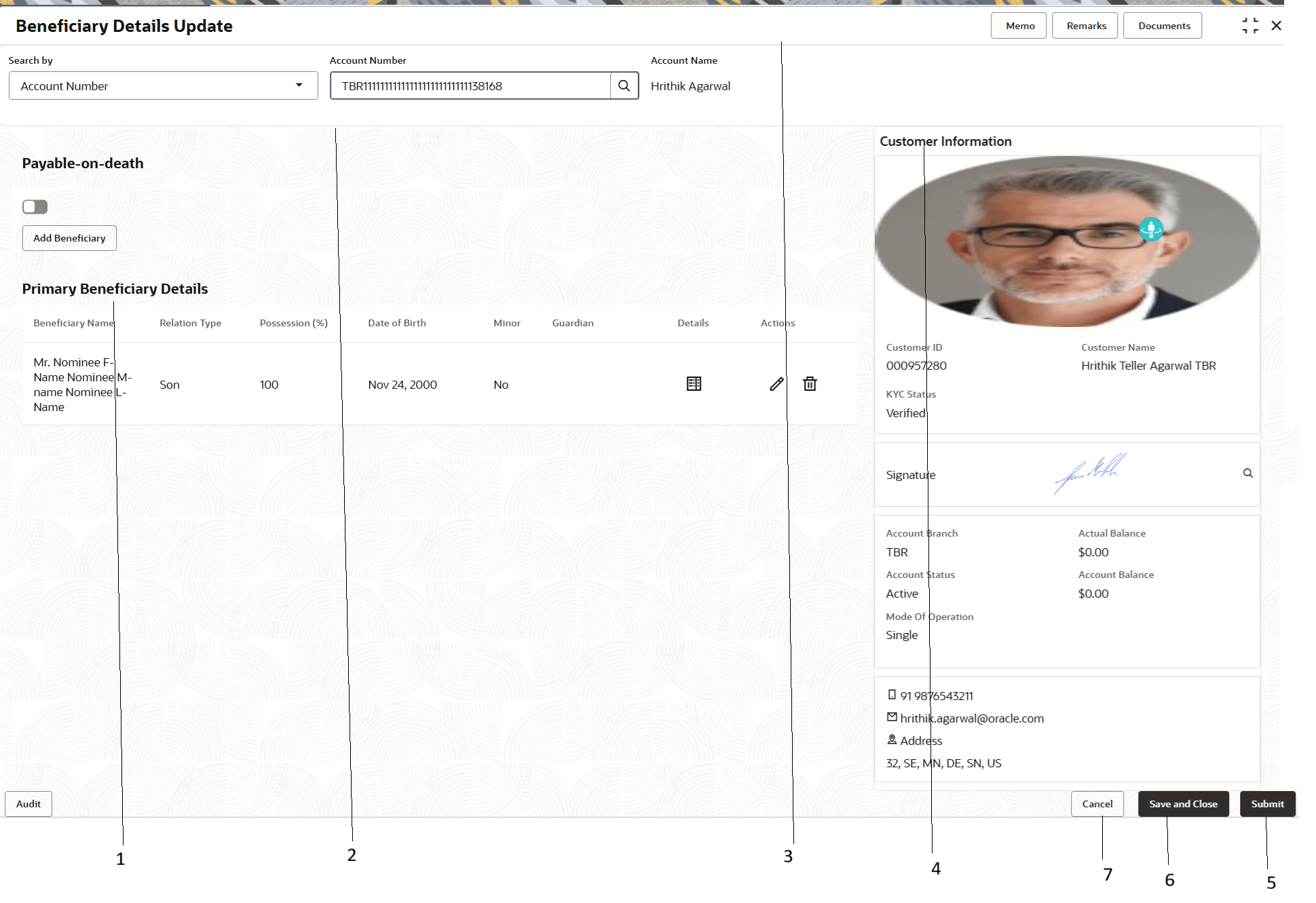3.3 About Servicing Transaction Screen
Based on the access/permission provided to the logged-in user, you can access a Servicing transaction screen.
Table 3-2 Beneficiary Details Update-Callout Details
| Callout | User Interface Term | Description |
|---|---|---|
|
1 |
Fields |
Displays the fields associated with the selected Servicing screen. There are several types of fields such as text box, drop-down, and so on, these fields can also be either mandatory or options fields. |
|
2 |
Customer Search |
Used to query and find a specific customer account. |
|
3 |
Title Bar |
Displays the name of the transaction. |
|
4 |
Customer Information |
Displays the details of account and Customer. |
|
5 |
Submit |
Click to submit the transaction with the entered details. |
|
6 |
Save and Close |
Click to save and close the transaction screen. |
|
7 |
Cancel |
Click to cancel the transaction. |
Parent topic: Overview of Screen Environment