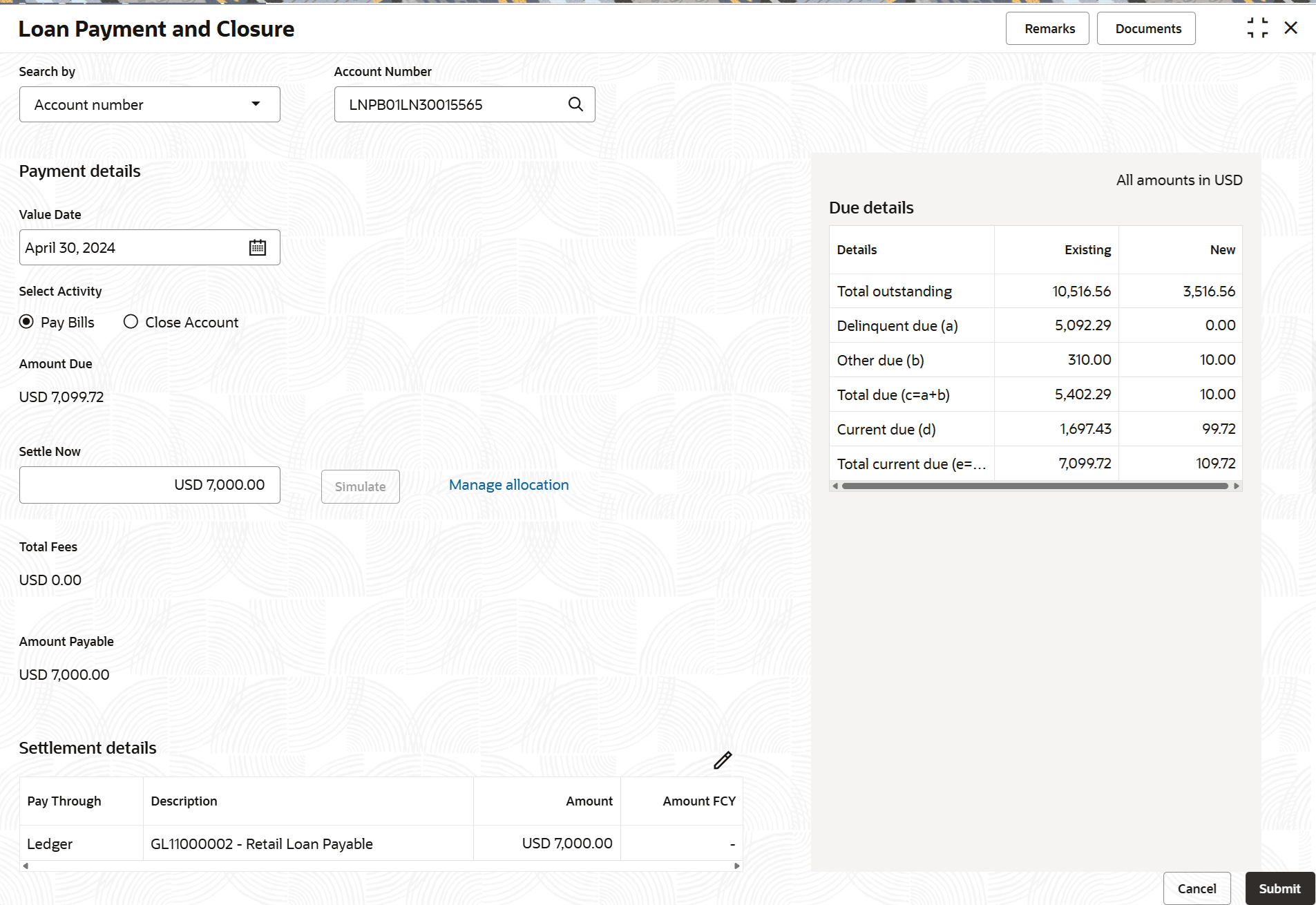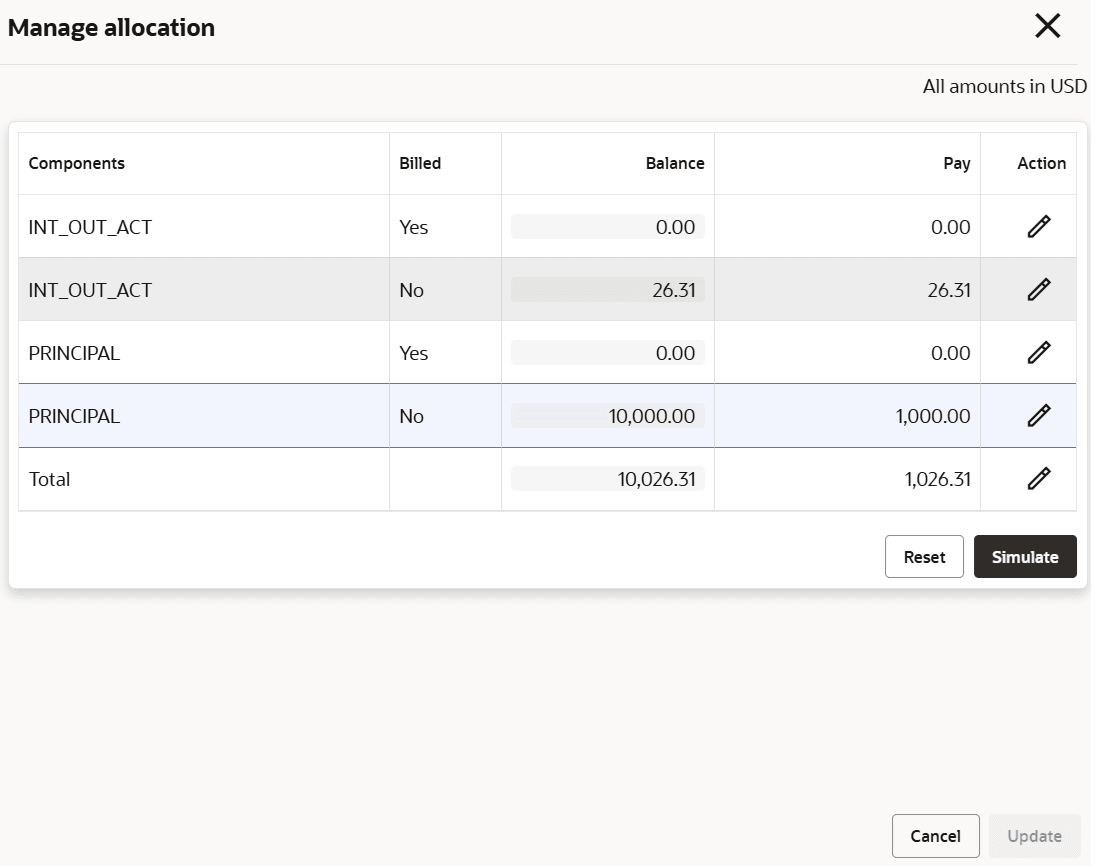5.3.1.1.1 Paying by Pay Bills Option
You can pay the due loan amount by full payment or managing the allocation. This topic describes the systematic instructions for paying the bills.
To pay towards bills:
- From the Loan Payment and Closure screen, select the
Pay Bills option from the Select Activity
field.The fields related to Pay Bills are displayed.
- Perform the required payment actions. For more information on fields, refer to field
description table below:
Table 5-5 Pay Bills – Field Description
Field Description Select Activity Select the Pay Bills for paying the payment. Note:
For information on Close Account, refer Paying by Close Account Option.Amount Due Displays the total loan amount to be paid. Settle Now Displays the amount to be paid and it is editable. Once the amount is updated, the Simulate button is enabled. Also, the due details are adjusted and displayed.
Consider for future bills Select to consider the bill for future calculation. Total Fees Displays the fees amount to be paid. Amount Payable Displays the total payment loan amount. Note:
You should specify amount less than or equal to the total dues to proceed ahead successfully.Settlement Details Displays the settlement details. Note:
- If already the settlement details are added for the account, then the details are displayed in this section. If required, you can click Edit, to edit any settlement details.
- If no settlement details are present, then you can click Add Settlement and proceed ahead.
To manage the allocation:- click the Manage allocation link.
For more information on fields, refer to field description table
below:Table 5-6 Manage Allocation – Field Description
Field Description Component Displays the components for the allocation. Billed Displays whether the particular component is billed or not. Balance Displays the balance amount. Pay Displays the amount to be paid. You can edit the amount by double clicking the row. Action Displays the following icons: - Edit: Click this icon to edit the Pay amount.
- Save: Click this icon to save the updates. This icon is displayed only after the Edit icon is displayed.
Excess Amount Displays the excess amount, if any. If a payment transaction results in an excess amount after appropriation, that excess amount is captured for the specific transaction.
Note:
This field is displayed if there is a difference between the amount specified in the Settle Now and Pay fields. - Click Simulate.
- Click Update.
- Click Submit.The screen is successfully submitted for authorization.
For additional processing details, refer unresolvable-reference.html#GUID-8345F0A7-EB79-4EFF-BCA2-0BC2D1DE3053
Parent topic: Payment and Closure Details for Billing Accounts