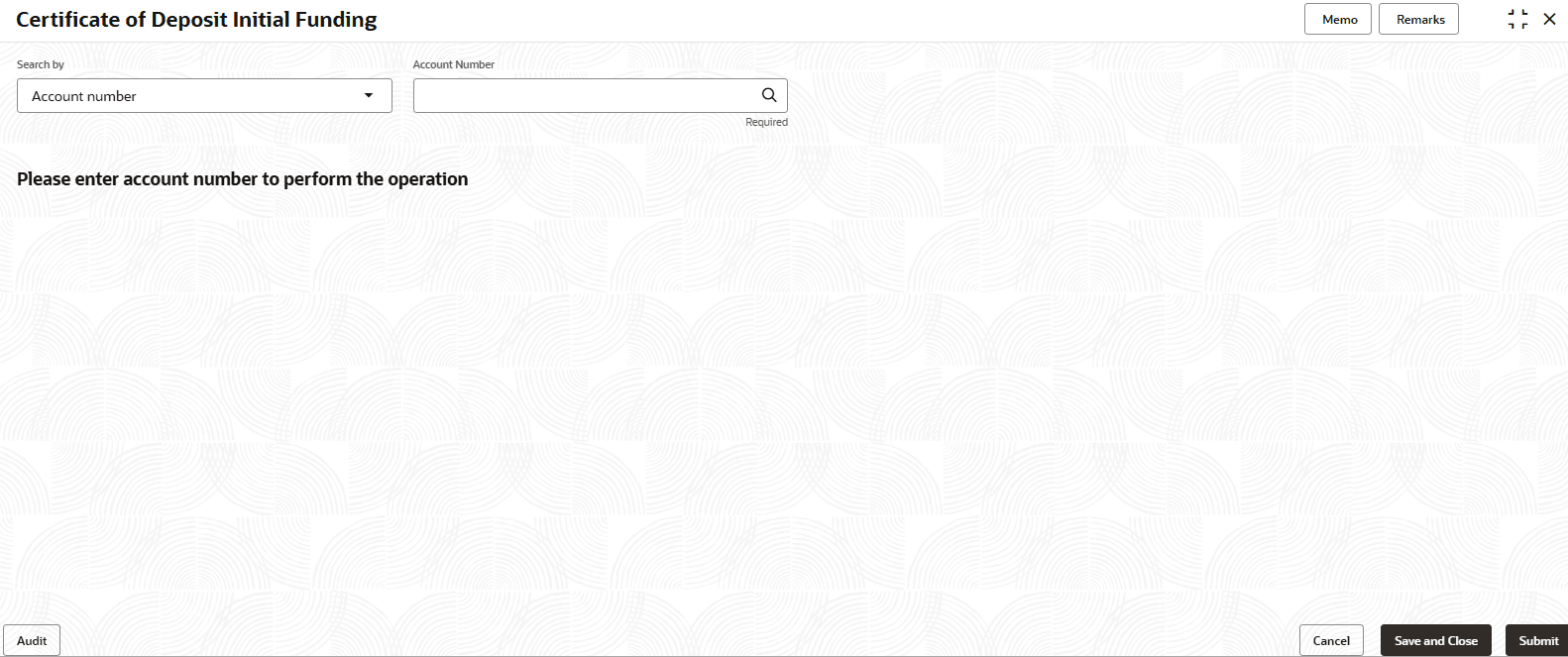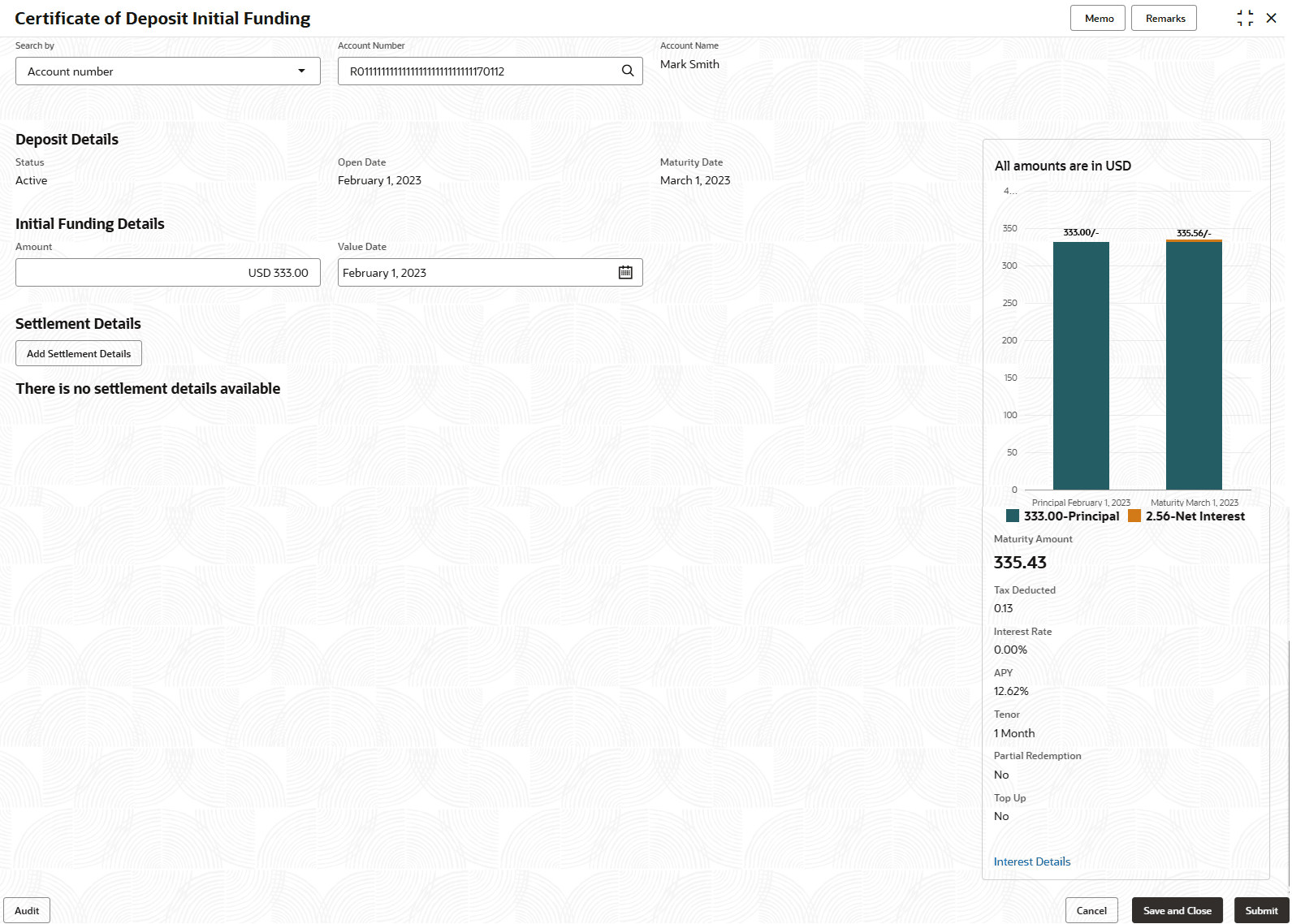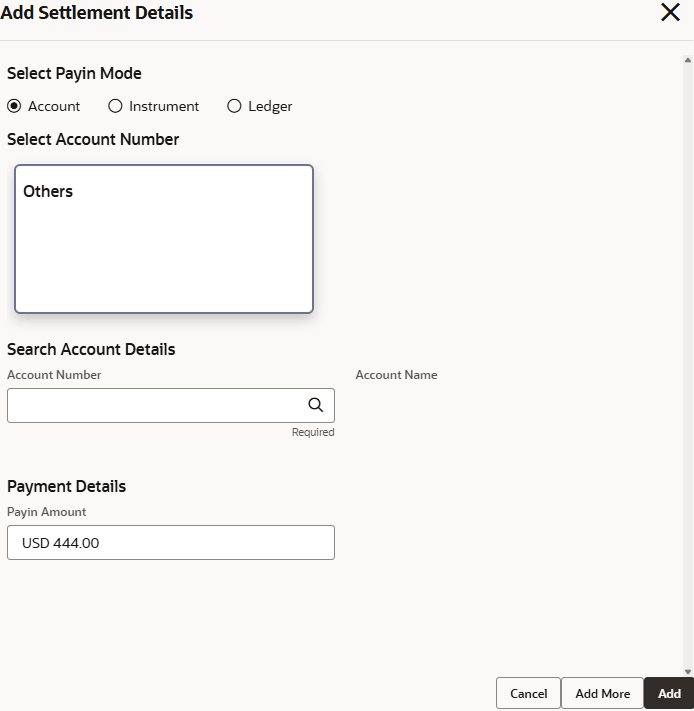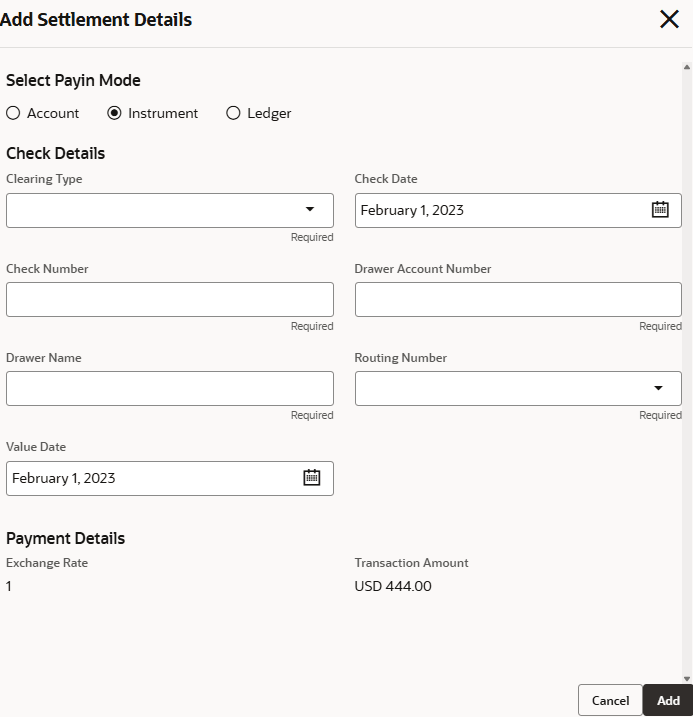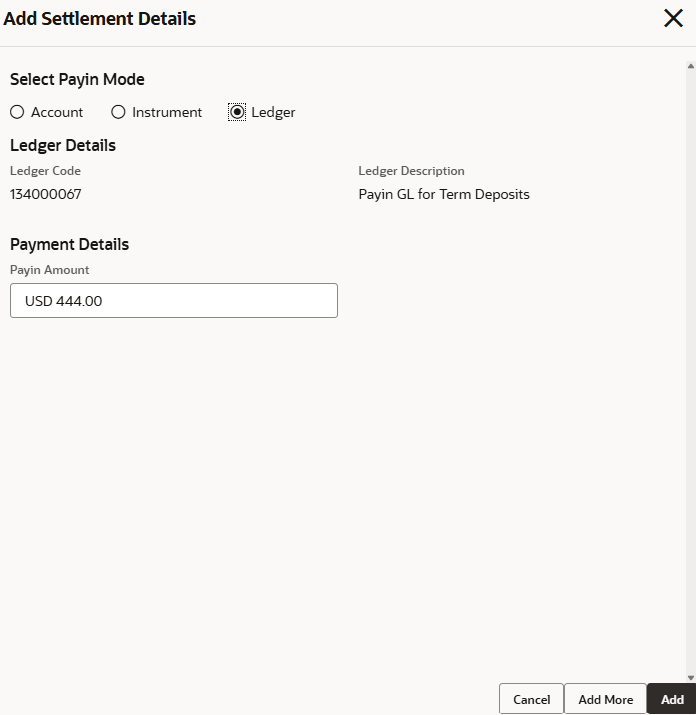1.4.4 Certificate of Deposit Initial Funding
This topics describes about the certificate of deposit initial funding.
To open certificate of deposit initial funding:
Note:
The fields marked as Required are mandatory.- On the Homepage, from the Retail Deposit Services mega menu, under Certificate of Deposit and Transactions, click Initial Funding, or specify Certificate of Deposit Initial Funding in the search icon bar and select the screen.The Certificate of Deposit Initial Funding screen is displayed.
Figure 1-34 Certificate of Deposit Initial Funding
- Select the appropriate option from the Search by field.
- Perform the required action, based on the option selected from the Search by field.The details for the deposit details, initial funding details and settlement details are displayed.
Figure 1-35 Certificate of Deposit Initial Funding
- On the Certificate of Deposit Initial Funding screen, specify the fields. For more information on fields, refer to the field description
table.
Table 1-30 Certificate of Deposit Initial Funding
Field Description Search by Users can search for an account number by using any of the available search criteria. The account number is set as the default search option. Users can specify the account number directly in the adjacent field or search for an account number by clicking the Search icon. Users can also search for the specific account number by providing customer ID, account number, or account name.
Other search options available in the Search by field are Customer ID, SSN, Mobile Number, and Email.
A specific customer ID can be searched by providing the customer name or customer ID. If SSN, mobile, or email IDs are chosen to find an account number, the respective IDs have to be input entirely in the adjacent field for the system to display the account number. For a given search criteria, multiple account numbers may be linked.
For example, two or more account numbers can be linked to a single mobile number. In such cases, the system displays all the account number matches and the user can select the relevant account number on which to perform a servicing operation.
Note:
The label of the field adjacent to the Search by field changes dynamically. For example, if the Account number is chosen as the search criteria, the label of the adjacent field is displayed as the Account Number. If SSN is chosen as the search criteria, then the adjacent field would display the label as SSN.
Status Displays the status. The possible options are: - Active
- Matured
- Closed
Open Date Displays the account open date. Maturity Date Displays the proceeds due to the customer on maturity and the maturity date. Amount Specify the amount which the customer wants to add. Value Date Specify the date from which the top-up is to take effect. - Click Interest Details link in the simulation widget to view the interest details.The Interest Details screen is displayed.
Table 1-31 Interest Details - Field Description
Field Description Date Displays the date of the interest cycle. Gross Interest Displays the gross interest amount. Tax Displays the tax amount. Net Interest Displays the net interest amount. Principal Displays the interest principal amount. - Click on Add Settlement Details, in the Settlement Details section on the Certificate of Deposit Initial Funding screen.The Add Settlement Details screen is displayed.
Note:
Funding options will include Account and General Ledger, with Account selected by default. The pay-in feature will align with the existing CD Top-Up functionality.Figure 1-37 Add Settlement Details_Account
- Perform the required action for settlement details as an account. For more information on fields, refer to the field description table.
Table 1-32 Add Settlement Details as Account
Field Description Select Payin Mode Select the Account option to perform the settlement. Select Account Number The own accounts are displayed as widgets with the Account Number, Account Name, and Account Balance. You can select the account for payin. You can select Others from the widget to select any other accounts in the same bank for payin.
Search Account Details This will display, if you select Others from the widgets. click the
 icon to select from the list or specify the account number in the Account Number field and the Account Name is displayed adjacent to the account number.
icon to select from the list or specify the account number in the Account Number field and the Account Name is displayed adjacent to the account number.
P ayin Amount Displays the amount and also you can modify the amount. Figure 1-38 Add Settlement Details_Instrument
- Perform the required action for settlement details as an instrument. For more information on fields, refer to the field description table.
Table 1-33 Add Settlement Details as Instrument
Field Description Select Payin Mode Select the Instrument option to perform the settlement. Clearing Type Specify the clearing type in which cheque needs to be deposited. Check Date Specify the check date, if check number is specified. Check Number Specify the check number to be deposited. Drawer Account Number Specify the drawer account number. Drawer Name Specify the drawer name. Routing Number Specify the routing number. Value Date Display the value date. Exchange Rate Displays the exchange rate. Note:
This field is displayed only if there is cross currency transaction.Transaction Amount Displays the amount in payin account currency. - Perform the required action for settlement details as an ledger. For more information on fields, refer to the field description table.
Table 1-34 Add Settlement Details as Ledger
Field Description Select Payin Mode Select the Ledger option to perform the settlement. Ledger Code Displays the ledger code used for the transaction. Ledger Description Displays the ledger description used for the transaction. Payin Amount Displays the amount and also you can modify the amount. - Click Cancel, to close the Add Settlement Details screen without adding the settlement details.
- Click Add More, the system add the settlement details in the main screen and refreshes the Add Settlement Details screen with default values, and the settlement amount is updated for the remaining settlement amount.
- Click Add to add the settlement details in the main screen.
- Click Submit in the main screen.The screen is successfully submitted for authorization.
Parent topic: CD Transactions