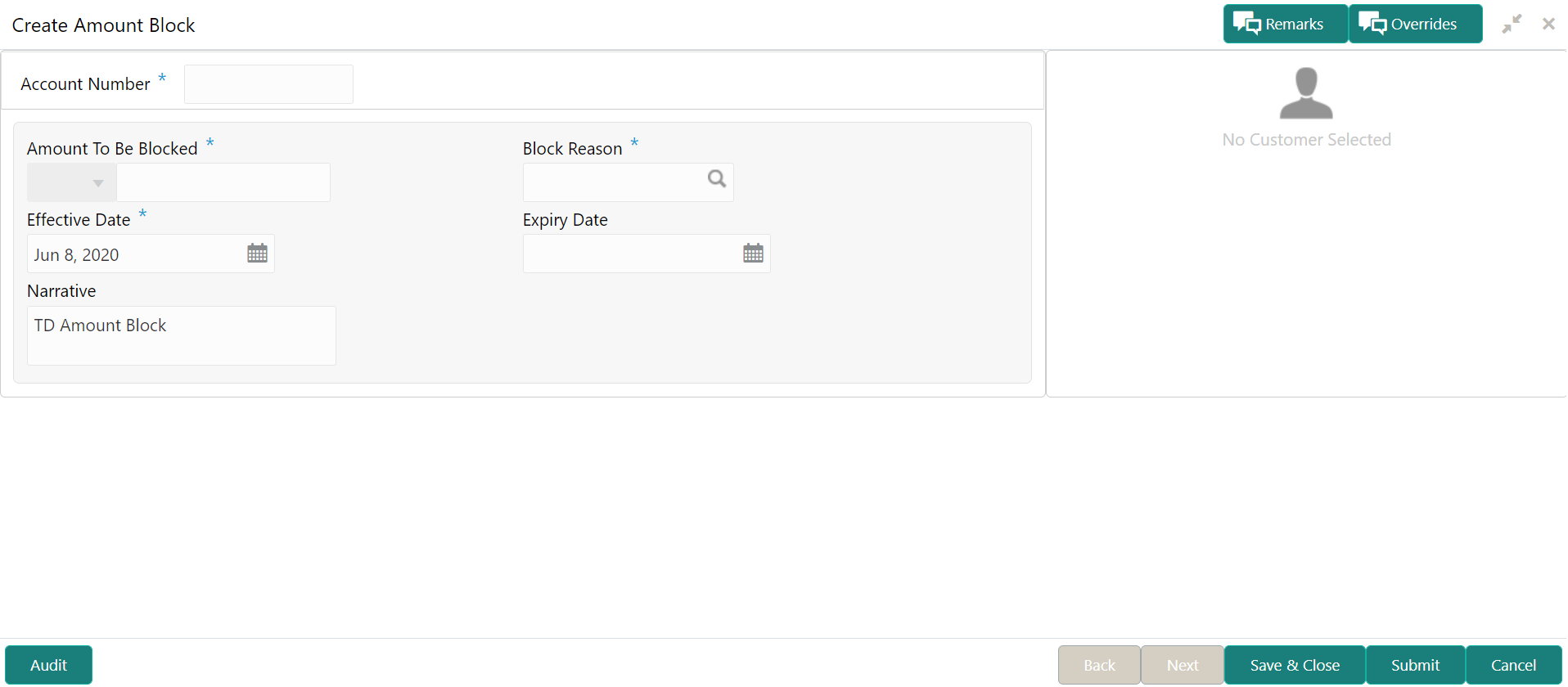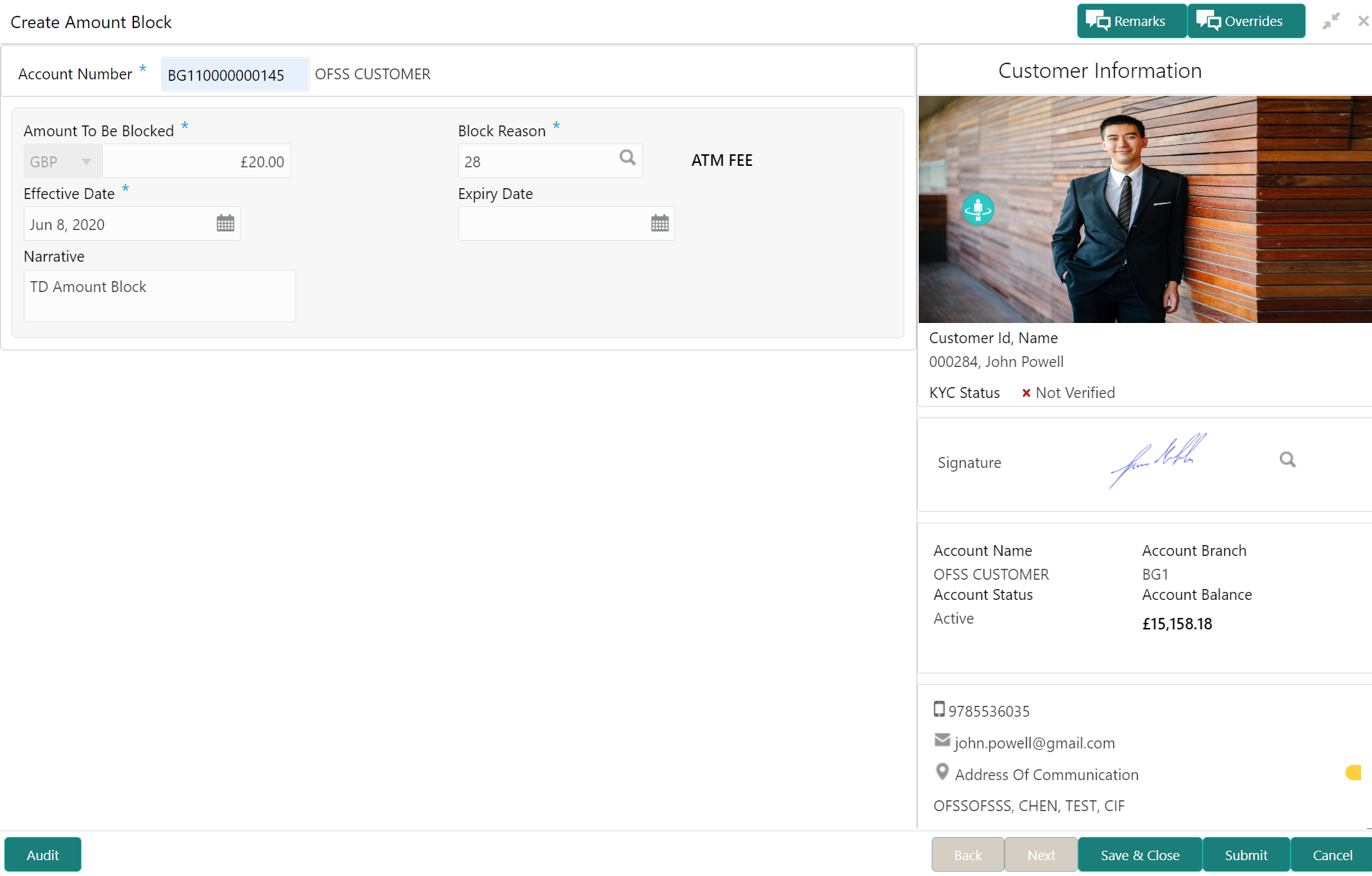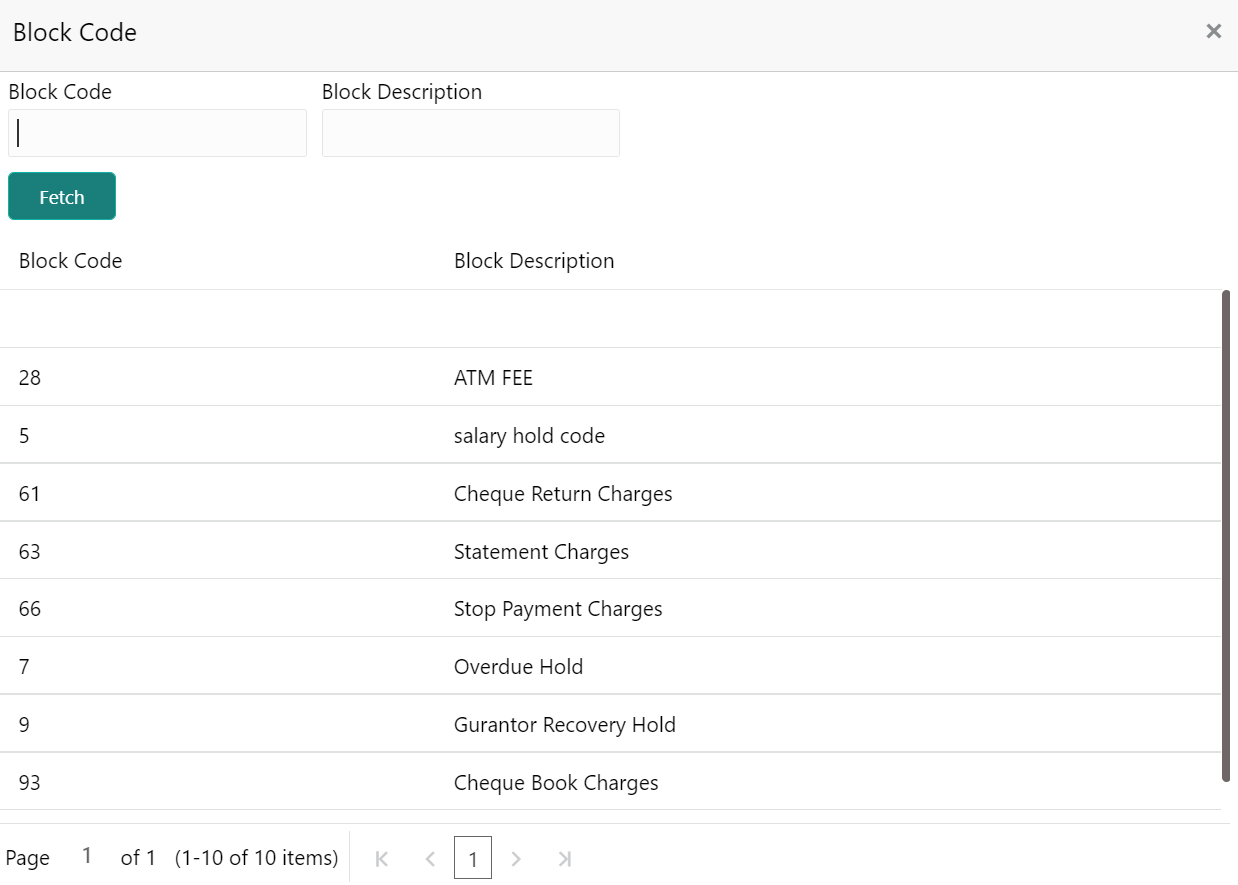- Deposit Services User Guide
- TD Maintenances
- Create Amount Block
3.1 Create Amount Block
You can block the TD amount. A Term Deposit can be blocked for certain amount due to different reasons like collateral to an overdraft, funds provider account during sweep transactions, and so on. Also, the Bank might receive request from any authorized external agencies to block the TD amount.
To create amount block:
Note:
The fields, which are marked with an asterisk, are mandatory.- On the Homepage, from the Deposit
Services mega menu, under Term Deposits
and Maintenance, click Create Amount
Block, or specify Create Amount Block in
the search icon bar and select the screen.The Create Amount Block screen is displayed.
- On the Create Amount Block screen, specify the account
number in the Account Number field, and press
Enter or Tab.The details for the account entered are displayed.
- Perform the required actions on the Create Amount Block
screen. For more information on fields, refer to the field description
table.
Table 3-1 Create Amount Block – Field Description
Field Description Account Number
Specify the account number for performing the block. Note:
- The account holder's name is displayed adjacent to the field.
- The customer information is displayed at the right of the screen.
Amount To Be Blocked
Specify the TD amount to be blocked. By default, the TD currency is displayed. Block Reason
Select the reason for the block. Note:
For information on fields displayed after clicking , refer Block Code.
, refer Block Code.
Effective Date Specify or select the effective date for the block. Note:
This date cannot be less than current process date.Expiry Date Specify or select the expiry date for the block. Note:
This date cannot be less than current process date and effective date.Narrative Specify the narration, if any for the block. - To fetch block code:
- Click
 icon from the Block Reason
field.
icon from the Block Reason
field.
The Block Code section is displayed.
- Specify the number in the Block Code or Block Description field.
- Click
Fetch.
The details are fetched and displayed in a table.
- Select the block code from the table.
- Click
- Click Submit.The screen is successfully submitted for authorization.
Parent topic: TD Maintenances