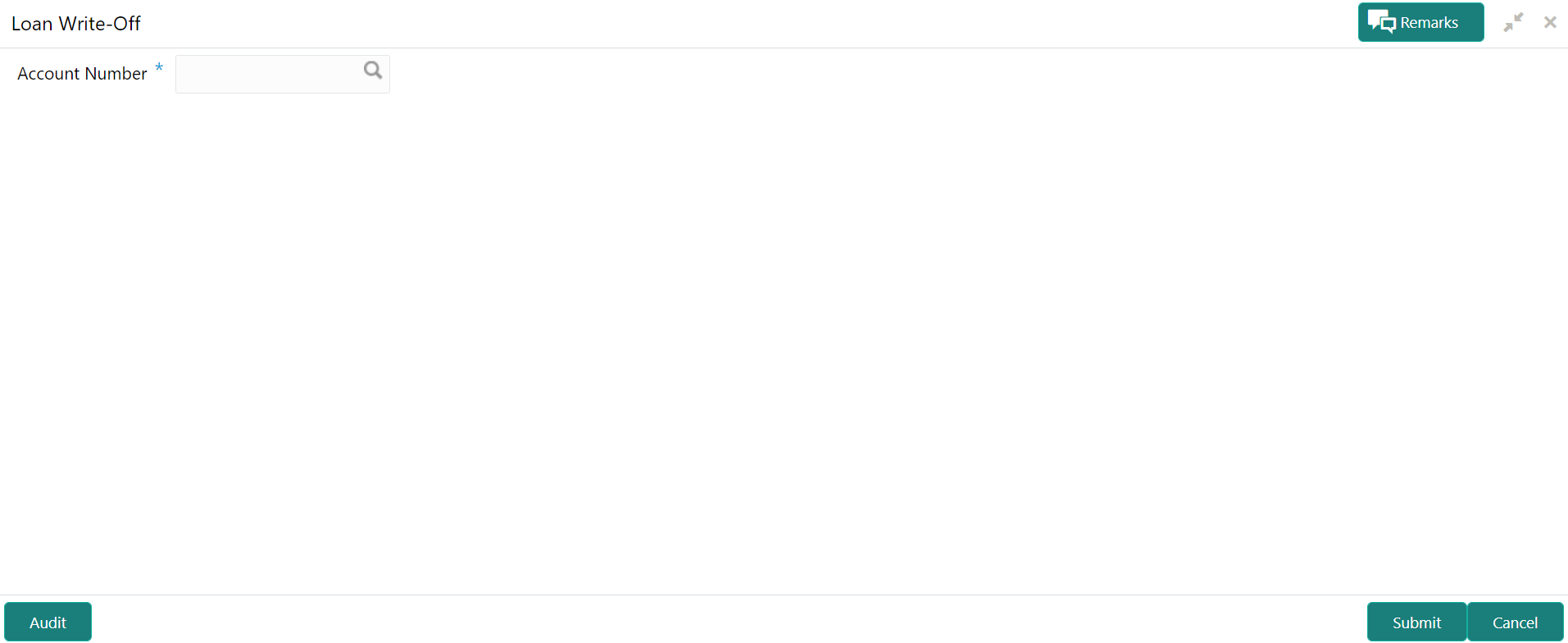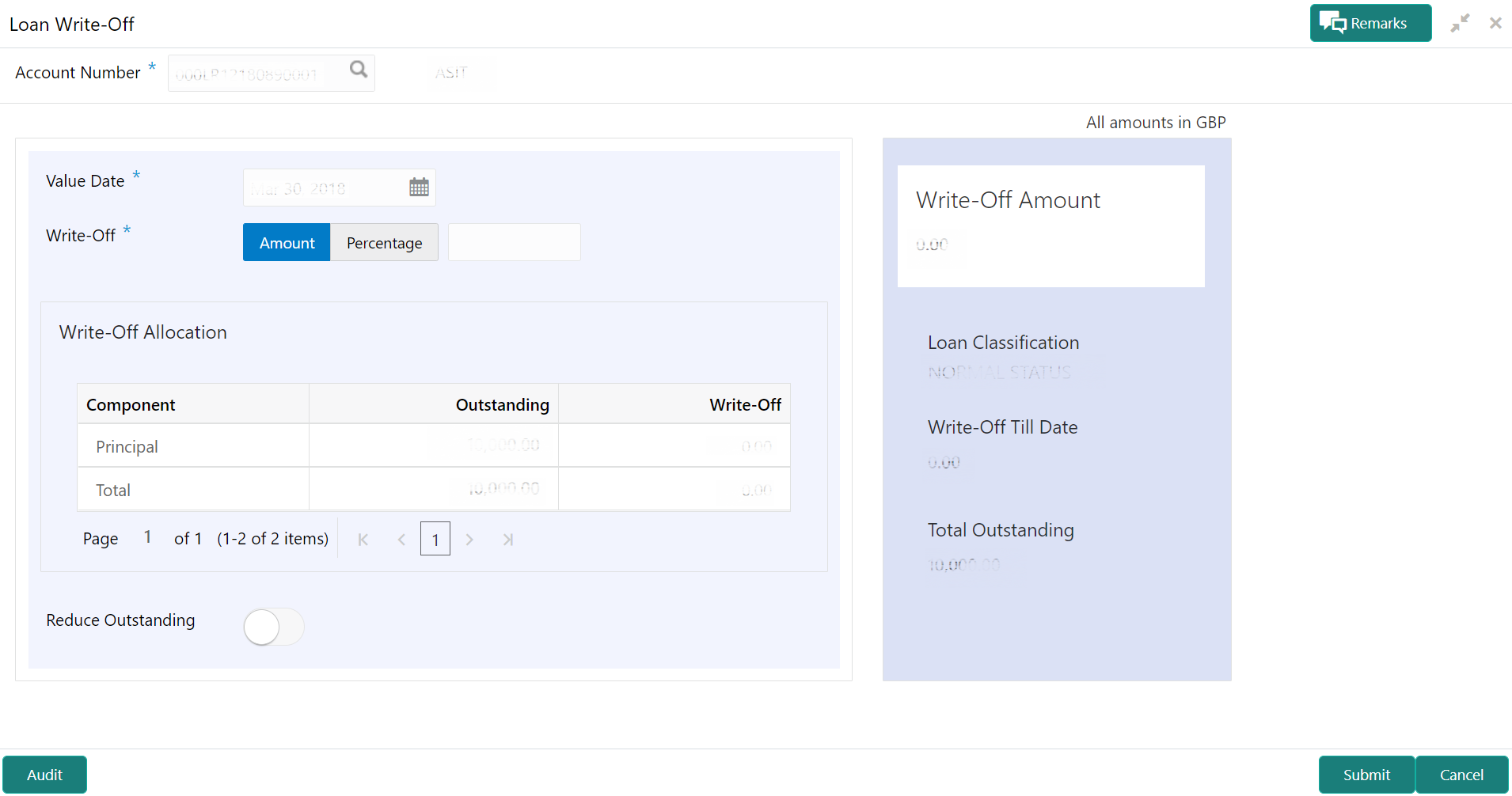2.6 Loan Write-Off
You can write-off the loan amount of the customer that is not coverable from the customer using the Loan Write-Offscreen.
Here, the bank write off the assets, including fees, interest and other components, which the customer was liable to pay. This will always be a bank initiated transaction and customer can never request a bank to write off his account.
You can get an overview of the amount based on the write-off amount or percentage specified, in the right widget. For more information, refer Simulation Details.
Note:
- If you write-off full 100% of the loan amount, then post write-off, the account is marked as closed.
- You cannot perform write-off on the account that is not disbursed.
To perform loan write-off:
Note:
The field, which is marked with blue asterisk, is mandatory.- Simulation Details
You can get a complete overview of the amount details displayed in this widget on the right side of the screen.
Parent topic: Accounts