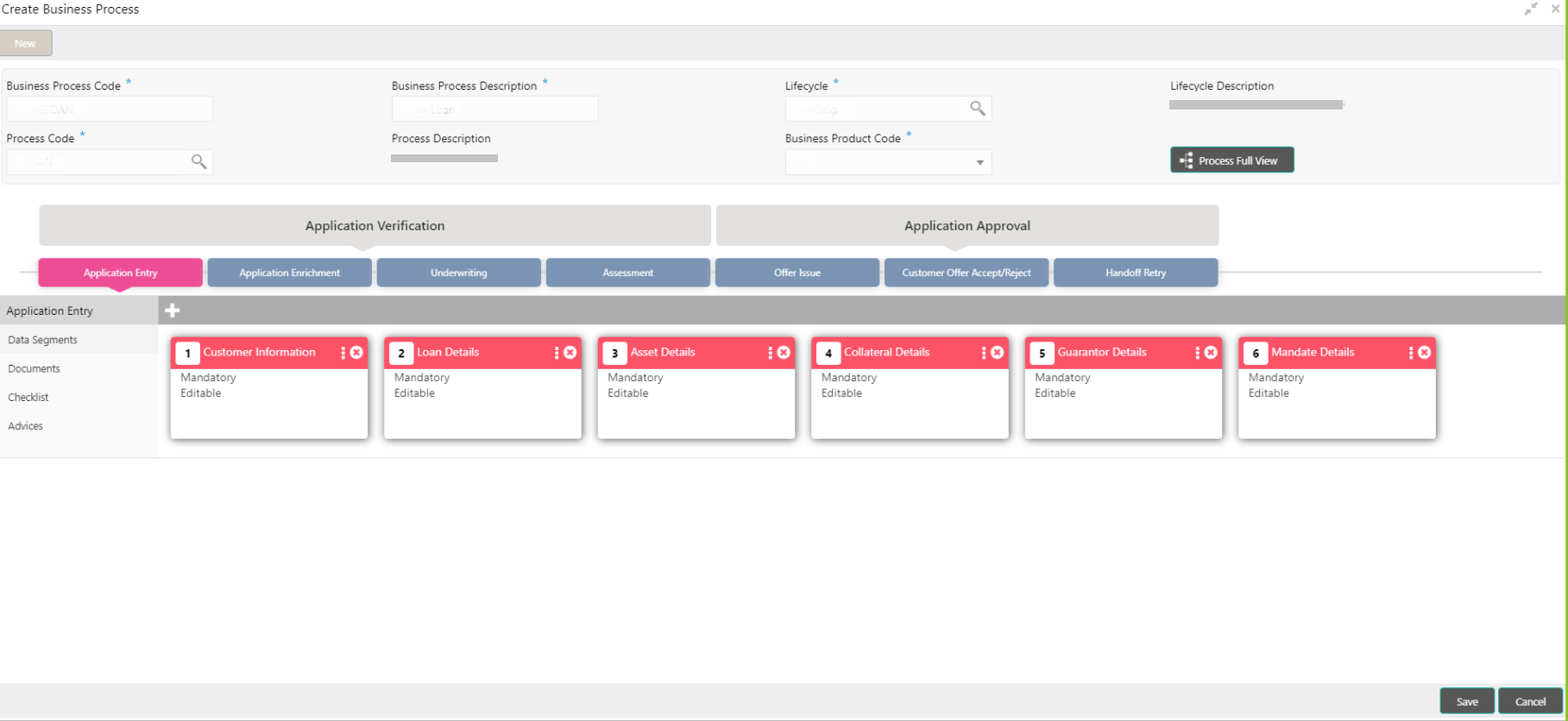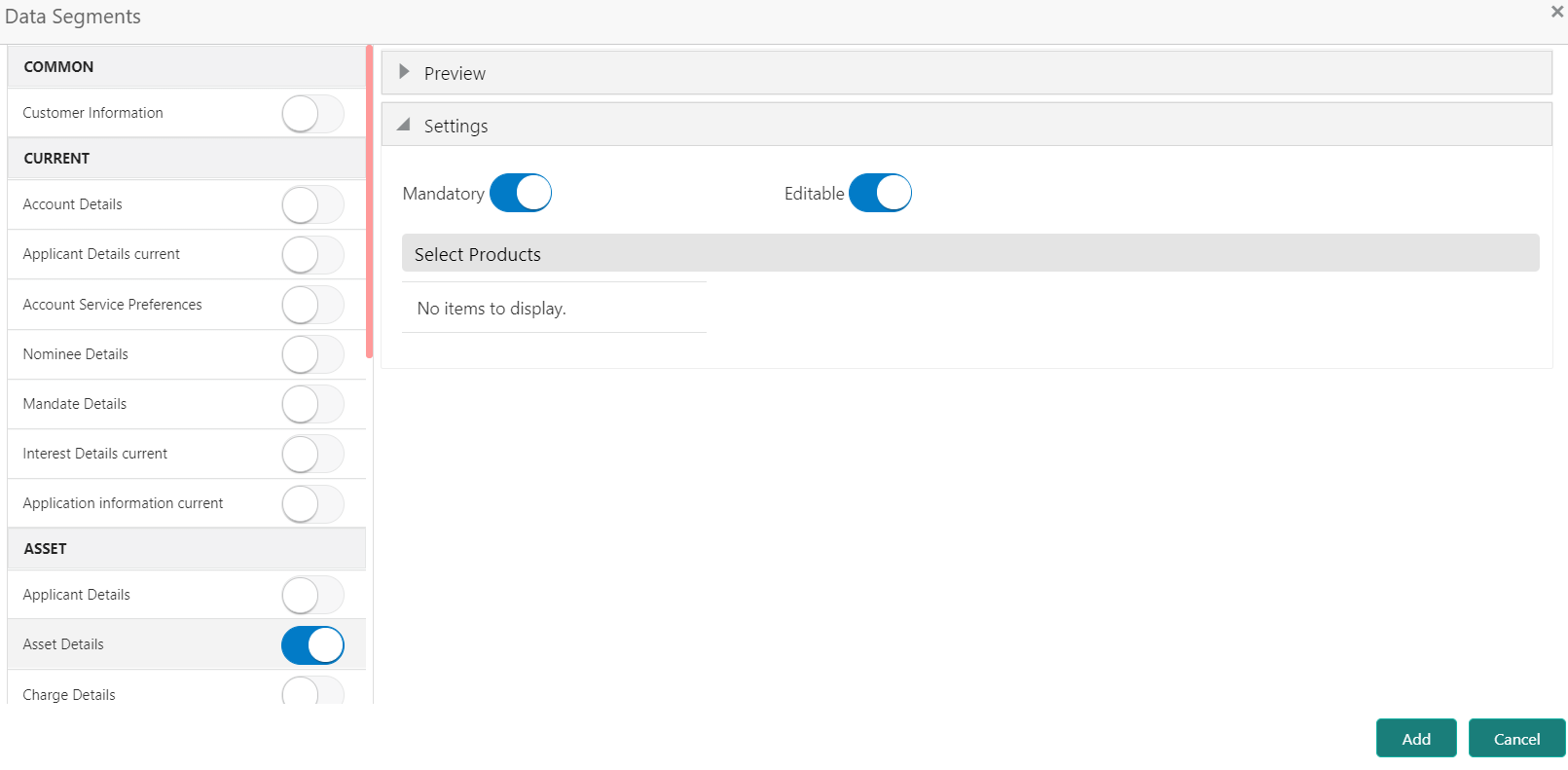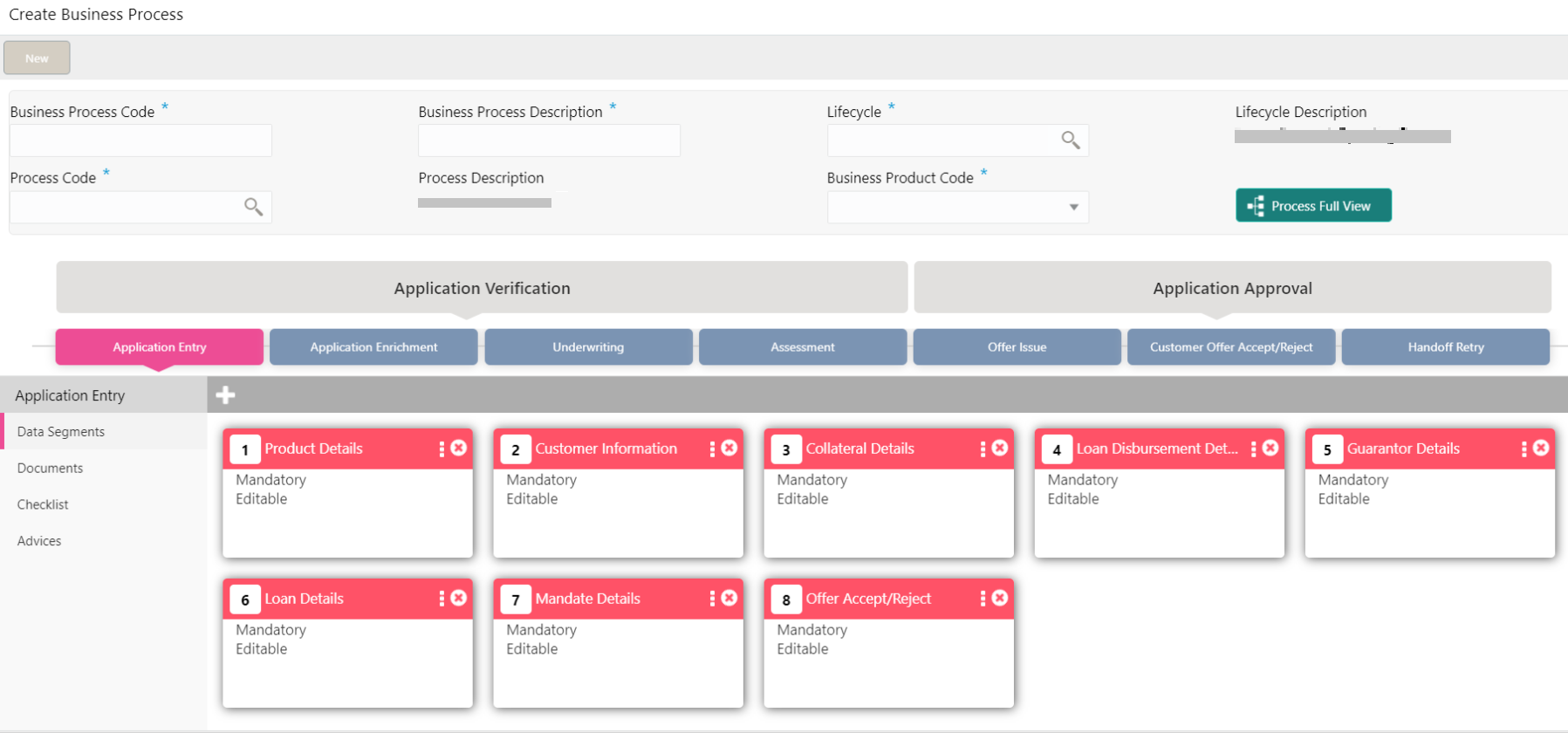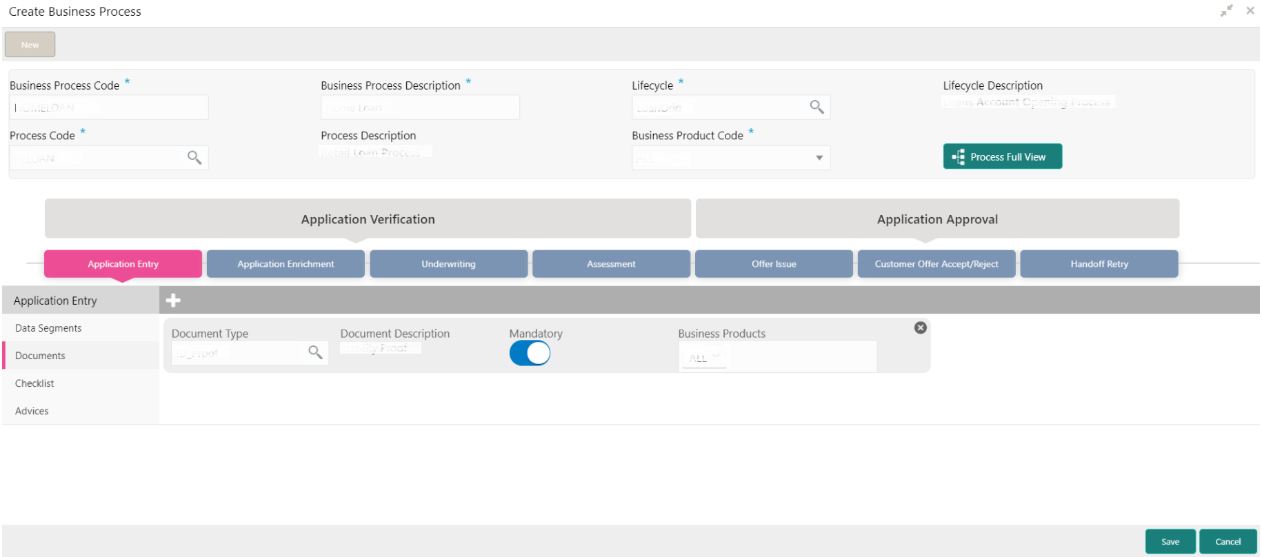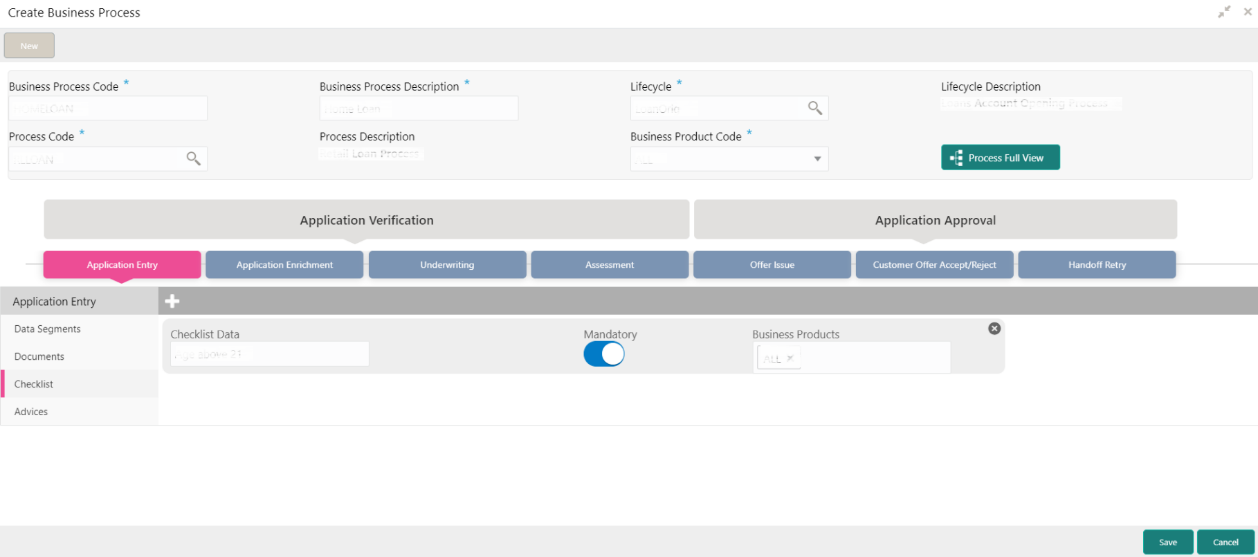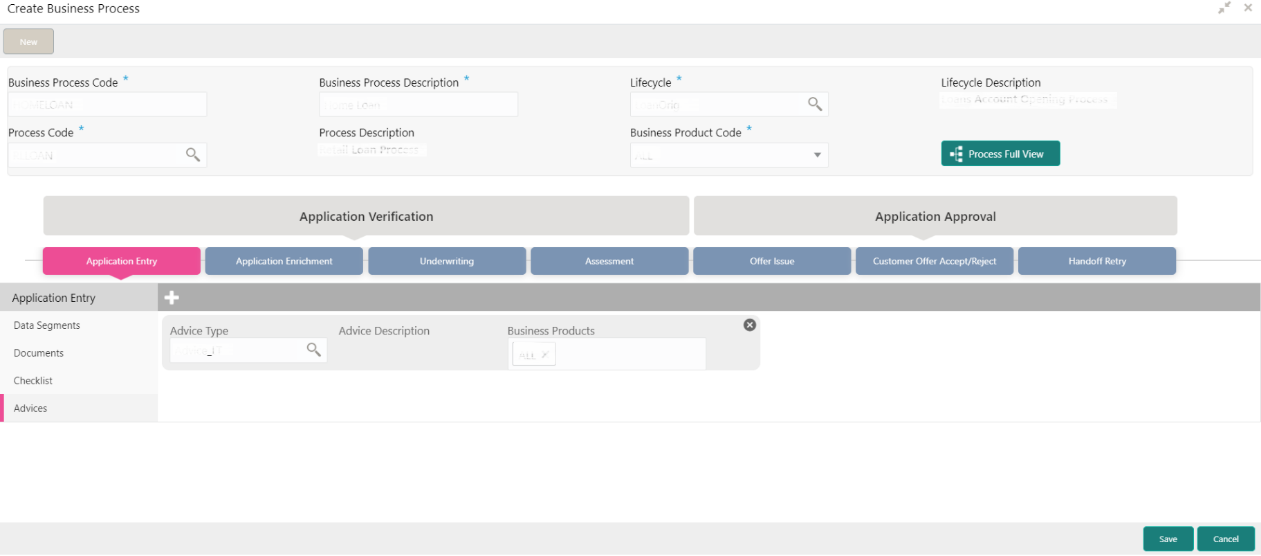3.2 Create Business Process
The Create Business Process screen helps to configure the workflow for servicing transactions. This process will allow defining the data segments, checklists, documents, and advices for the stages defined in the process code selected for the lifecycle code and business product combination.
Table 3-2 Elements of Business Process
| Element | Description |
|---|---|
|
Data Segment |
A data segment, as the name suggests is an individual block of data. Bringing in data segments allows to break down a huge process into smaller units, which will be easier to update, maintain, and process. The business process consists of several data segments that make up the stage. Business process definition enables the user to
perform the following:
|
|
Document |
The documents are required to be submitted by the customer for the servicing transactions. |
|
Checklist |
Checklists are distinct, and a list of mandatory checkpoints for the servicing transactions to be configured by the bank. |
|
Advices |
Advices are an official letter of notices detailing an action taken or to be taken on a stated date by the bank. This is the final configuration for the Business Process creation. |
Perform the following steps to create business process:
Parent topic: Business Process Configuration