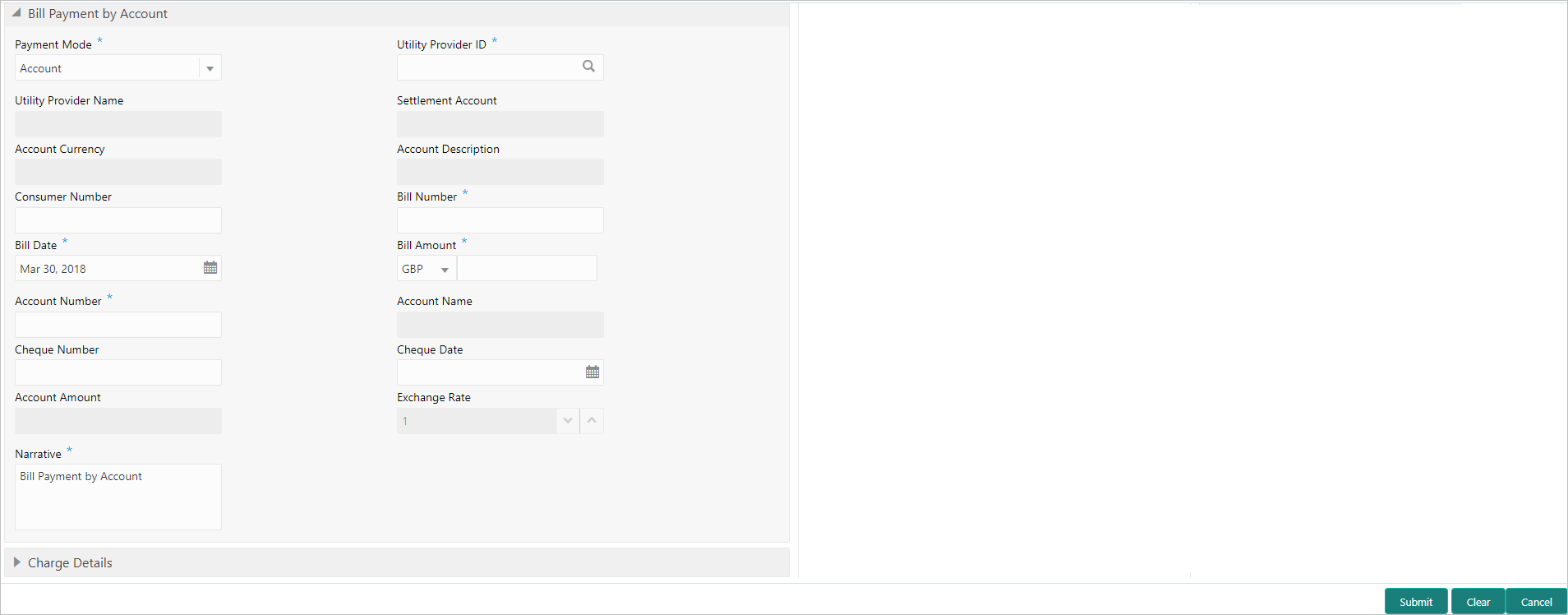- Teller User Guide
- Bill Payments
- Bill Payments by Other Modes
- Bill Payment by Account
13.2.1 Bill Payment by Account
The Teller can use the Bill Payment by Account screen to make utility bill payments against an account.
Utility bill payment can be performed for the institutions, which are already maintained in product processors.
To make utility bill payment by account:
- On the Homepage, from Teller mega menu, under Bill Payments, click Bill Payment by Other Modes or specify Bill Payment by Account in the search icon bar and select the screen.The Bill Payment by Account screen is displayed.
Note:
By default, the system displays the Bill Payment by Account screen. - On the Bill Payment by Account screen, specify the
fields. For more information on fields, refer to the field description
table.
Note:
The fields, which are marked with an asterisk, are mandatory.Table 13-2 Bill Payment by Account - Field Description
Field Description Payment Mode
Select the payment mode type from the drop-down list. The values are:- Account
- Clearing Cheque
Utility Provider ID
Click the search icon, and select the utility provider ID from the list of values.
Utility Provider Name
Displays the name of the specified utility provider ID.
Settlement Account
Displays the account number of the specified utility provider ID.
Account Currency
Displays the account currency of the settlement account.
Account Description
Displays the account description of the settlement account.
Consumer Number
Specify the consumer number.
Bill Number
Specify the bill number.
Bill Date
Specify the bill date.
Bill Amount
Select the currency from the drop-down values, and specify the bill amount that needs to be paid.
Account Number
Specify the account number against which the bill payment needs to be done.
Account Name
Displays the name of the specified account number.
Cheque Number
Specify the cheque number, if the amount needs to be debited through the cheque.
Note:
The system validates the status of the cheque and prompts an error message if incase of a Used or Stopped or Invalid cheque.Cheque Date
Specify the cheque date, if the amount needs to be debited through the cheque.
Account Amount
Displays the amount that needs to be debited based on the exchange rate.
Exchange Rate
Displays the exchange rate.Note:
If the bill currency is the same as the Transaction currency, the system displays the exchange rate as 1. This field is displayed only ifMulti-Currency Configurationat the Function Code indicator level is set as Y.Narrative
Displays the narrative as Bill Payment Against Account, and it can be modified.
- Specify the charge details. For information on the fields in the Charge Details segment, refer to Add Charge Details.
- Click Submit.
A teller sequence number is generated, and the Transaction Completed Successfully information message is displayed.
Note:
The transaction is moved to authorization in case of any approval warning raised when the transaction saves. On transaction completion, the main leg accounting (Dr Cash GL and Cr Institution ID account GL) and charge accounting details are handed off to the Accounting System.
Parent topic: Bill Payments by Other Modes