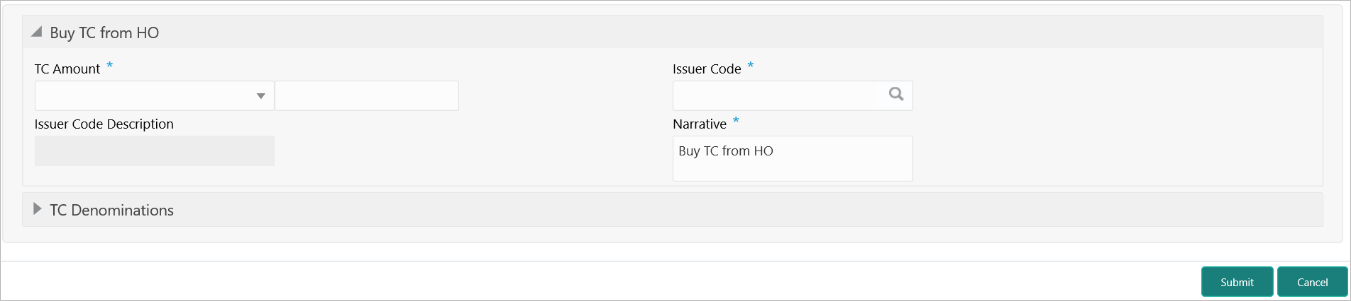- Teller User Guide
- Till-Vault Operations
- Buy TC from Head Office
3.2 Buy TC from Head Office
The Buy TC from HO screen is used to buy TC from head office into branch’s vault. Only a Vault user can access this screen.
- On the Homepage, from Teller mega menu, under Till-Vault Operations, click Buy TC from HO or specify Buy TC from HO in the search icon bar and select the screen.The Buy TC from HO screen is displayed.
- On the Buy TC from HO screen, specify the fields. For more information on fields, refer to the field description
table.
Note:
The fields, which are marked with an asterisk, are mandatory.Table 3-3 Buy TC from HO - Field Description
Field Description TC Amount
Select the currency from the drop-down values, and specify the TC Amount.
Issuer Code
Click the search icon and select the issuer code from the list of values.Note:
The list of values provides the issuer codes maintained in the Issuer Code Maintenance screen.Issuer Code Description
Displays the description of the specified issuer code.
Narrative
Displays the narrative as Buy TC From HO, and it can be modified.
- Specify the TC denomination details. For information on the fields in the TC Denominations segment, refer to Add TC Denominations to Buy TC.
- Click Submit.A teller sequence number is generated, and the Transaction Completed Successfully information message is displayed.
Note:
The transaction is moved to authorization in case of any approval warning raised when the transaction saves. On transaction submission, the TC position (TC Inflow) is updated to the branch vault (vault ID that is opened) for the combination of Issuer code, TC Currency, TC Denom Code, and Series.
In addition, during transaction completion, the system creates individual TC records for the combination of TC Currency, Issuer Code, TC Denom Code, Series, and TC Number with TC status as Null.
Parent topic: Till-Vault Operations