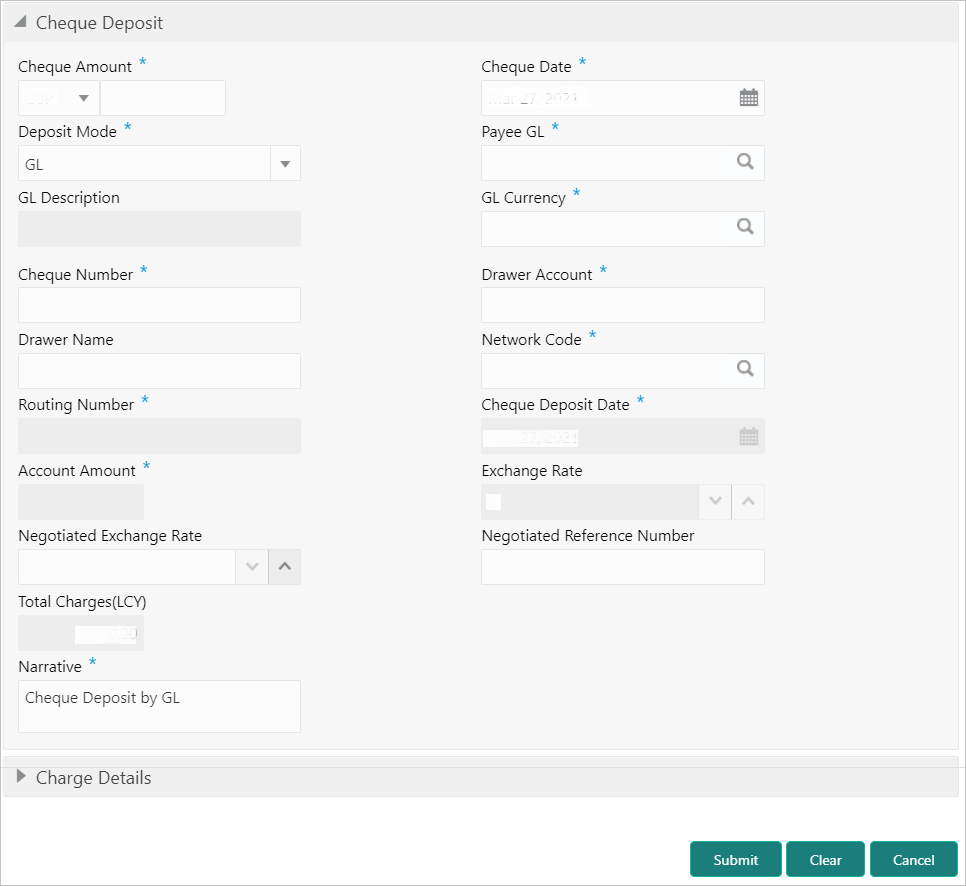- Teller User Guide
- Clearing Transactions
- Cheque Deposit
- Cheque Deposit Against GL
7.1.2 Cheque Deposit Against GL
The Teller can use the Cheque Deposit screen to carry out the cheque deposit transaction for credit of a GL account.
To capture the cheque deposit request:
- On the Homepage, from Teller mega menu, under
Clearing, click Cheque Deposit
or specify Cheque Deposit in the search icon bar and
select the screen.The Cheque Deposit screen is displayed.
- On the Cheque Deposit screen, specify the fields. For more information on fields, refer to the field description
table.
Note:
The fields, which are marked with an asterisk, are mandatory.Table 7-2 Cheque Deposit (GL Mode) - Field Description
Field Description Cheque Amount
Specify the currency and amount mentioned in the cheque that needs to be deposited in the account.
Cheque Date
Specify the cheque issued date.
Deposit Mode
Select the deposit mode as GL from the drop-down values.
Payee GL
Specify the customer GL number in which the cheque needs to be deposited.
GL Description
Displays the description of the specified Payee GL.
GL Currency
Select the GL currency from the list of values.
Cheque Number
Specify the MICR number displayed on the cheque.
Drawer Account
Specify the account number on which the cheque is drawn.
Drawer Name
Specify the name of the drawer account.
Network Code
Specify the network code.Note:
You can also select from the list of maintained clearing codes.Routing Number
Specify the routing number for cheque clearance. The list of values will call the Oracle Banking Payments service to fetch the list of routing numbers based on the Network Code selected.
Cheque Deposit Date
Displays the current posting date as the cheque deposit date.
Negotiated Exchange Rate
Specify the negotiated exchange rate if it is needed to perform the transaction using negotiated value.Note:
This field is applicable only if the transaction involves cross currency. If this option is selected, the Negotiated Reference Number field will become mandatory.Negotiated Reference Number
Specify the reference number for the negotiated cost rate.Note:
This field is applicable only if the transaction involves cross currency.Exchange Rate
Displays the exchange rate used to convert the cheque currency into transaction currency, and it can be modified.Note:
If the transfer currency is the same as the account currency, the system displays the exchange rate as 1. This field is displayed only ifMulti-Currency Configurationat the Function Code Indicator level is set as Y.Total Charges (LCY)
Displays the total charge amount, which is computed by the system.Note:
This field is displayed only ifMulti-Currency Configurationat the Function Code Indicator level is set as Y.Narrative
Displays the default narrative as Cheque Deposit, and it can be modified.
- Specify the charge details. For information on the fields in the Charge Details segment, refer to Add Charge Details.
- Click Submit.
A teller sequence number is generated, and the Transaction Completed Successfully information message is displayed.
Note:
The transaction is moved to authorization in case of any warning raised when the transaction saves.When you submit, the transaction details are handed off to the Oracle Banking Payments system for Outward Clearing transaction processing with external system status as Pending.
After the transaction is processed and responded from the Oracle Banking Payments with appropriate status, the Teller selects the transaction from Journal Log and completes the transaction.
Parent topic: Cheque Deposit