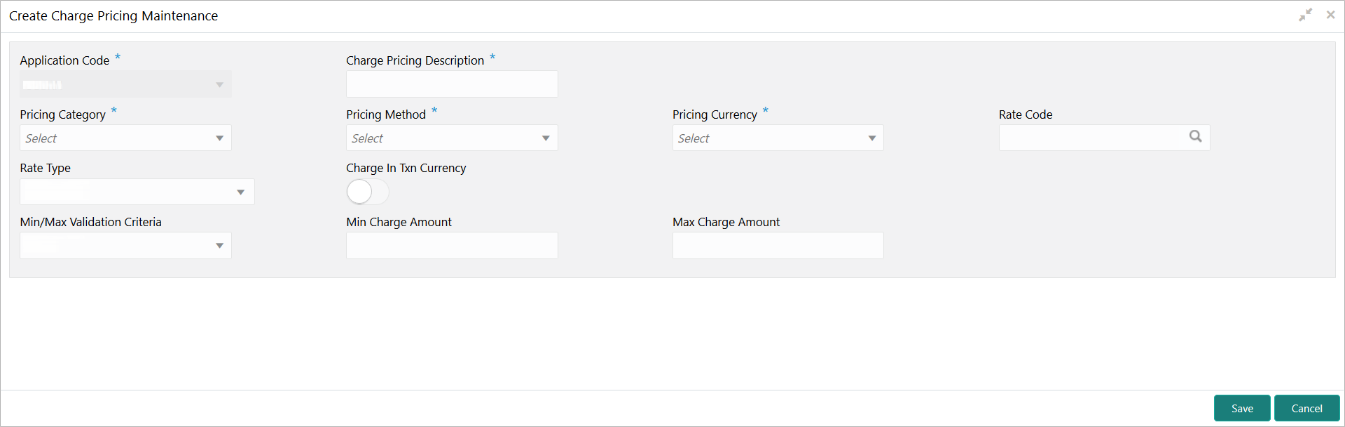- Teller User Guide
- Branch Maintenance
- Create Charge Pricing Maintenance
20.18 Create Charge Pricing Maintenance
The Create Charge Pricing Maintenance screen is used to maintain the charge pricing.
- On the Homepage, from Teller mega menu, under
Branch Maintenance, click Create Charge
Pricing Maintenance or specify Create Charge Pricing
Maintenance in the search icon bar and select the screen.The Create Charge Pricing Maintenance summary screen is displayed.
Figure 20-35 Create Charge Pricing Maintenance
- On the Create Charge Pricing Maintenance screen, specify
the fields. For more information on fields, refer to the field description
table.
Note:
The fields, which are marked with an asterisk, are mandatory.Table 20-24 Create Charge Pricing Maintenance - Field Description
Field Description Application Code
Specify the application code.
Charge Pricing Description
Specify the description of the charge pricing.
Pricing Category
Select the pricing category. The drop-down list has the following values:
-
Fixed Amount
-
Fixed Percent
-
Tier Based Amount
-
Tier Based Percent
Pricing Method
Select the pricing method. The drop-down values will vary based on the Pricing Category.
Pricing Currency
Select the pricing currency.
Rate Code
Click the search icon and select the rate code from the list of values.
Rate Type
Select the rate type from the drop-down values.
Charge in Transaction Currency
Select if the charges are needed in the transaction currency.
Min/Max Validation Criteria
Select the criteria (Amount or Percentage) for minimum or maximum validation.
Min Charge Amount/Percent
Specify the minimum charge amount or percent.Note:
Based on the value selected in the Min/Max Validation Criteria, this field gets enabled.Max Charge Amount/Percent
Specify the minimum charge amount or percent.Note:
Based on the value selected in the Min/Max Validation Criteria, this field gets enabled.Fixed Amount/Percent
Specify the fixed amount or percent. This field is enabled only if Pricing Category is selected as Fixed Amount or Fixed Percent.
-
- Click Save.The summary view is displayed with the configured details of charge pricing.
Parent topic: Branch Maintenance