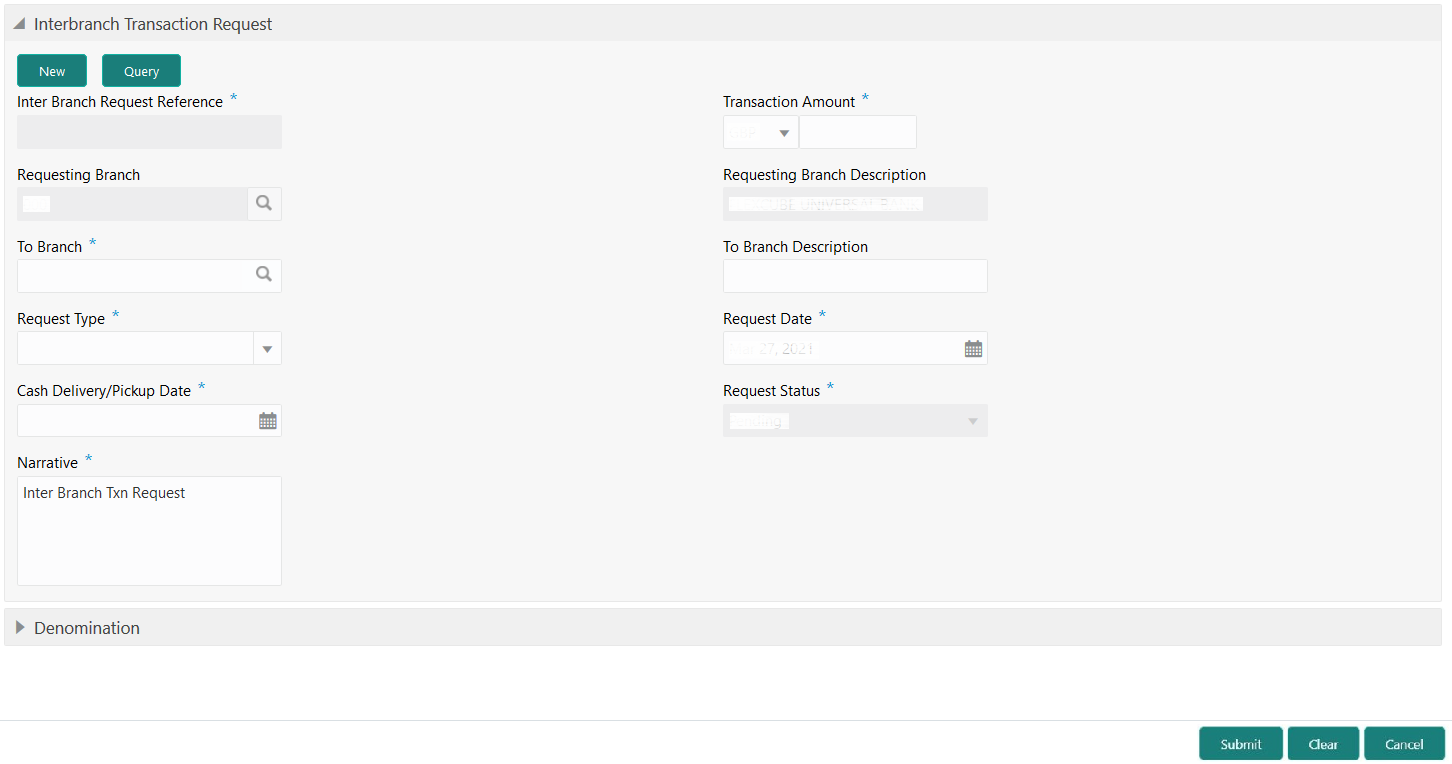- Teller User Guide
- Till-Vault Operations
- Inter Branch Transactions
- Inter Branch Transaction Request
3.13.1 Inter Branch Transaction Request
The Inter Branch Transaction Request screen is used to create the inter-branch cash pickup or cash delivery requests.
- On the Homepage, from Teller mega menu, under
Till-Vault Operations, click Inter Branch
Txn Req or specify Inter Branch Txn Req
in the search icon bar and select the screen.The Inter Branch Transaction Request screen is displayed.
Figure 3-16 Inter Branch Transaction Request
- On the Inter Branch Transaction Request screen, specify the fields. For more information on fields, refer to the field description
table.
Note:
The fields, which are marked with an asterisk, are mandatory.Table 3-16 Inter Branch Transaction Request - Field Description
Field Description New
Click this button to create a new inter branch transaction and generate the inter branch request reference number.
Query
Click Query to enable the field Inter Branch Request Reference.
Inter Branch Request Reference
The following conditions apply to this field:
-
If you click New, the request reference number for the inter branch transaction is displayed.
-
If you click Query, select the inter branch request reference from the list of values. The list of values fetches only the reference numbers that are saved and not submitted.
Transaction Amount
Select the transaction currency from the option list. Specify the amount that needs to be transferred.
Requesting Branch
Displays the branch code of requesting branch.
Requesting Branch Description
Displays the name of the branch code specified.
To Branch
Select the branch code to which the request is being made.
To Branch Description
Displays the name of the specified To Branch.
Request Type
Select from the following request types:
-
Cash Delivery- when the branch is in short of cash. -
Cash Pickup- when the branch has excess cash.
Request Date
Displays the current date as the request date.
Cash Delivery/Pickup Date
Specify the date of cash delivery/pickup.Note:
By default, the current system date is displayed, and it can be modified.Request Status
Select the status of the request. The drop-down list shows the following options:
-
Request- to create a new request. -
Accept- to accept a request received. -
Pending- system-defined status indicating that the request has been sent but not accepted. -
Initiated- system-defined status indicating that the request has been accepted and initiated. -
Liquidated- system-defined status indicating that the request has been processed and liquidated.
Narrative Specify the remarks, if any.
-
- Specify the denomination details. For information on the fields in the Denomination segment, refer to Add Denomination Details.
- Click Submit.The request is sent to the receiving/remitting branch for further processing.
Note:
The destination branch can access the same screen to accept or reject the request.
Parent topic: Inter Branch Transactions