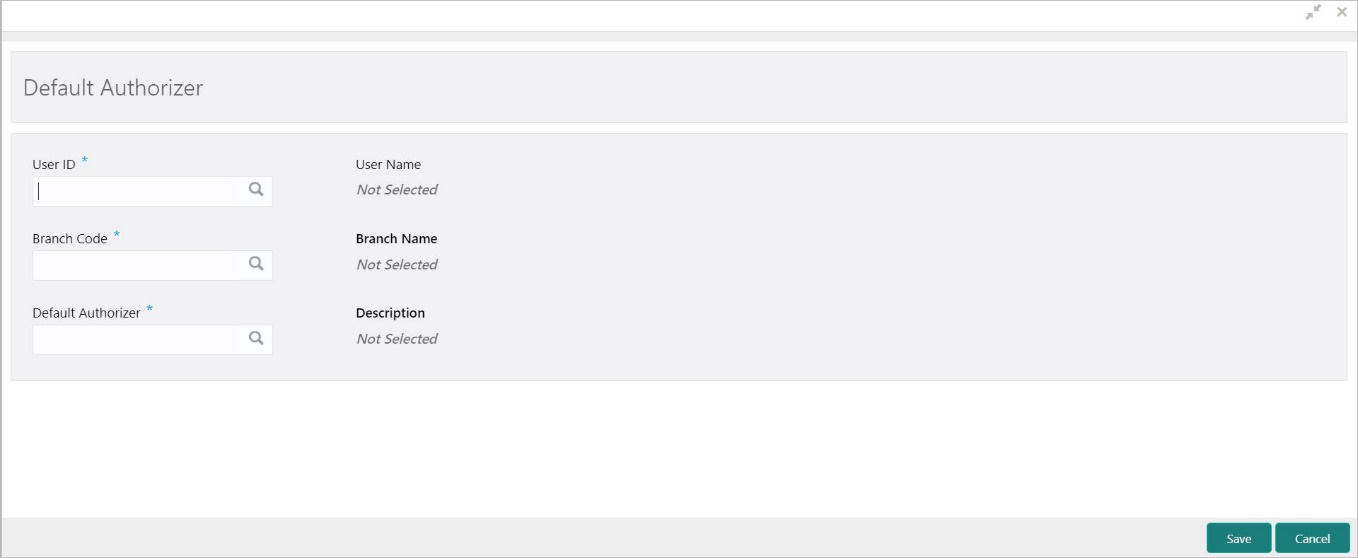- Teller User Guide
- Branch Maintenance
- Maintain Default Authorizer
20.8 Maintain Default Authorizer
The Default Authorizer screen is used to define the default authorizer who can authorize a specific function code for a branch user.
Once it is defined, the system automatically routes the transactions of this function code to the default authorizer defined for the branch user.
To maintain default authorizer:
- On the Homepage, from Teller mega menu, under
Branch Maintenance, click Default
Authorizer or specify Default Authorizer
in the search icon bar and select the screen.The Default Authorizer summary screen is displayed.
- Click the
 icon.The Default Authorizer (New) screen is displayed.
icon.The Default Authorizer (New) screen is displayed. - On the Default Authorizer screen, specify the fields.
For more information on fields, refer to the field description
table.
Note:
The fields, which are marked with an asterisk, are mandatory.Table 20-14 Default Authorizer - Field Description
Field Description User ID
Select the user ID from the list of values. The list consists of user IDs for which a default authorizer needs to be maintained.
User Name
Displays the name of the user, when you select the user ID.
Branch Code
Select the branch code from the list of values. This field is enabled if the All option is selected in the User ID field.Note:
If a specific authorizer is selected, then the system will default the home branch as branch code.Branch Name
Displays the branch name, when you select the Branch Code.
Default Authorizer
Select the default authorizer from the list of values, if it is already set while assigning the transaction. If the mode assigned is Manual, it allows changing the default authorizer.
Select the authorizer ID from the adjoining option list. The options list consists of authorizers who are mapped to a role with Savings Authorizer flag value as Y or All option.
Description
Displays the description.
- Click Save.The summary view is displayed with the configured default authorizer.
Parent topic: Branch Maintenance