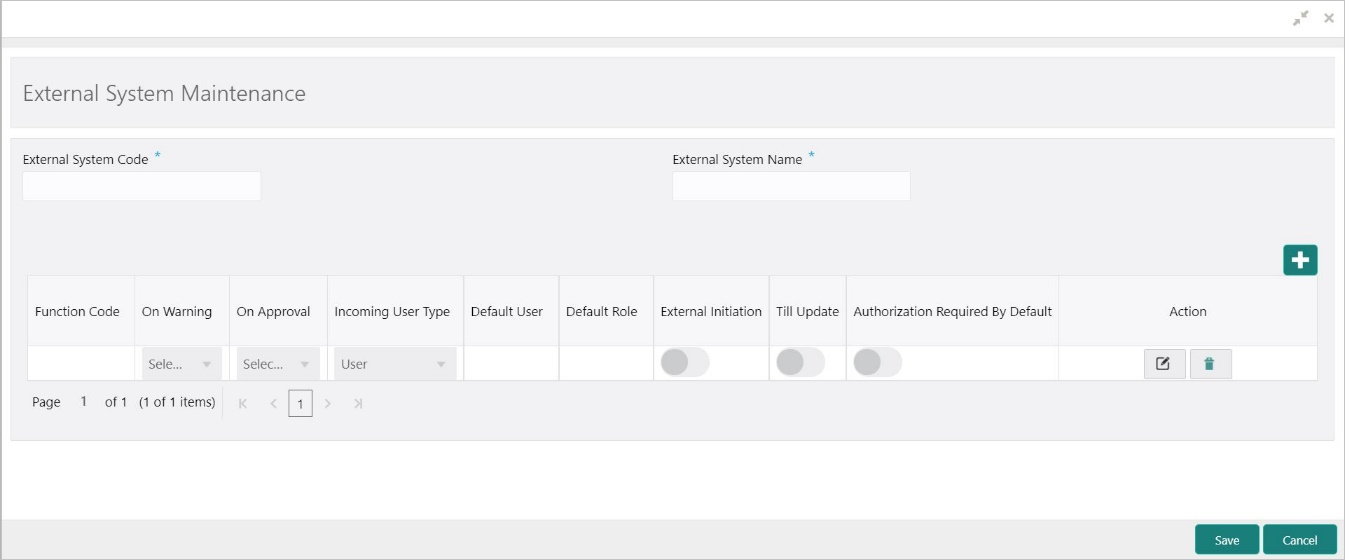- Teller User Guide
- Branch Maintenance
- Maintain External System
20.12 Maintain External System
The External System Maintenance screen is used to define the parameters for the external system.
The parameters are defined whenever there is an external system call to the Oracle Banking Branch external API. Only the registered users can make the external system call to process the transaction.
To maintain external system:
- On the Homepage, from Teller mega menu, under
Branch Maintenance, click External System
Maintenance or specify External System
Maintenance in the search icon bar and select the screen.The External System Maintenance summary screen is displayed.
Figure 20-23 External System Maintenance (Summary)
- Click the
 icon.The External System Maintenance (New) screen is displayed.
icon.The External System Maintenance (New) screen is displayed.Figure 20-24 External System Maintenance (New)
- On the External System Maintenance screen, specify the
fields. For more information on fields, refer to the field description
table.
Note:
The fields, which are marked with an asterisk, are mandatory.Table 20-18 External System Maintenance - Field Description
Field Description External System Code
Specify the system code of the registered external system.
External System Name
Specify the name of the registered external system.
Function Code
Specify the function code of the transaction, which needs to be performed through the external system. You can also select from the list of values.
On Warning
Select from the drop-down list. The values in the drop-down list are mentioned below:
-
Ignore – Select if you need to ignore the override raised and process the transaction until completion.
-
Error – Select if you need to show the error message and stop the transaction.
On Approval
Select from the drop-down list. The values in the drop-down list are mentioned below:
-
Ignore – Select if you need to ignore the override raised and process the transaction until completion.
-
Error – Select if you need to show the error message and stop the transaction.
Incoming User Type
Select the incoming user type from the drop-down values. The values in the drop-down list are mentioned below:
-
User – User appearing in the payload to process the transaction.
-
Default User – Default user that is maintained to process the transaction.
-
Role – Role appearing in the payload to process the transaction.
-
Default Role – Default role that is maintained to process the transaction.
Default User
Specify the default user maintained.Note:
This field is applicable only if the Incoming User Type is selected as Default User.Default Role
Specify the default role maintained.Note:
This field is applicable only if the Incoming User Type is selected as Default Role.External Initiation
Select if you need to log the transaction into Journal Log with the status Initiated.
Till Update
Select if you need to update the Till.
Authorization required by Default
Select if you need to raise an override even if it is N in function preference.
Action
Click the necessary icon to edit, save, or delete a row.
-
- Click Save.The summary view is displayed with the configured details of external system maintenance.
Parent topic: Branch Maintenance