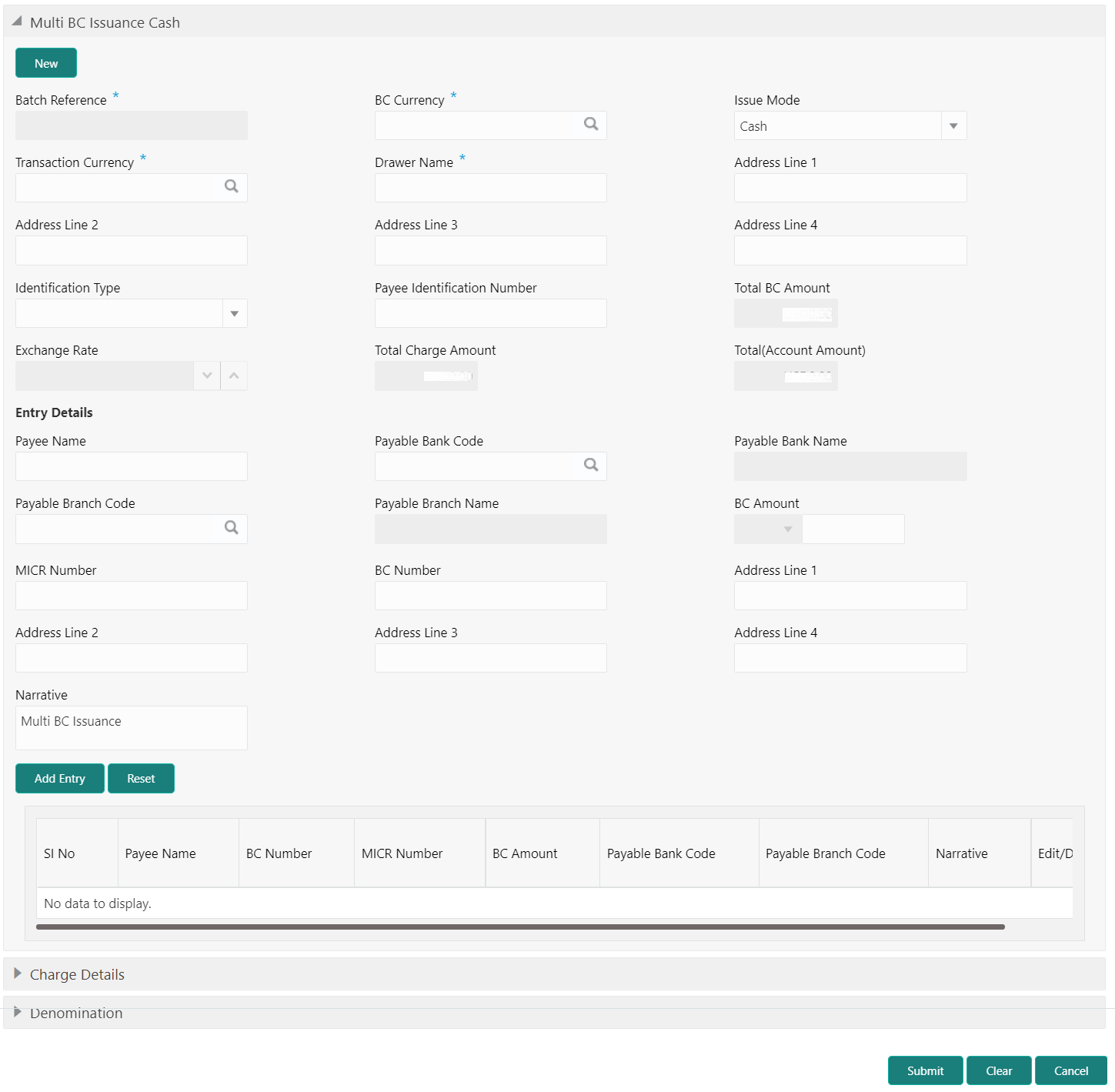- Teller User Guide
- Remittances
- Banker's Cheque
- Multi BC Issuance
- Multi BC Issuance Against Cash
8.1.6.2 Multi BC Issuance Against Cash
The Teller can use the Multi BC Issuance screen to issue BC against Cash GL for walk-in customers.
- On the Homepage, from Teller mega menu, under
Remittances, click Multi BC
Issuance or specify Multi BC Issuance in
the search icon bar and select the screen.The Multi BC Issuance Cash screen is displayed.
- On the Multi BC Issuance Cash screen, specify the
fields. For more information on fields, refer to the field description
table.
Note:
The fields, which are marked with an asterisk, are mandatory.Table 8-22 Multi BC Issuance Cash - Field Description
Field Description New
Click New to generate a batch reference number.
Batch Reference
Displays the auto-generated batch reference number.
BC Currency
Select the BC currency from the list of values.
Issue Mode
Select the issue mode as Cash from the drop-down values.
Transaction Currency
Select the transaction currency from the list of values.
Drawer Name
Specify the name of the drawer.
Address Line 1 to Address Line 4
Specify the address of the drawer.
Identification Type
Select the identification type from the drop-down values.
Payee Identification Number
Specify the identification number of the Payee.
Total BC Amount
Displays the total sum of the multiple BC amount inputs, which is computed by the system.
Exchange Rate
Displays the exchange rate, and it can be modified.Note:
If the transaction currency is the same as the account currency, the system will display the exchange rate as 1. This field is displayed only ifMulti-Currency Configurationat Function Code Indicator level is set as Y.Total Charge Amount
Displays the total charge amount.Note:
This field is displayed only ifTotal Charges Configurationat Function Code Indicator level is set as Y.Total (Account Amount)
Displays the total amount available in the specified charge account.
Entry Details
Specify the fields.
Payee Name
Specify the payee name.
Payable Bank Code
Select the payable bank code from the list of values.
Payable Bank Name
Displays the bank name of the specified payable bank code.
Payable Branch Code
Select the payable branch code from the list of values.
Payable Branch Name
Displays the bank name of the specified payable branch code.
BC Amount
Specify the BC amount and currency.
MICR Number
Specify the MICR number.
BC Number
Specify the BC number.
Address Line 1 to Address Line 4
Specify the address of the payee.
Narrative
Displays the default narrative as Multi BC Issuance, and it can be modified.
Add Entry
After filling the necessary fields, click Add Entry to add a new entry.
Reset
Click Reset to reset the added entries.
- Specify the charge details. For information on the fields in the Charge Details segment, refer to Add Charge Details.
- Specify the denomination details. For information on the fields in the Denomination segment, refer to Add Denomination Details.
- Click Submit.
A teller sequence number is generated, and the Transaction Completed Successfully information message is displayed.
Note:
The transaction is moved to authorization in case of any warning raised when the transaction saves.On transaction submission, the system creates an individual BC transaction and hand-off individual BC issue requests to Oracle Banking Payments system. Once the individual BC transaction is created in Oracle Banking Payments, the system will hand off the consolidated accounting to FLEXCUBE Universal Banking by debiting Customer Account/Cash GL for the total consolidated amount and crediting the intermediary bridge GL. In case of any rejection from Oracle Banking Payments, the system will not consider the transaction for accounting to FLEXCUBE Universal Banking during console entry.
Parent topic: Multi BC Issuance