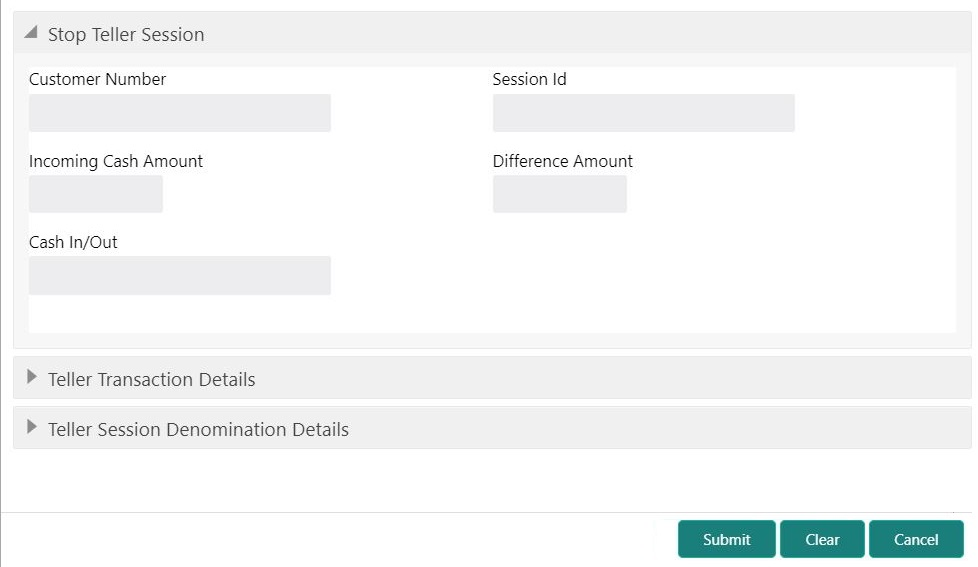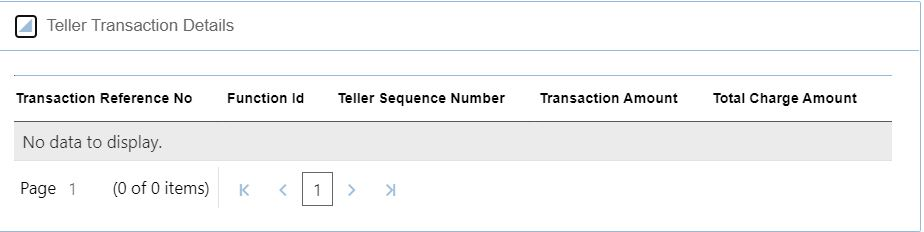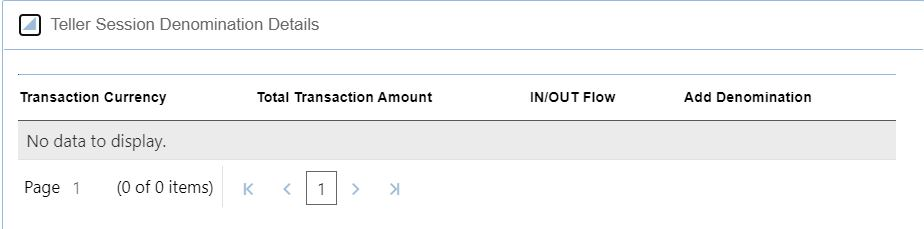- Teller User Guide
- Branch Operations
- Teller Session
- Stop Teller Session
2.14.2 Stop Teller Session
The Teller can use the Stop Teller Session screen to stop the teller session for a customer.
- On the Homepage, from Teller mega menu, under
Branch Operations, click Stop Teller
Session or specify Stop Teller Session in
the search icon bar and select the screen.The Stop Teller Session screen is displayed.
- On the Stop Teller Session screen, specify the fields. For more information on fields, refer to the field description
table.
Note:
The fields, which are marked with an asterisk, are mandatory.Table 2-18 Stop Teller Session - Field Description
Field Description Customer Number
Displays the customer number associated with the selected session ID.Note:
When you launch the Stop Teller Session, its corresponding customer number will be populated in this field.Session ID
The system defaults the session ID started.
Incoming Cash Amount
Displays the incoming cash amount that was entered at the start of the teller session.
Difference Amount
Displays the difference amount by which the total transaction amount in the session exceeds the incoming cash amount or is less than the incoming cash amount.
Cash In/ Out
Displays in/out based on the difference amount value as IN or OUT.
- On the Stop Teller Session screen, click on the
Teller Transaction Details data segment.The Teller Transaction Details data segment is displayed.
- On the Teller Transaction Details segment, specify the
fields. For more information on fields, refer to the field description
table.
Table 2-19 Teller Transaction Details - Field Description
Field Description Transaction Reference No
Displays the reference number of the transactions completed within the teller session.
Function Id
Displays the Function ID of the transactions that occurred within the teller session.
Teller Sequence Number
Displays the unique sequence number generated for the teller to check the transaction in EJ Log.
Transaction Amount
Displays the Total Transaction Amount for the particular Transaction Reference No.
Total Charge Amount
Displays the Total Charge Amount for the specified Transaction Reference No. Click on the eye button to view the individual charges maintained for the transaction.
- On the Stop Teller Session screen, click on the
Teller Session Denomination Details data segment.The Teller Session Denomination Details data segment is displayed.
Figure 2-20 Teller Session Denomination Details
- On the Teller Session Denomination Details segment,
specify the fields. For more information on fields, refer to the field description
table.
Table 2-20 Teller Session Denomination Details - Field Description
Field Description Transaction Currency
Displays the currency for the Total Transaction Amount.
Total Transaction Amount
Displays the total transaction amount for a particular currency within the teller session.
Cash In/Out
Displays the cash in/out value for the Total Transaction Amount.
Add Denomination
Click Add to view the denominations maintained for the transaction currency and to enter the denomination units. For more information on this segment, refer to Add Denomination Details.
- Click Submit.A teller sequence number is generated, and the Transaction Completed Successfully information message is displayed.
Parent topic: Teller Session