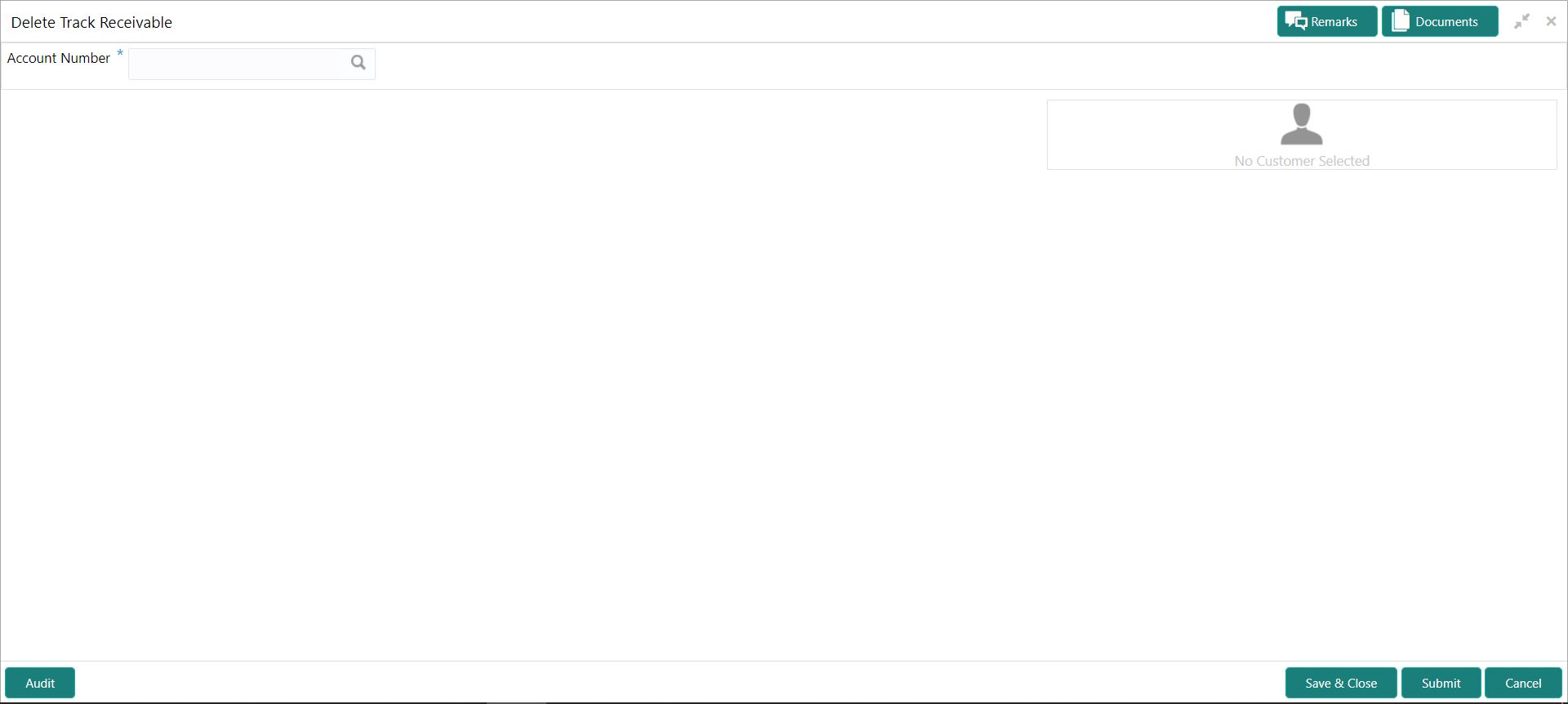- Current Account and Saving Account User Guide
- Track Receivables
- Delete Track Receivable
12.2 Delete Track Receivable
This topic describes the systematic instructions to delete the track receivable records which are not required to be processed.
- On the Homepage, from Account
Services, under Track Receivables, click
Delete Track Receivable, or specify the
Delete Track Receivable in the Search icon bar.Delete Track Receivable screen is displayed.
Note:
The fields which are marked in asterisk blue are mandatory fields. - On Delete Track Receivable screen, specify the account
number.Delete Track Receivable details for account is displayed.
Note:
The system displays the message Track receivable not available for the account if no record is available for a selected account for release.Figure 12-4 Delete Track Receivable for Active Account
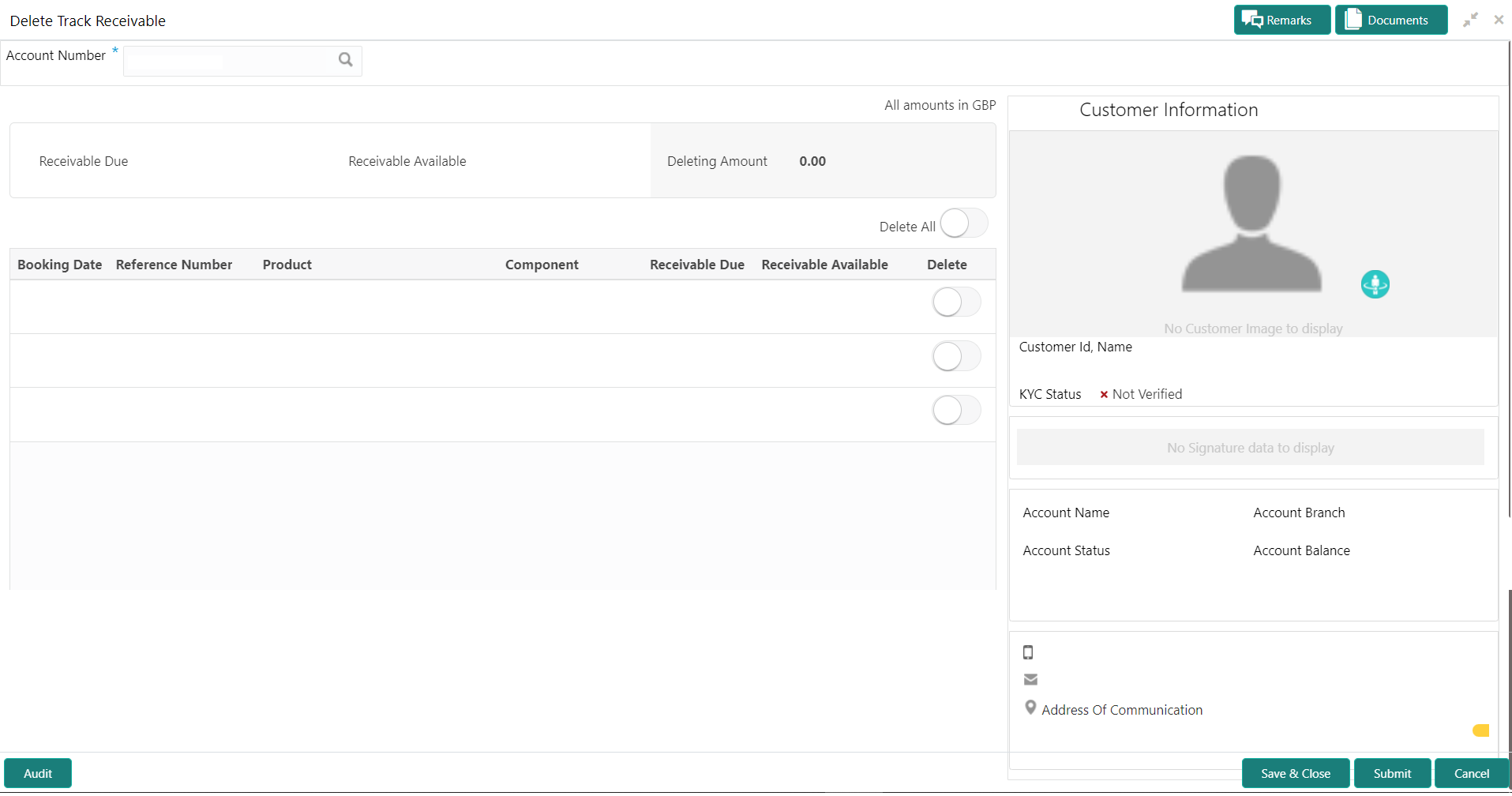
Description of "Figure 12-4 Delete Track Receivable for Active Account" - On Delete Track Receivable screen, specify the
fields.For more information on fields, refer to the field description table.
Table 12-2 Delete Track Receivable - Field Description
Field Description Account Number Enter the Account Number or click the search icon to view the Account Number pop-up window. By default, this window lists all the Account Numbers present in the system. You can search for a specific Account Number by providing Customer ID, Account Number, or Account Name and clicking on the Fetch button. When users enter the account number, the customer information is displayed.
Account Name Account Name is displayed based on the account number selected. Account Currency Account Currency is displayed based on the account number selected. Receivable Due The system displays the total receivable due against the account. Receivable Available The system displays the total amount tracked to settle the receivable due amount. Deleting Amount The system displays the total amount selected for delete. When the user selects the record to delete, the system updates the deleting amount. Delete All Users can enable the Delete All toggle button to select all records for delete track receivable and vice versa. Booking Date The system displays the date on which the track receivable record is created. Reference Number The system displays the contract reference number of the track receivable record. Product The system displays the Product description of the track receivable record. Component The system displays the component code of the track receivable record. Receivable Due The system displays the receivable due amount for the component. Receivable Available The system displays the amount which is tracked against the receivable due. Delete Users can enable the toggle button to delete the record for delete track receivable. - Click the Submit button to submit the record for
delete.
Note:
On submitting, the system validates whether the user selected any record for delete; else, the system displays the error message as Record not selected for delete.
Parent topic: Track Receivables