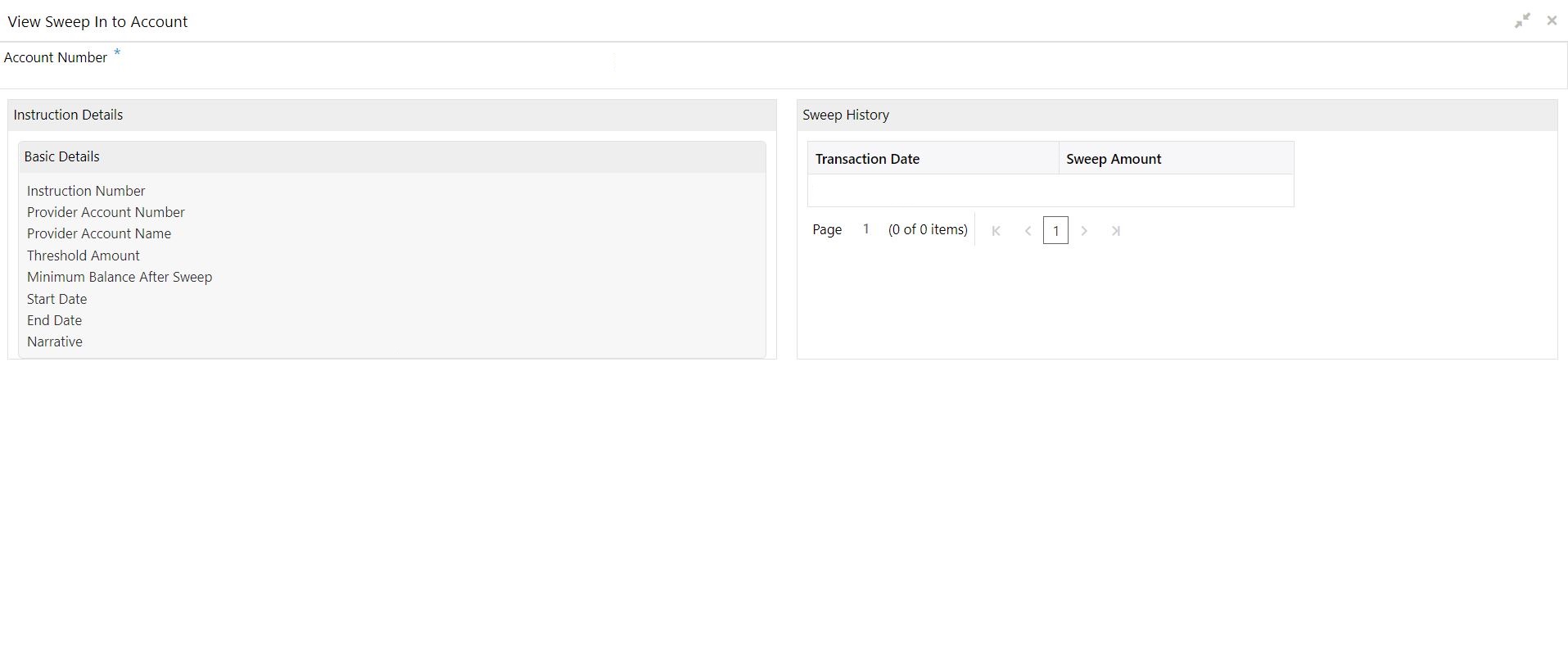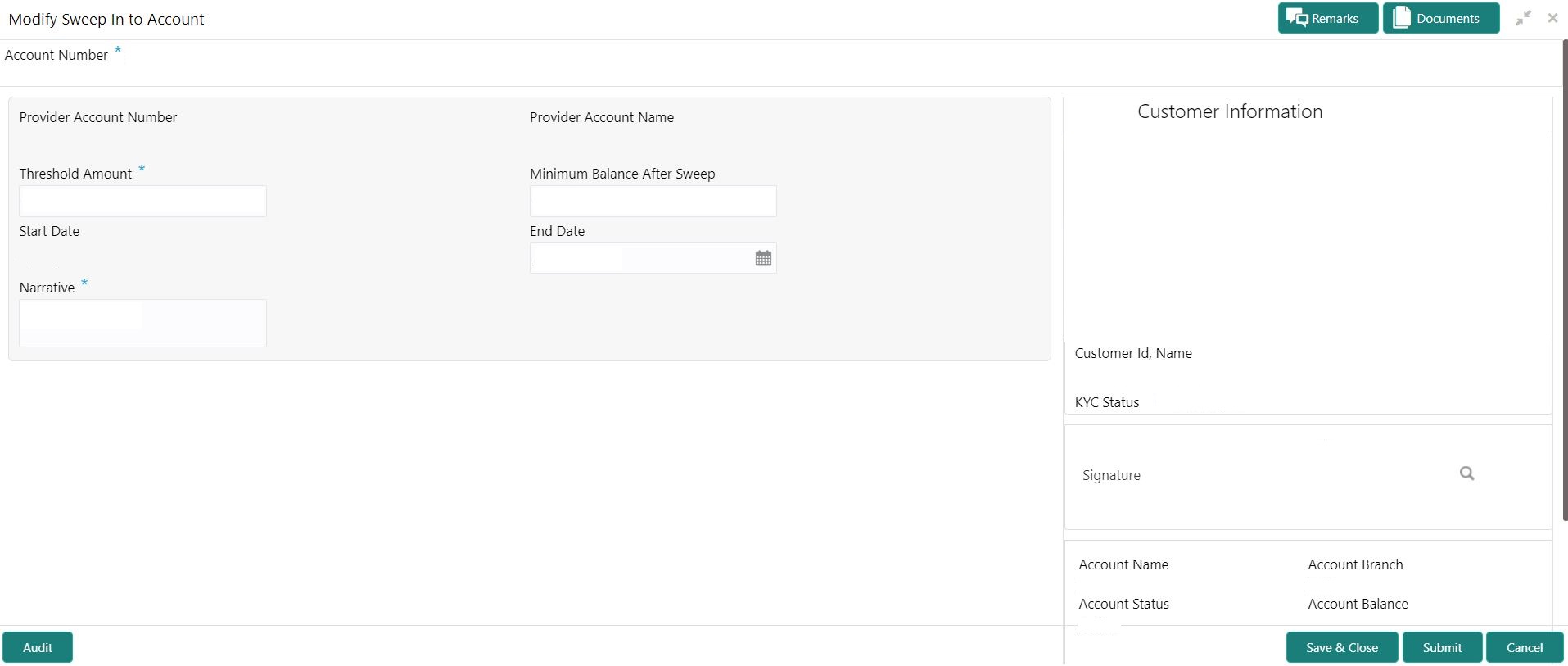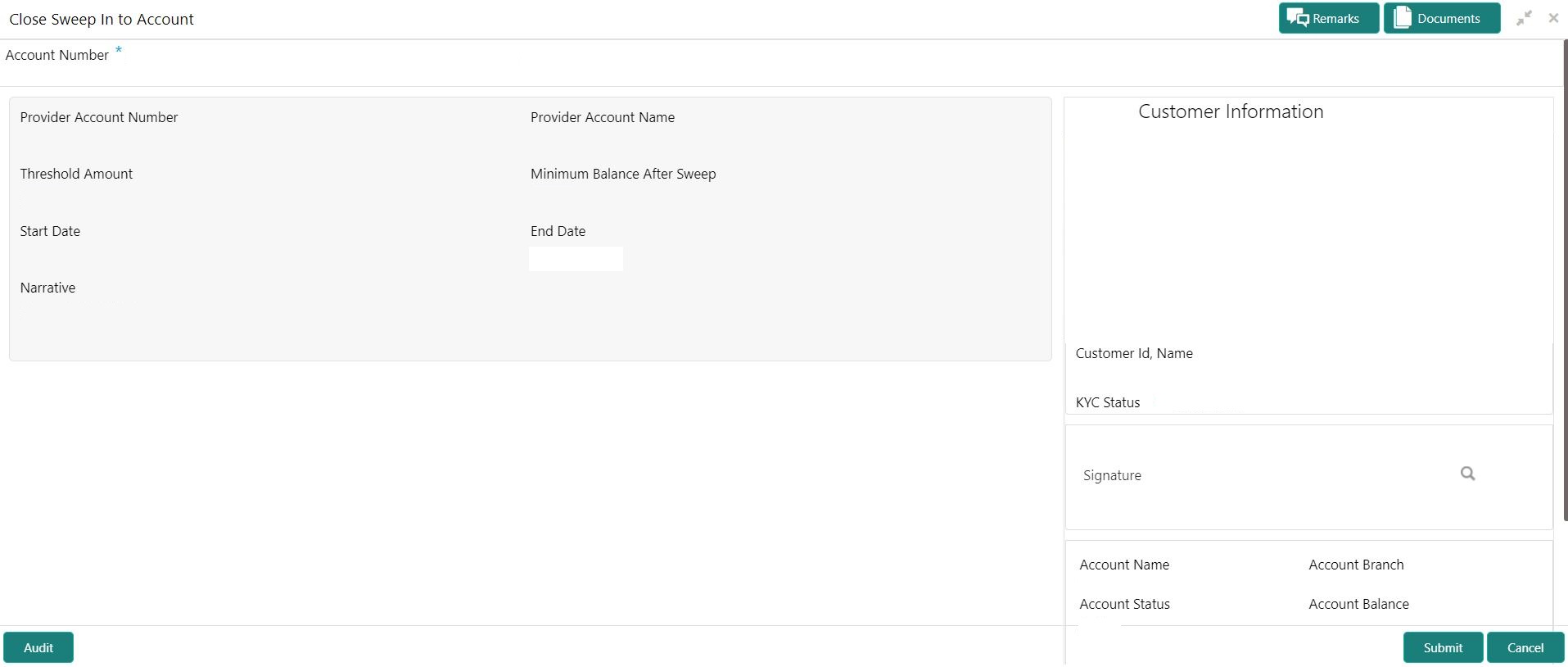- Current Account and Saving Account User Guide
- Standing Instructions
- View and Modify Sweep In to Account
10.6 View and Modify Sweep In to Account
This topic describes the systematic instructions to View and Modify Sweep In to Account. This screen will help the user to Modify, View or Close the existing Sweep In To Account instruction.
- On the Homepage, from Account Services, under
Standing Instructions, click View and
Modify Sweep In to Account, or specify the View and
Modify Scheduled Transfer in the Search icon bar.View and Modify Sweep In to Account screen is displayed.
Note:
The fields which are marked in asterisk blue are mandatory fields.Figure 10-10 View and Modify Sweep In to Account
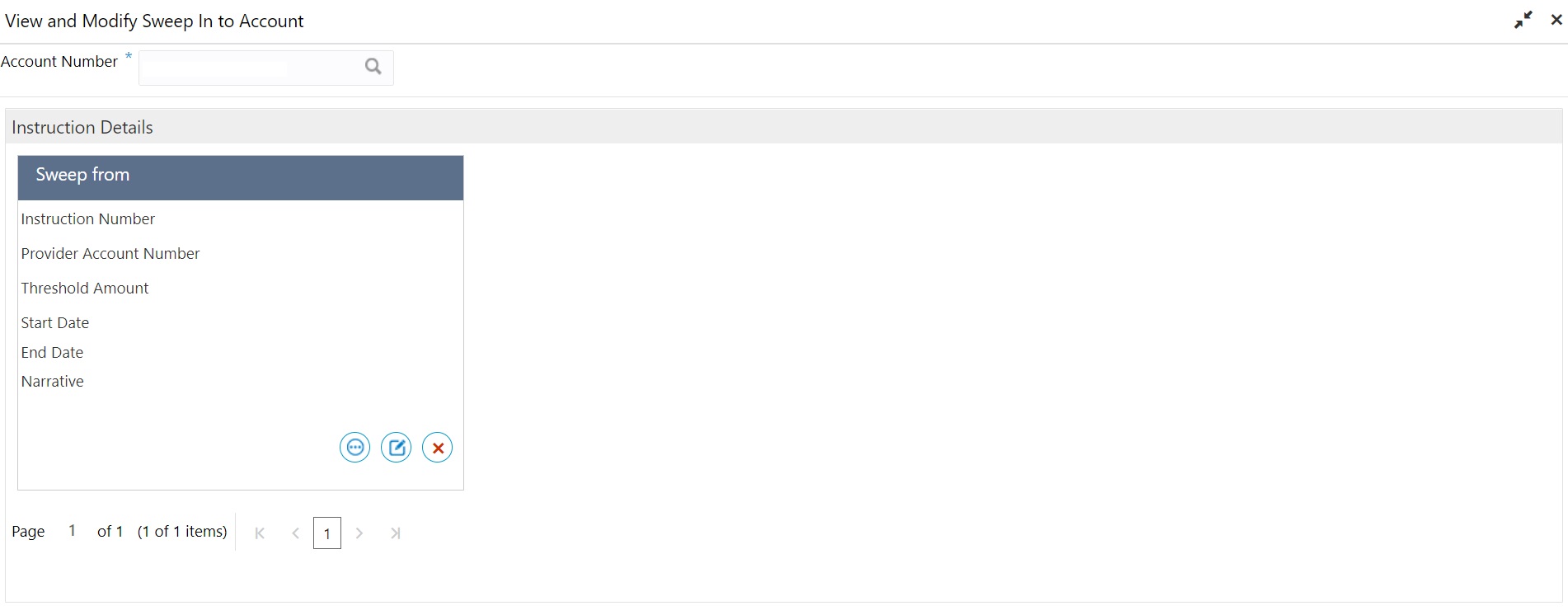
Description of "Figure 10-10 View and Modify Sweep In to Account" - On View and Modify Sweep In to Account screen, specify
the fields.For more information on fields, refer to the field description table.
Table 10-10 View and Modify Sweep In to Account - Field Description
Field Description Account Number Enter the Account Number or click the search icon to view the Account Number pop-up window. By default, this window lists all the Account Numbers present in the system. You can search for a specific Account Number by providing Customer ID, Account Number, or Account Name and clicking on the Fetch button. Note:
The Account Name is displayed adjacent to this field as the account number is selected.Instruction Details This section displays the instruction details for the account selected. Sweep from <Account Name> Displays the account name from which sweep in is to be performed. Instruction Number Displays the instruction number for sweep in. Provider Account Number Displays the account number of the sweep in provider. Threshold Amount Displays the threshold amount with currency for sweep in. Start Date Displays the start date for sweep in. End Date Displays the end date for sweep in. Narrative Displays if any narration or description for sweep in. - On View and Modify Sweep In to Account under
Instruction Details, click
 on the tile to view the sweep-in instruction.View Sweep In To Account screen is displayed.For more information on fields, refer to the field description table.
on the tile to view the sweep-in instruction.View Sweep In To Account screen is displayed.For more information on fields, refer to the field description table.Table 10-11 View Sweep In to Account - Field Description
Field Description Account Number Displays the account number and account name selected in the View and Modify Sweep In to Account screen. Instruction Details This section displays the instruction details for the account selected. Basic Details This section displays the basic instruction details. Instruction Number Displays the instruction number. Provider Account Number Displays the account number of the provider. Provider Account Name Displays the account name of the provider. Threshold Amount Displays the threshold amount for the instruction. Minimum Balance Sweep Displays the minimum sweep amount balance. Start Date Displays the start date of the instruction. End Date Displays the end date of the instruction. Narrative Displays the narration for the instruction. Sweep History This section displays the history for the sweep. Transaction Date Displays the sweep transaction date. Sweep Amount Displays the sweep amount. Note:
By default, the latest transaction is displayed as the first record in sweep history. - On View and Modify Sweep In To Account screen, under
Instruction Details, click
 on the tile to modify the sweep-in instruction.Modify Sweep In to Account screen is displayed.
on the tile to modify the sweep-in instruction.Modify Sweep In to Account screen is displayed. - On the Modify Sweep In To Account screen, specify the
fields that the user can modify. For more information on fields, refer to the
field description table.For more information on fields, refer to the field description table.
Table 10-12 Modify Sweep In To Account - Field Description
Field Description Threshold Amount Users can modify the threshold amount. The sweep in to account instruction will be executed during the end-of-day batch process if the balance in the account goes below the threshold amount. Note:
The amount cannot be in negative or zero value.Minimum Balance After Sweep Users can modify the Minimum Balance After Sweep. Minimum Balance After Sweep is the amount that is left in the Provider Account after the Sweep In instruction is executed. The minimum balance after sweep ensures that a certain balance is left in the Provider Account and only the excess amount is swept. Note:
The amount cannot be in negative value.End Date Users can modify the end date for Sweep In instruction, Sweep In instruction will be closed after the end date. The calender will display the branch holiday details.
Note:
End Date cannot be less than Start Date.Narrative Users can modify the Narrative field. - On View and Modify Sweep In To Account screen, under
Instruction Details, click
 on the tile to close the sweep-in instruction.Close Sweep In To Account screen is displayed.
on the tile to close the sweep-in instruction.Close Sweep In To Account screen is displayed. - Click Submit to close the sweep-in instruction.
Parent topic: Standing Instructions