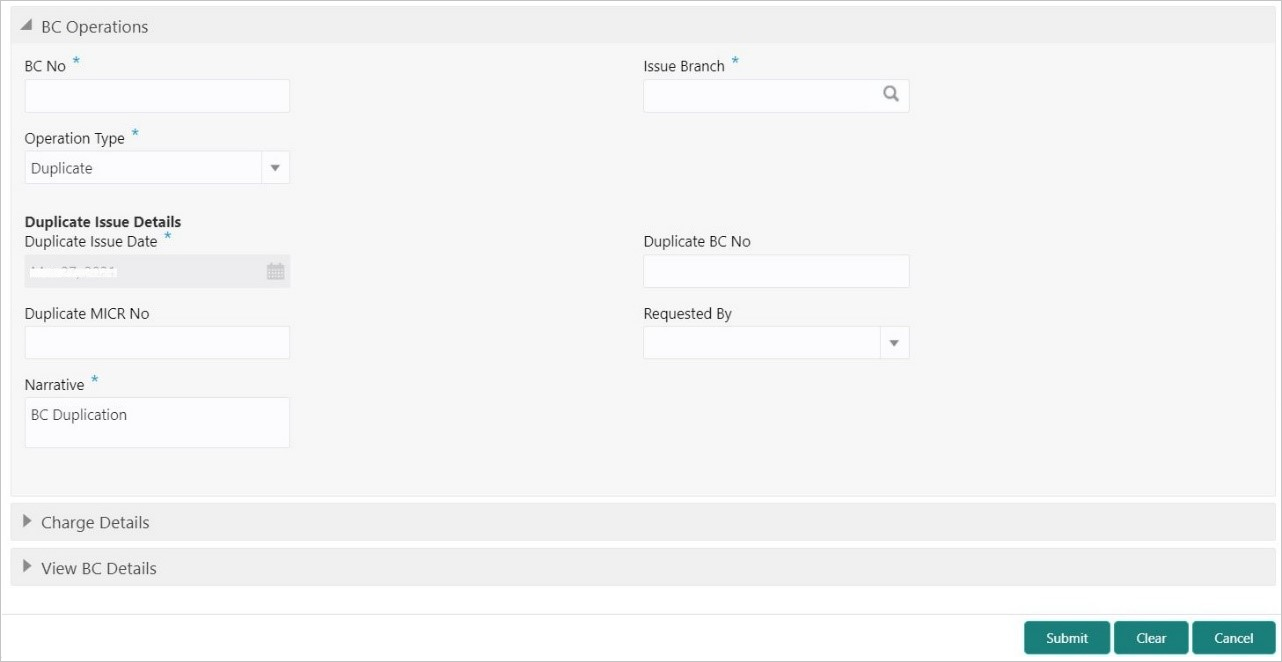- Teller User Guide
- Remittances
- Banker's Cheque
- BC Operations
- BC Duplicate Issue
8.1.5.3 BC Duplicate Issue
The Teller can use the BC Operations screen to issue the instrument if the customer or banker lost the instrument or if the instrument is damaged.
-
The duplicate issue is allowed at the instrument type level
-
The instrument is not liquidated, canceled, or refunded
-
The instrument is issued or revalidated but not liquidated/refunded/canceled
-
Rule based authorization is not supported for duplicate issue
To issue a duplicate instrument:
- On the Homepage, from Teller mega menu, under
Remittances, click BC
Operations or specify BC Operations in
the search icon bar and select the screen.The BC Operations screen is displayed.
Figure 8-10 BC Operations - Duplicate Issue
- On the BC Operations screen, specify the fields. For more information on fields, refer to the field description
table.
Note:
The fields, which are marked with an asterisk, are mandatory.Table 8-10 BC Operations (Duplicate Issue) - Field Description
Field Description Operation Type
Select the type Duplicate Issue from the drop-down list.
BC No
Specify the BC number of the instrument.
Issue Branch
Select the branch code where the instrument is issued from the LOV.
Duplicate Issue Details
Specify the details under this segment.
Duplicate Issue Date
By default, the current system date is displayed as a duplicate issue date, and it can be modified.
Duplicate BC No
Specify the duplicate banker's cheque number.
Duplicate MICR No
Specify the duplicate MICR number.
Requested By
Select from the drop-down values (Customer or Bank).
Mode of Charge
Select the mode of charge from the drop-down values (Account or Cash).
Charge Account
Specify the charge account number. The following conditions apply based on the value selected for Mode of Charge:
-
If the Mode of Charge is selected as Account, the user needs to capture the account from which the charges are to be deducted.
Note:
If the Mode of Charge is selected as Account, the system displays the Drawer Account by default. Else, this field is kept blank and the user can input the valid account number. -
If Mode of Charge is selected as Cash, the user needs to capture Charge Currency, and denomination details to be picked up based on the charge currency specified.
Narrative
Displays the default narrative as BC Duplication, and it can be modified.
-
- Specify the charge details. For information on the fields in the Charge Details segment, refer to Add Charge Details.
- Click on the View BC Details data segment to view the
additional details of the BC.
Note:
This data segment is non-editable. - Click Submit.
A teller sequence number is generated, and the Transaction Completed Successfully information message is displayed.
Note:
The transaction is moved to authorization in case of any warning raised when the transaction saves.
Parent topic: BC Operations