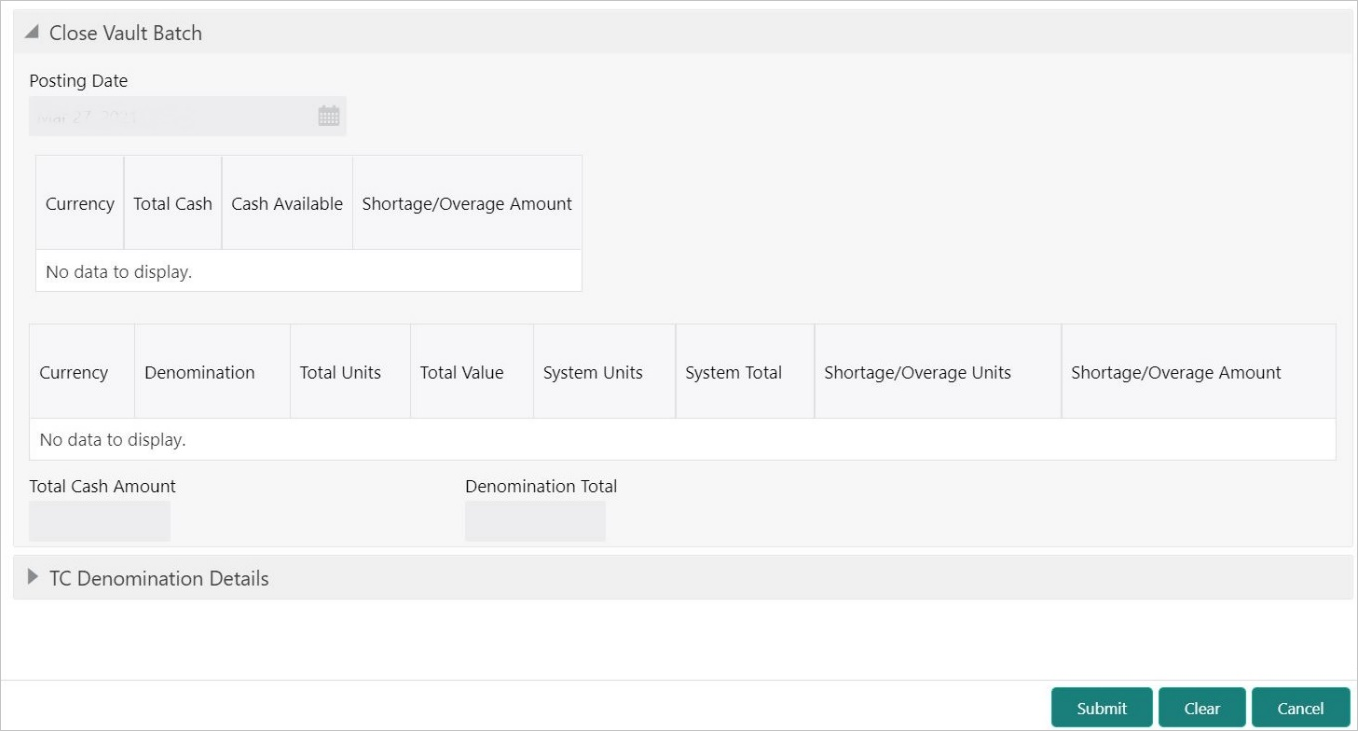2.10 Close Vault Batch
The Close Vault Batch screen is used to close the vault batch for a specific date.
-
Verify if there is a difference in the physical cash and that calculated by the system, the overage or shortage has to be booked accordingly. After the overage or shortage is booked, the Vault Teller can close the vault batch for that day.
-
Verify that the cash position of the Vault Teller retains the minimum limit for every currency as maintained in the User limits. If the minimum limit is breached, the system prompts the error to maintain the required minimum balance.
Note:
The Vault Teller can close the vault batch even if the Tills are open. When the Vault Batch is closed, the user will not be able to post transactions like Buy Cash from Vault that involve Vault.To close the vault batch:
Parent topic: Branch Operations