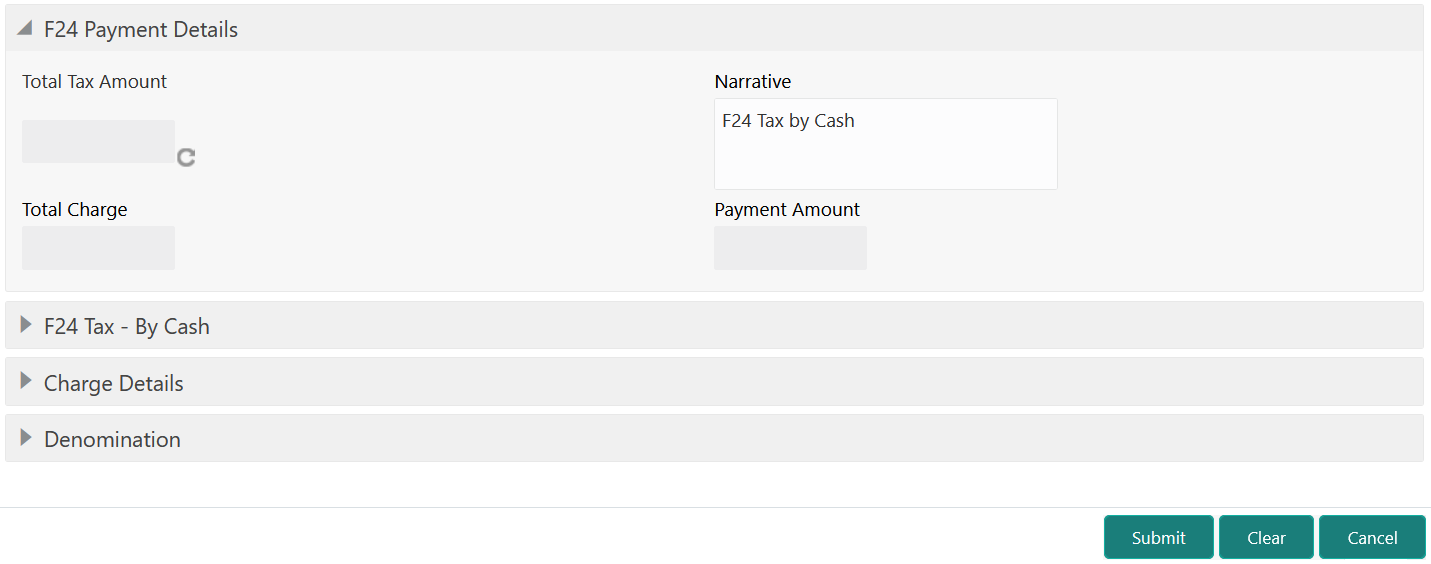- Teller User Guide
- Customer Transactions
- F24C Tax Payment By Cash
4.13 F24C Tax Payment By Cash
The F24C Payment Details screen is used to capture data related to the F24C tax document for a customer and collect the corresponding tax by cash from the customer.
- On the Homepage, from Teller mega menu, under
Customer Transaction, click F24C Tax
Payment - Cash or specify F24C Tax Payment -
Cash in the search icon bar and select the screen.The F24C Payment Details screen is displayed.
- On the F24C Payment Details screen, specify the fields.
For more information on fields, refer to the field description
table.
Table 4-21 F24C Payment Details - Field Description
Field Description Total Tax Amount
Displays the total tax amount.
Payment Amount
Displays the amount to pay.
Narrative
Displays the default narrative as F24 Tax by Cash, and it can be modified.
Total Charge
Displays the total charge.
- Specify the details in the F24 Tax – By Cash segment.
For information on the fields based on the value selected for the
Form Type, refer to the table.
Table 4-22 F24 Tax by Cash - Form Types and their References
Form Type Reference Topic Standard
Simplified
Elements Identification
Predefined
On selection of an appropriate value from the Form Type, only the corresponding tab will be enabled for input. For example, if you select F24 Standard as the Form Type then only the tab F24 Standard will be enabled and all other tabs will be disabled. The Principal Fiscal Code needs to be specified.
- After entering all the form details, click Refresh in
the F24 Payment Details.
The system adds up the Amounts and defaults the sum in the Payment Amount field. The system posts the following accounting entries on save and authorization of the record.
Table 4-23 Accounting Entries Posted for Payment Amount
Dr/Cr Description Amount Dr Cash Account Final Section Amount of the corresponding tab which has been entered. Cr Account maintained in ARC of the associated product Final Section Amount of the corresponding tab which has been entered. Table 4-24 Accounting Entries Posted for Charge Amount
Dr/Cr Description Amount Dr Cash Account Charges amount computed as per ARC maintenance Cr Income Account Charges amount computed as per ARC maintenance The system validates only the data format of the fields specified. If any such validations fail, the system displays an appropriate error message. If you maintain more than the specified number of rows in any of the below blocks, then the system displays an appropriate error message. The following list shows the number of rows, which can be maintained for each Form Type:
Table 4-25 Maintenance for Form Type
Form Type Maintenance Standard
In the F24 Standard tab, the system allows you to maintain only the following number of records:- up to a maximum of 6 rows in the Tax multi-record block.
- up to a maximum of 4 rows in the INPS multi-record block.
- up to a maximum of 4 rows in the Region multi-record block.
- up to a maximum of 4 rows in the IMU and Other Local Taxes multi-record block.
- up to a maximum of 4 rows in the Insurance multi-record block.
- up to a maximum of 3 rows in the Other Bodies multi-record block.
- up to a maximum of 7 rows in the Excise multi-record block.
Simplified
In the F24 Simplified tab, up to a maximum of 10 rows in the Tax Details multi-record block.
Elements Identification
In the F24 Elements Identification tab, up to a maximum of 28 rows in the Tax Details multi-record block.
Predefined
In the F24 Predefined tab, up to a maximum of 1 row in the Tax Details multi-record block.
If the computed value for Payment Amount field value is less than or equal to 0, the system displays an appropriate error message. If the Principal Fiscal Code and Secondary Fiscal Code fields have a value of 16 characters that is for non-individual customers, the system validates the last character in the value as per the checksum algorithm for Fiscal Code. If the validation fails, then the system displays an appropriate error message. In the case of individual customers, where the Principal Fiscal Code and Secondary Fiscal Code field has a value of 11 characters, the system validates the last character in the value as per the checksum algorithm for a VAT number. If the validation fails, then the system displays an appropriate error message.
- Once Pickup is completed, click Submit.A teller sequence number is generated, and the Transaction Completed Successfully information message is displayed.
Note:
The transaction is moved to authorization in case of any approval warning raised when the transaction saves. On transaction submission, the deposit of tax amount is completed successfully.
- Add Standard Details
You can add the F24 standard details in the F24 Tax – By Cash data segment. - Add Simplified Details
You can add the F24 simplified details in the F24 Tax – By Cash data segment. - Add Element Identification Details
You can add the details of the element identification in the F24 Tax – By Cash data segment. - Add Predefined Details
You can add the F24 predefined details in the F24 Tax – By Cash data segment.
Parent topic: Customer Transactions