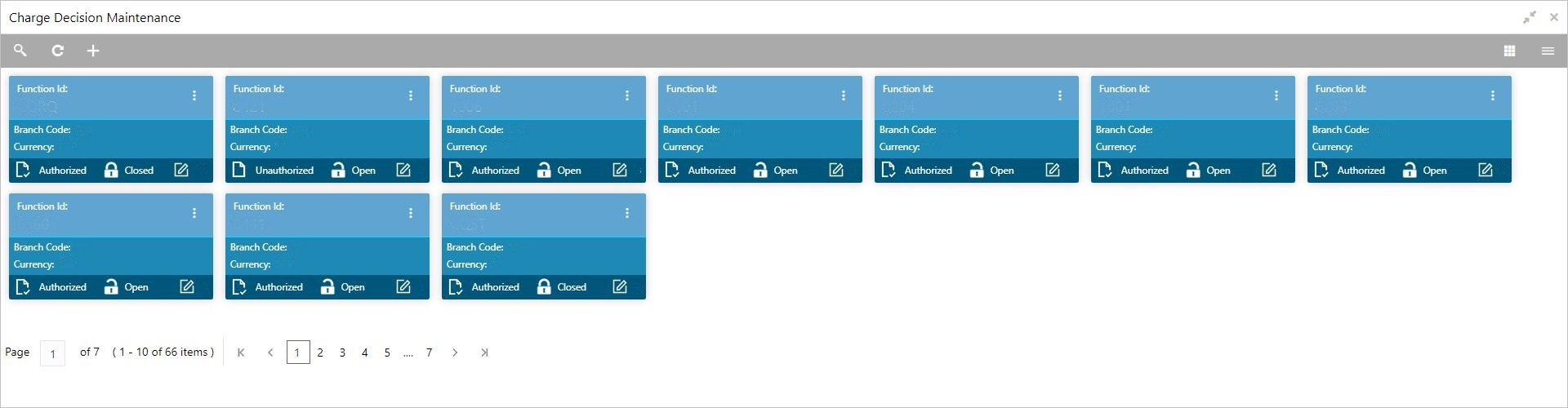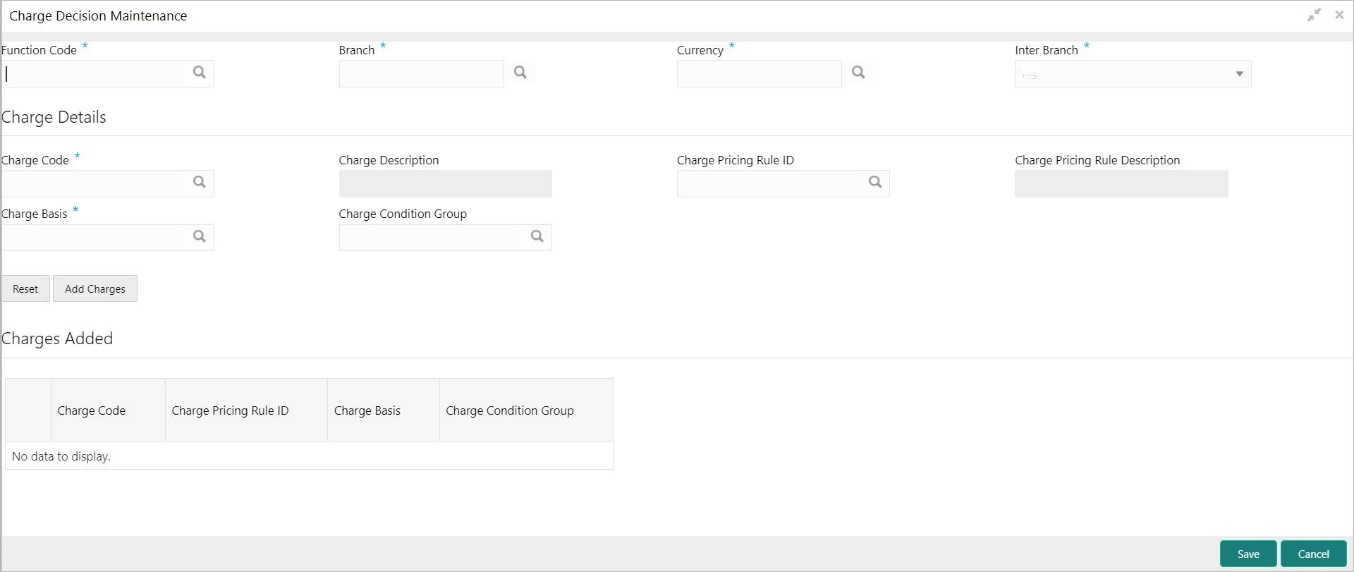- Teller User Guide
- Branch Maintenance
- Maintain Charge Decisions
20.21 Maintain Charge Decisions
The Charge Decision Maintenance screen is used to maintain the charge decisions.
- On the Homepage, from Teller mega menu, under
Branch Maintenance, click Charge Decision
Maintenance or specify Charge Decision
Maintenance in the search icon bar and select the screen.The Charge Decision Maintenance summary screen is displayed.
Figure 20-39 Charge Decision Maintenance (Summary)
- Click the
 icon.The Charge Decision Maintenance screen is displayed.
icon.The Charge Decision Maintenance screen is displayed.Figure 20-40 Charge Decision Maintenance (New)
- On the Charge Decision Maintenance screen, specify the
fields. For more information on fields, refer to the field description
table.
Note:
The fields, which are marked with an asterisk, are mandatory.Table 20-27 Charge Decision Maintenance - Field Description
Field Description Function Code
Specify the function code. You can also select from the list of values.
Branch
Specify the branch code. You can also select from the list of values.
Currency
Specify the currency code. You can also select from the list of values.
Inter Branch
Select the inter-branch requirement from the following drop-down values:-
Yes
-
No
-
Both
Charge Details
Specify the fields.
Charge Code
Specify the charge code. You can also select from the list of values.
Charge Description
Displays the description of the charge code specified.
Charge Pricing Rule ID
Specify the charge-pricing rule ID. You can also select from the list of values.Note:
You can choose the pricing rule ID to apply charge or choose a group code from which the pricing rule will be picked for calculation. You can only define the rule or group. Either the rule can be used, or a group can be used.Charge Pricing Rule Description
Displays the description of the charge-pricing rule ID specified.
Charge Basis
Specify the charge basis. You can also select from the list of values.
Charge Condition Group
Specify the charge condition group.
Reset
Click Reset to reset the charges added.
Add Charges
Click Add Charges to add the charge decisions specified.
Charges Added
Displays the details of charge decisions added to the table. Once you add an account to the table, you can click the necessary icon to edit or delete the added entry.
-
- Click Save.The summary view is displayed with the configured details of charge decisions.
Parent topic: Branch Maintenance