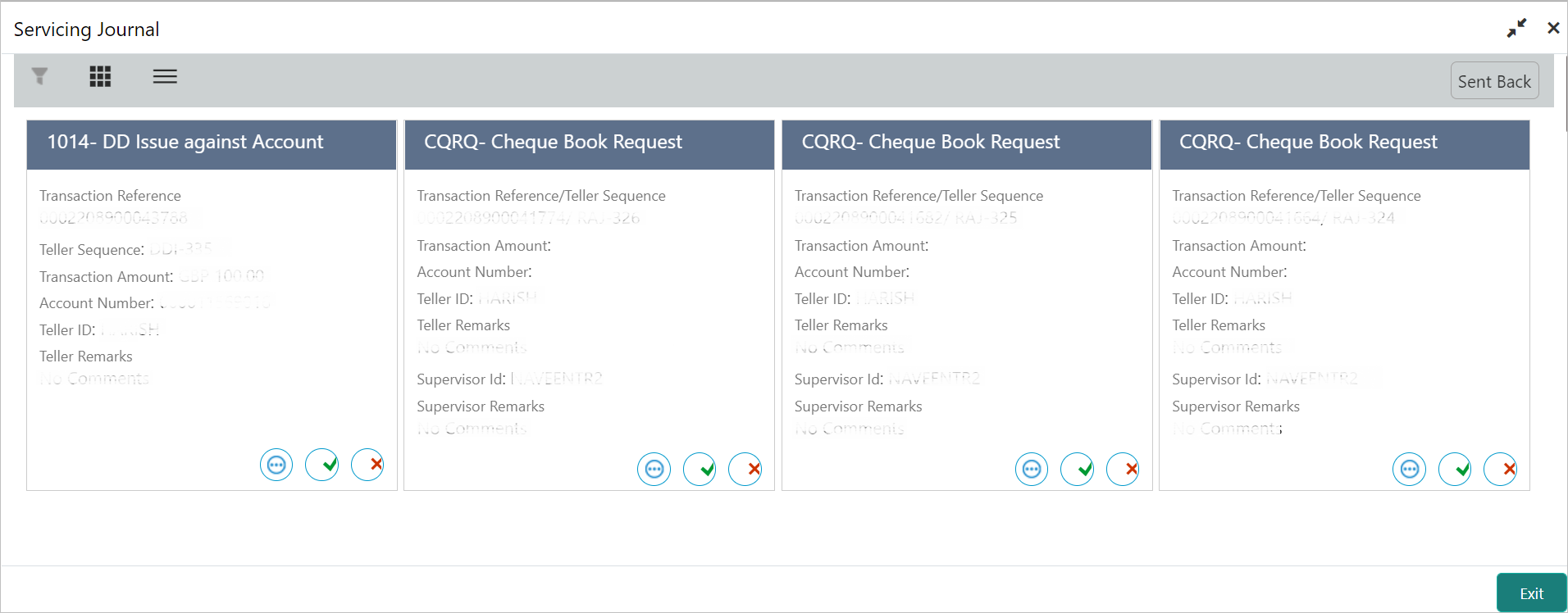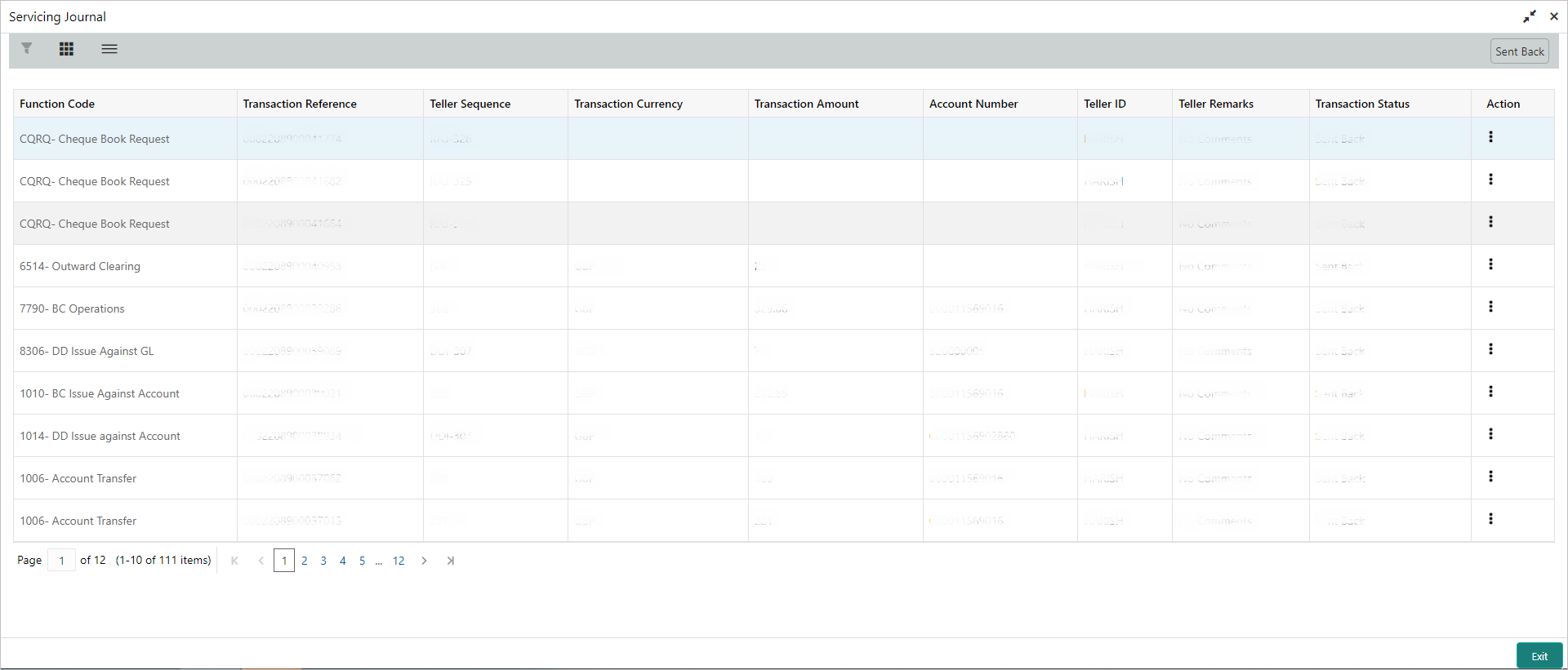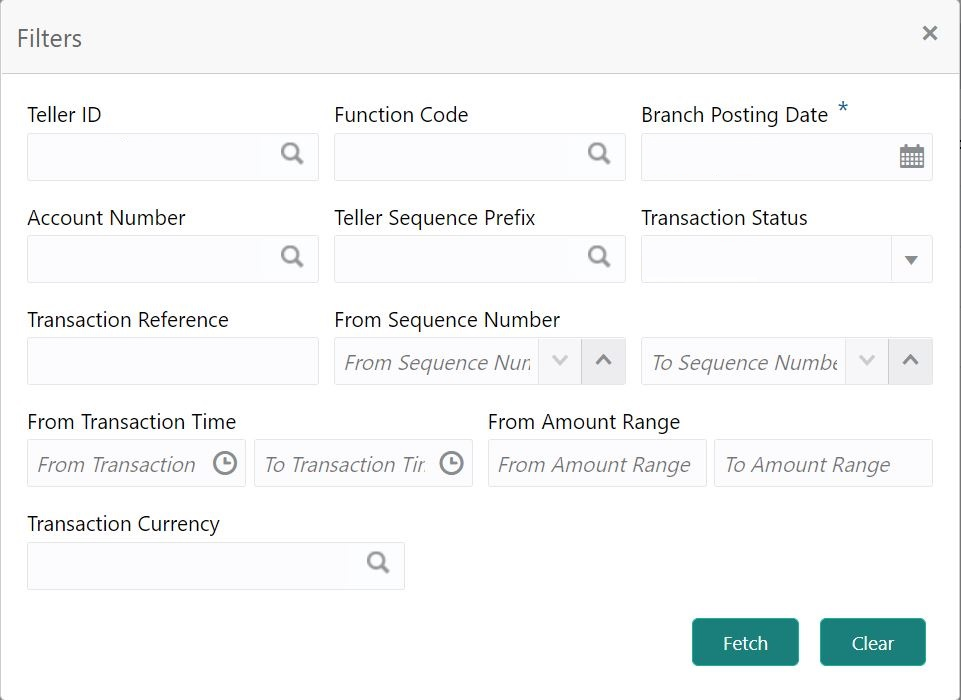- Teller User Guide
- Journal Log
- Servicing Journal
15.3 Servicing Journal
Tellers and Supervisors can use this screen to view the status of the non-cash transactions performed by them on the posting date.
For information on the common operations and icons on this screen, refer to About Electronic and Servicing Journals.
To view the status of the non-cash transactions:
- On the Homepage, from Teller mega menu, under
Journal Log, click Servicing
Journal or specify Servicing Journal in
the search icon bar and select the screen.The Servicing Journal screen is displayed.You can perform any of the following actions in this screen:
- Click
 icon to view the transaction information. This screen provides the details of the transactions handed off to the external system.
icon to view the transaction information. This screen provides the details of the transactions handed off to the external system.
The Transaction Info pop-up screen is displayed.
- Click
 icon to view the transaction details. The following details are displayed based on the transaction status in the filters:
icon to view the transaction details. The following details are displayed based on the transaction status in the filters:
- Teller Sequence
- Transaction Reference
- Transaction Status
- Time Resubmitted
- Time Stamp/Approval Time Stamp
- Supervisor ID
- Supervisor Remarks
- Override Info

Click Override Info icon to view the details for approval flow request.
- Click
 icon to submit the transaction.
icon to submit the transaction.
- Click
 icon to discard the transaction.
icon to discard the transaction.
- Click
 icon to view advice.
icon to view advice.
- Click
 icon to reverse the transaction.
icon to reverse the transaction.
- Click
- Click the
 icon to filter the results on the tile/grid view based on the search
criteria.The Filters pop-up screen is displayed.
icon to filter the results on the tile/grid view based on the search
criteria.The Filters pop-up screen is displayed. - On the Filters pop-up screen, specify the details fetch
the records. For more information on fields, refer to the field description
table.
Note:
The fields, which are marked with an asterisk, are mandatory.Table 15-6 Filters - Field Description
Field Description Teller ID
Specify the Teller ID.Note:
You can also click the search icon and select the Teller ID from the list of values.Function Code
Specify the function code for which the inquiry is to be made.Note:
You can also click the search icon and select the Teller ID from the list of values.Branch Posting Date
Specify the branch posting date for which the inquiry is to be made.Note:
By default, the current posting date is displayed.Account Number
Specify the account number.Note:
You can also click the search icon and select the Teller ID from the list of maintained account numbers.Teller Sequence Prefix
Click the search icon and select from the list of values.
Transaction Status
Select the transaction status from the drop-down values.Note:
By default, All status is selected.Transaction Reference
Specify the transaction reference number.
From Sequence Number
Specify the start number of the sequence range.
To Sequence Number
Specify the end number of the sequence range.
From Transaction Time
Specify the transaction start time.
To Transaction Time
Specify the transaction end time.
From Amount Range
Specify the “from” amount of the amount range.
To Amount Range
Specify the “to” amount of the amount range.
Transaction Currency
Click the search icon and select the transaction currency from the list of values.
Parent topic: Journal Log