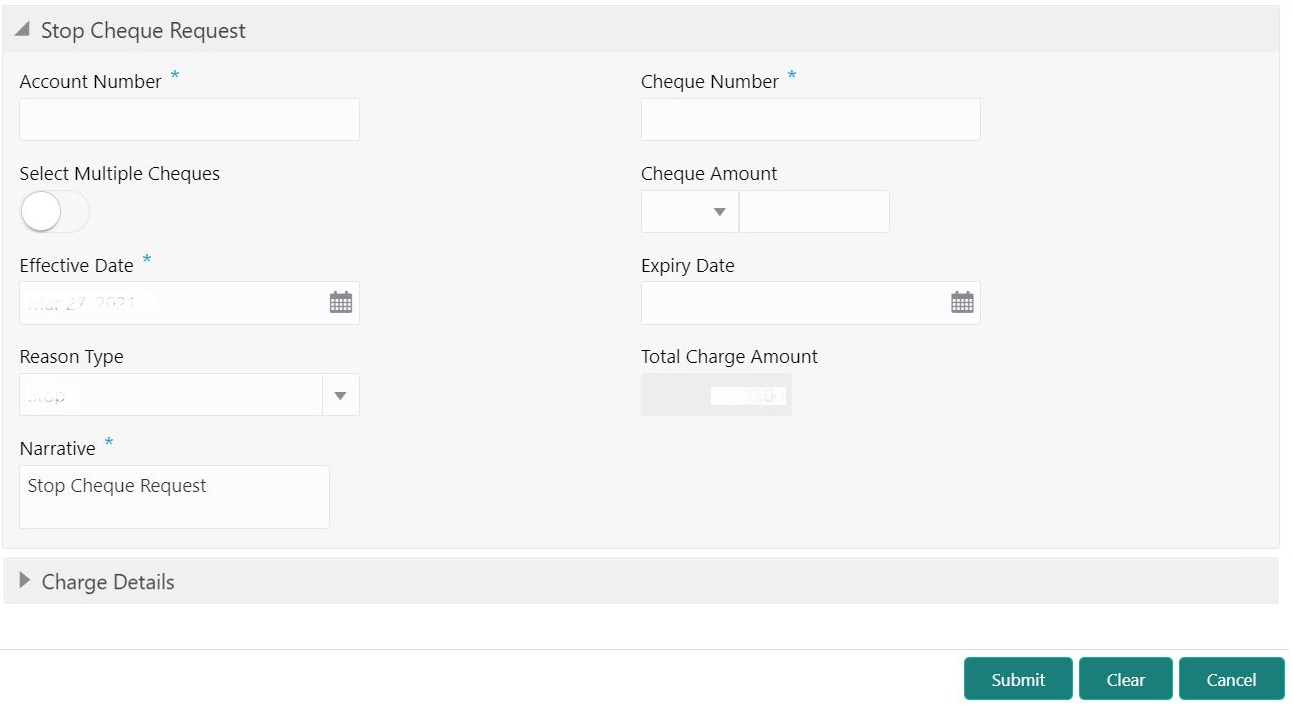- Teller User Guide
- Customer Service
- Stop Cheque Request
18.2 Stop Cheque Request
The Teller can use the Stop Cheque Request screen to initiate stop payment of cheque as requested by the customer.
A stop payment request is an instruction given by a customer to the bank directing it to stop payment against a Cheque. This instruction can be based on a single cheque or a range of cheque numbers.
To initiate stop payment of cheque:
- On the Homepage, from Teller mega menu, under
Customer Service, click Stop Cheque
Request or specify Stop Cheque Request in
the search icon bar and select the screen.The Stop Cheque Request screen is displayed.
- On the Stop Cheque Request screen, specify the fields.
For more information on fields, refer to the field description
table.
Note:
The fields, which are marked with an asterisk, are mandatory.Table 18-2 Stop Cheque Request - Field Description
Field Description Account Number
Specify the account number for which you need to enforce a stop payment.
Cheque Number
Specify the cheque number on which the stop payment is to be enforced.
Select Multiple Cheques
Select this option to enforce stop payment on multiple cheques of the customer account.
Cheque Amount
Specify the cheque amount for which the cheque is drawn. The cheque currency is defaulted to account currency.
Effective Date
Specify the date on which the cheque is drawn.
Expiry Date
Specify the expiry date of the cheque.
Reason Type
Specify the type of stop payment (Stop or Lost).
Total Charge Amount
Displays the total charge amount, which is computed by the system in the local currency of the branch.Note:
This field is displayed only ifMulti-Currency Configurationat the Function Code Indicator level is set as Y.Narrative
The system displays the default narrative as Stop Cheque Request, and it can be modified. You can specify the reason/purpose for which the stop payment is issued.
- Specify the charge details. For information on the fields in the Charge Details segment, refer to Add Charge Details.
- Click Submit.The request is handed off to the core FLEXCUBE Universal Banking system to update the stop payment status in Customer Accounts Maintenance to indicate the presence of a stop payment instruction for the customer account.
Parent topic: Customer Service