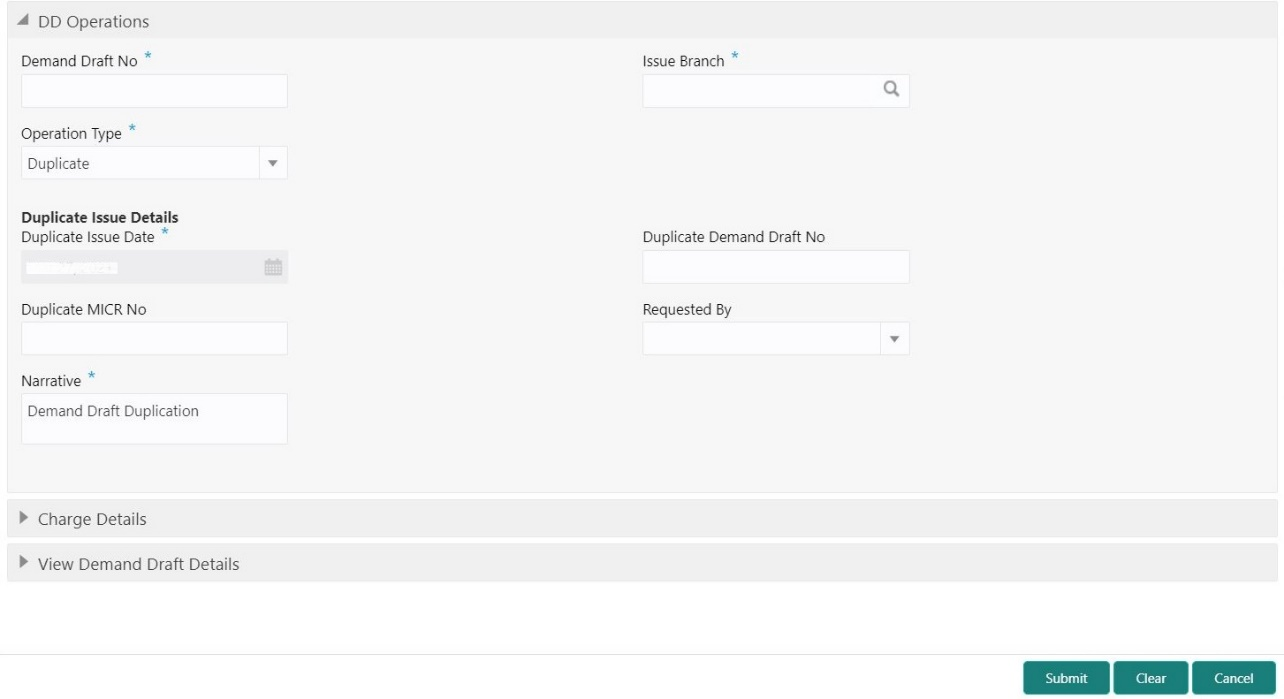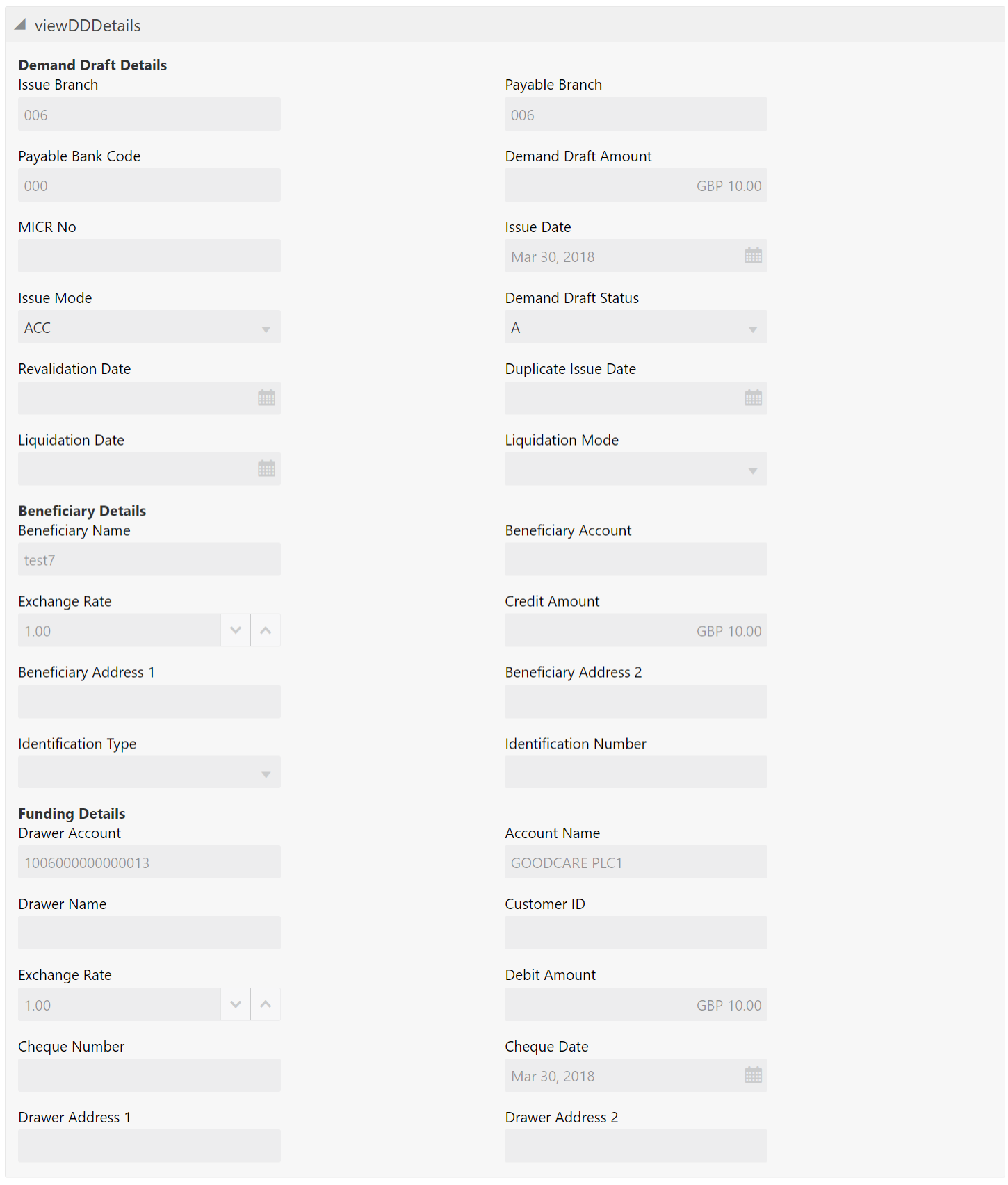- Teller User Guide
- Remittances
- Demand Drafts
- DD Operations
- DD Duplicate Issue by Account
DD Duplicate Issue by Account
The Teller can use the DD Operations screen to issue the instrument if the customer or banker lost the instrument or if the instrument is damaged.
-
The duplicate issue is allowed at the instrument type level
-
The instrument is not liquidated, canceled, or refunded
-
The instrument is issued or revalidated but not liquidated/refunded/canceled
-
Rule based authorization is not supported for duplicate issue
To issue a duplicate DD:
- On the Homepage, from Teller mega menu, under
Remittances, click DD
Operations or specify DD Operations in
the search icon bar and select the screen.The DD Operations screen is displayed.
Figure 8-55 DD Operations - Duplicate Issue
- On the DD Operations screen, specify the fields. For more information on fields, refer to the field description
table.
Note:
The fields, which are marked with an asterisk, are mandatory.Table 8-49 DD Operations (Duplicate Issue) - Field Description
Field Description Operation Type
Select the type Duplicate Issue from the drop-down list.
Demand Draft No
Specify the DD number of the instrument.
Issue Branch
Select the branch code where the instrument is issued from the LOV.
Duplicate Issue Details
Specify the details under this segment.
Duplicate Issue Date
By default, the current system date is displayed as a duplicate issue date, and it can be modified.
Duplicate Demand Draft No
Specify the duplicate demand draft number.
Duplicate MICR No
Specify the duplicate MICR number.
Requested By
Select from the drop-down values (Customer or Bank).
Mode of Charge
Select the mode of charge from the drop-down values (Account or Cash).
Charge Account
Specify the charge account number. The following conditions apply based on the value selected for Mode of Charge:
-
If the Mode of Charge is selected as Account, the user needs to capture the account from which the charges are to be deducted.
Note:
If the Mode of Charge is selected as Account, the system displays the Drawer Account by default. Else, this field is kept blank, and the user can input the valid account number. -
If Mode of Charge is selected as Cash, the user needs to capture Charge Currency, and denomination details to be picked up based on the charge currency specified.
Narrative
Displays the default narrative as Demand Draft Duplication, and it can be modified.
-
- Specify the charge details. For information on the fields in the Charge Details segment, refer to Add Charge Details.
- Click on the View Demand Draft Details data segment to view the additional details of the DD when the issue mode as account.
Figure 8-56 View Demand Draft Details (DD Duplicate Issue Issued by Account)
- On the View DD Details screen, view the fields. For more information on fields, refer to the field description
table.
Table 8-50 View DD Details (DD Duplicate Issue Issued by Account)
Field Description Demand Draft Details Displays the demand draft details. Issue Branch Displays the branch code. Payable Branch Displays the payable branch for the DD. Payable Bank Code Displays the payable bank code. Demand Draft Amount Displays the DD currency and the DD amount. MICR No Displays the MICR number. Issue Date Displays the issue date mentioned in the DD. Issue Mode Displays the issue mode as Account. Demand Draft Status Displays the status of the DD. Revalidation Date Displays the date of DD revalidation. Duplicate Issue Date Displays the duplicate issue date of DD. Liquidation Date Displays the liquidation date of DD. Liquidation Mode Displays the liquidation mode of DD. Beneficiary Details Displays the fields. Beneficiary Name Displays the beneficiary's name. Beneficiary Account Displays the beneficiary account number. Exchange Rate Displays the exchange rate. Note:
If the transaction currency is the same as the account currency, the system will display the exchange rate as 1.Credit Amount Displays the credit amount. Beneficiary Address 1 and Beneficiary Address 2 Displays the address of the beneficiary. Identification Type Displays the identification type of the beneficiary. Identification Number Displays the identification number of the beneficiary. Funding Details Funding details are displayed under this segment. Drawer Account Displays the account number of the customer who has requested the DD. Account Name Displays the name of the drawer account. Drawer Name Displays the drawer name. Customer ID Displays the customer ID of the drawer. Exchange Rate Displays the exchange rate. Debit Amount Displays the amount that needs to be debited from the drawer account. Cheque Number Displays the cheque number. Cheque Date Displays the date mentioned in the cheque. Drawer Address 1 and Drawer Address 2 Displays the address of the drawer. - Click Submit.
A teller sequence number is generated, and the Transaction Completed Successfully information message is displayed.
Note:
The transaction is moved to authorization in case of any warning raised when the transaction saves.
Parent topic: DD Operations