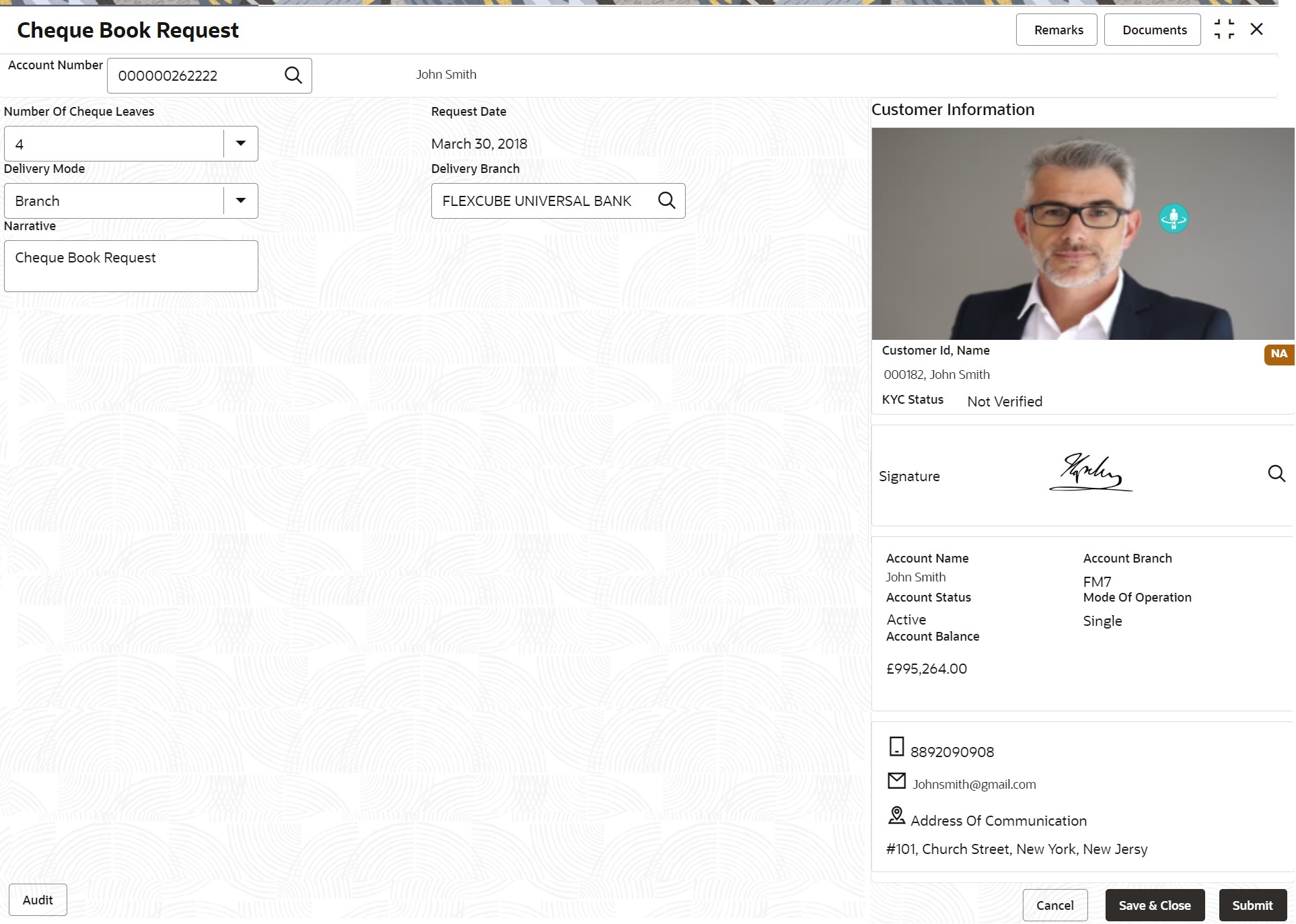- Current Account and Saving Account User Guide
- Cheque Book
- Cheque Book Request
9.1 Cheque Book Request
This topic describes the systematic instructions to request Cheque book. Subject to the facility being available for the category of account the Customer owns, Cheque Books can be requested by the Customer.
To request cheque book:
Note:
The fields marked as Required are mandatory.- On the Homepage, from Account
Services, under Cheque Book, click
Cheque Book Request, or specify the Cheque
Book Request in the Search icon bar.Cheque Book Requestscreen is displayed.
- On Cheque Book Request screen, specify the fields. For more information on fields, refer to the field description table.
Table 9-1 Cheque Book Request - Field Description
Field Description Account Number Enter the Account Number or click the search icon to view the Account Number pop-up window. By default, this window lists all the Account Numbers present in the system. You can search for a specific Account Number by providing Customer ID, Account Number, or Account Name and clicking on the Fetch button. Note:
- The Account Name is displayed adjacent to this field as the account number is selected.
- The customer information is also displayed to the left of the screen.
Number of Cheque Leaves Input the Number of Cheque Leaves per Cheque book. The number of leaves is a drop-down field that contains numbers that define the size of the Cheque book. Note:
The cheque book sizes for a given account number can differ based on the configuration maintained in the Business Product Maintenance.Request Date The Request Date defaults to the current business date and this field is not allowed to edit. Delivery Mode In the Delivery Mode drop-down, the available options are: - Post/Courier
- Branch
Selecting the Branch option indicates that the customer would collect the Cheque book at the Branch whereas selecting the Post/Courier option indicates that the Cheque book will be delivered at the registered mailing address of the account.
Note:
There will be no option to select a delivery address since the mailing address is verified at the time of account opening and all customer communication happens at this address.Delivery Address If the Delivery Mode field is selected as Post/Courier, the Delivery Address field displays. The Delivery Address defaults to the address maintained at the Account. This field cannot be edited. Delivery Branch If the Delivery Mode field is selected as Branch, the Delivery Branch field displays. The Delivery Branch field displays the account branch by default but this field can be edited. Note:
This field allows selecting a branch Id different from the account branch while requesting a new cheque book to be delivered or collected. Enter the new Delivery Branch or click the Search icon to view the Branch ID pop-up window. By default, this window lists all the branches present in the system. You can search for a specific Delivery Branch by providing a Branch ID or Branch Name, and click on the Fetch button.Narrative The Narrative field defaults to the Cheque Book Request and allows editing. - Click Submit.The screen is successfully submitted for authorization.
Parent topic: Cheque Book