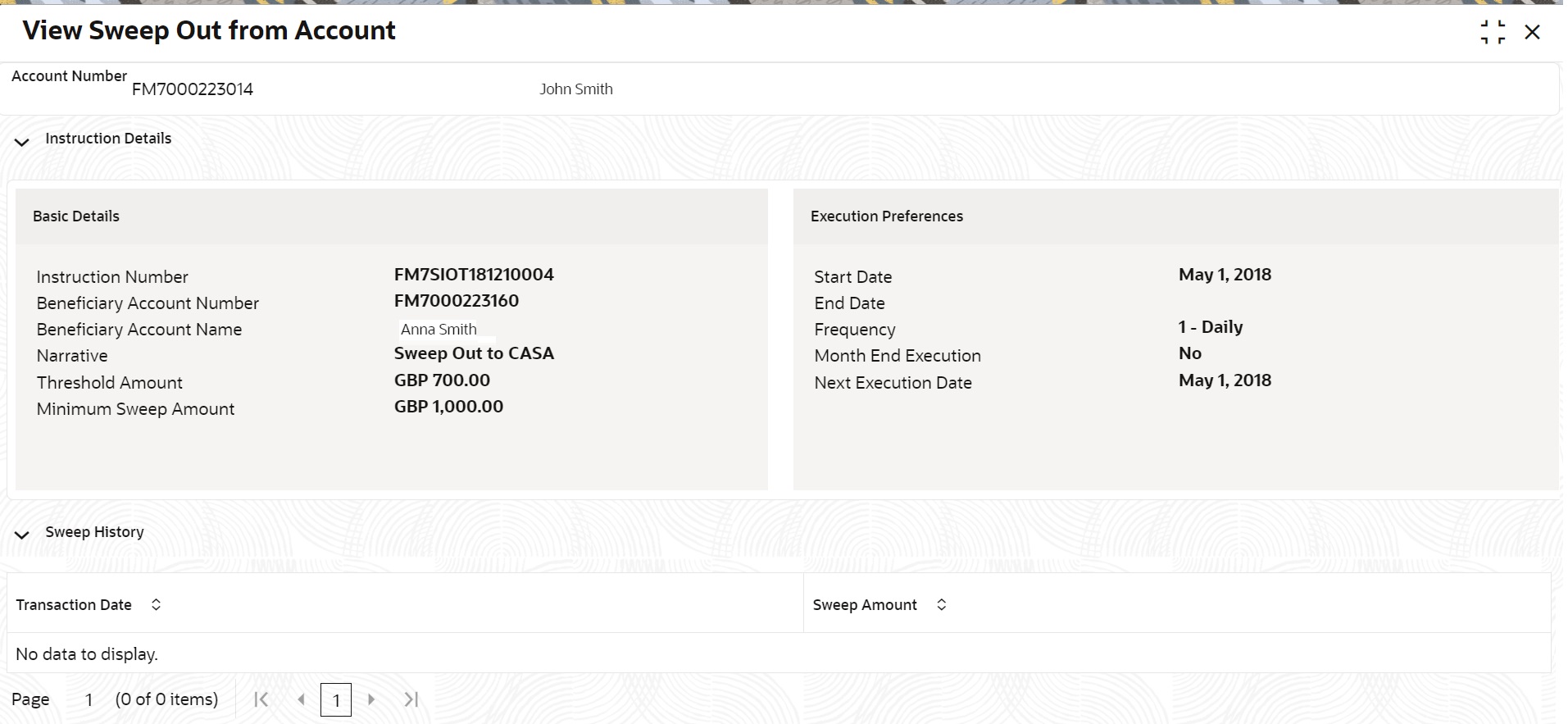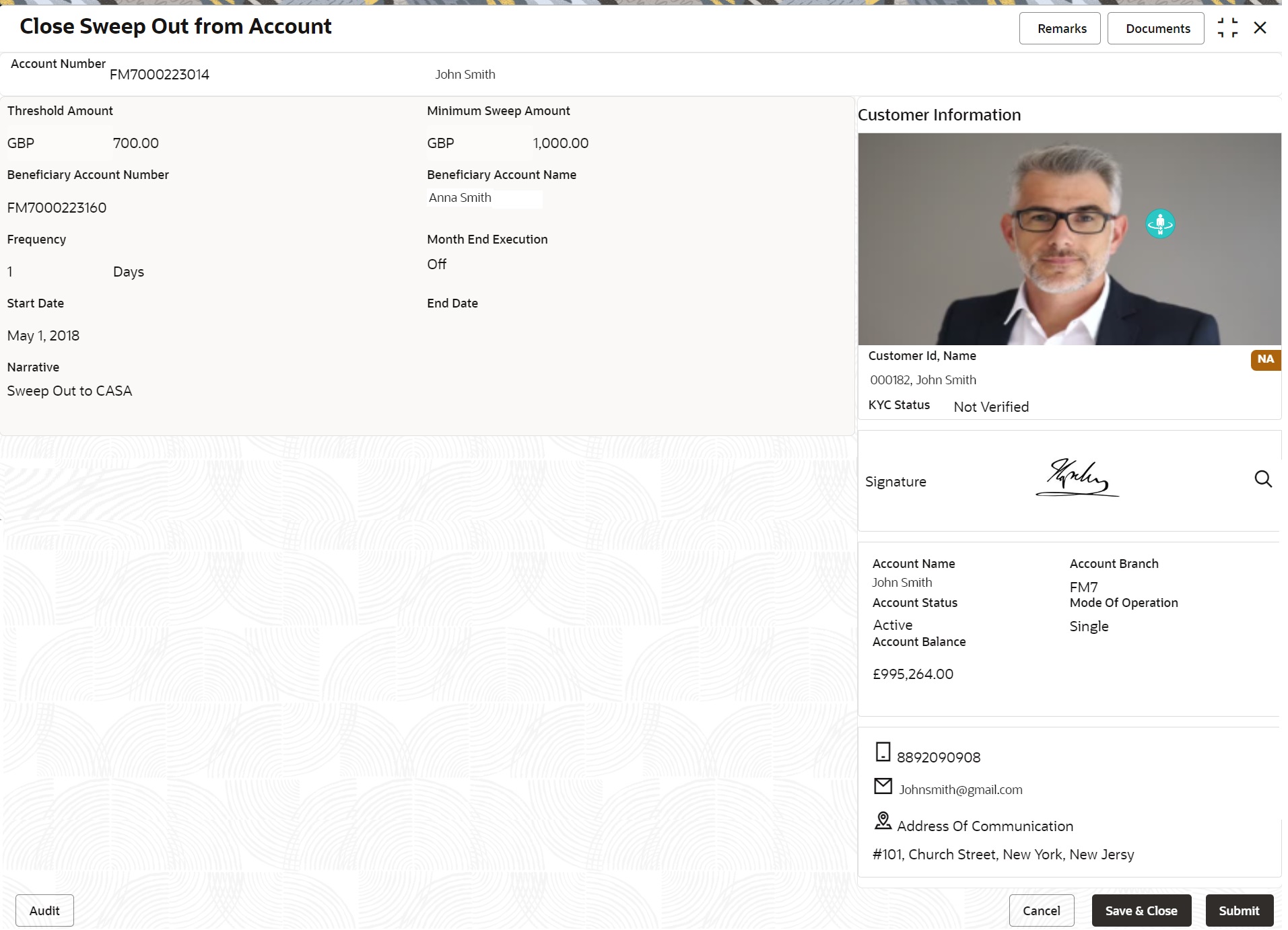- Current Account and Saving Account User Guide
- Standing Instructions
- View and Modify Sweep Out from Account
11.8 View and Modify Sweep Out from Account
This topic describes the systematic instructions to View and Modify Sweep Out to Account. This screen will help the user to Modify, View or Close the existing Sweep Out from Account instruction.
To view and modify sweep out from account:
Note:
The fields marked as Required are mandatory.- On the Homepage, from Account
Services, under Standing Instructions,
click View and Modify Sweep Out from Account, or specify
the View and Modify Sweep Out from Account in the Search
icon bar.The View and Modify Sweep Out from Account screen is displayed.
Figure 11-15 View and Modify Sweep Out from Account
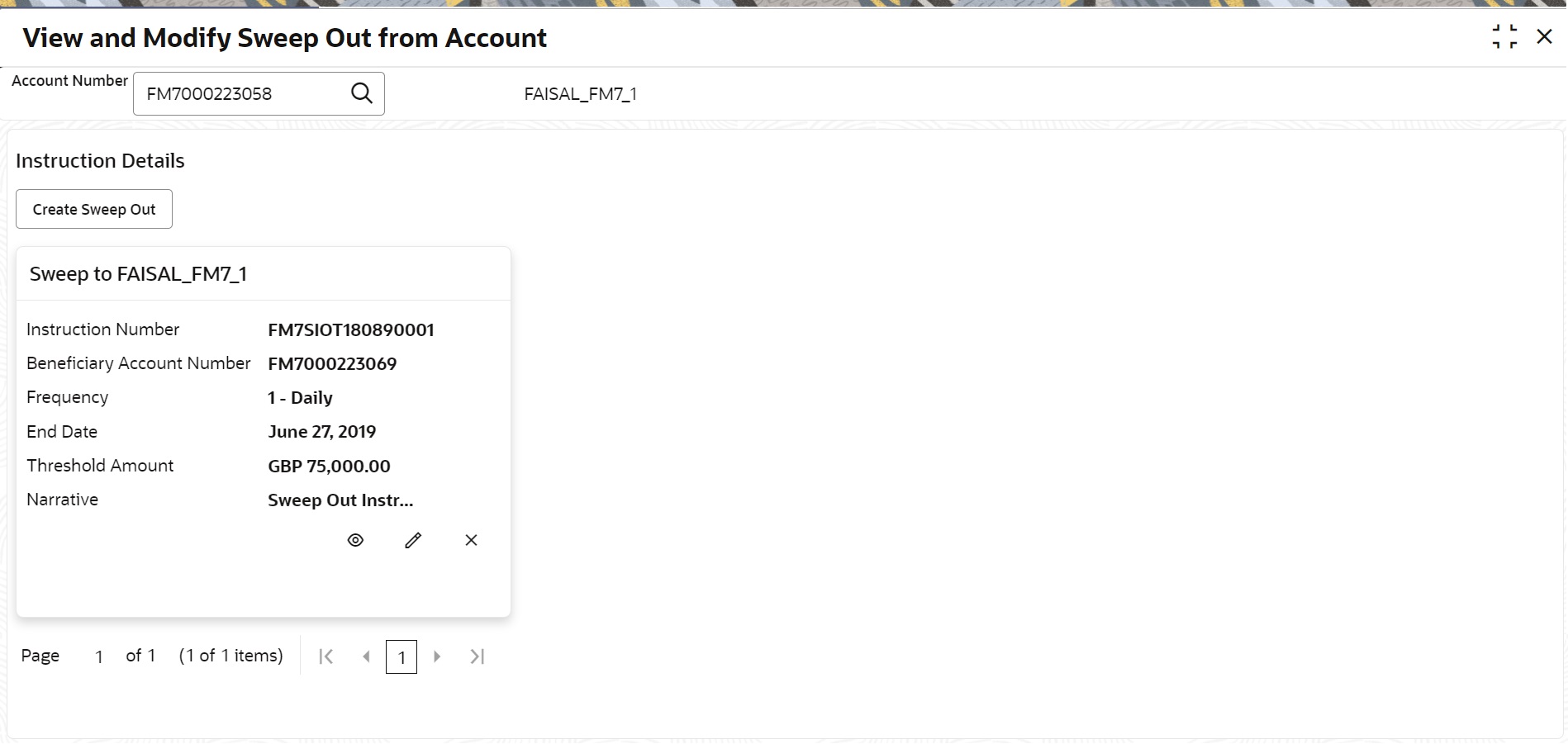
Description of "Figure 11-15 View and Modify Sweep Out from Account"Note:
To create schedule transfer, click Create Sweep In. The Sweep Out from Account screen is displayed. For more information, refer Sweep Out from Account. - On View and Modify Sweep Out from Account screen,
specify the fields. For more information on fields, refer to the field description table.
Table 11-14 View and Modify Sweep Out from Account - Field Description
Field Description Account Number Enter the Account Number or click the search icon to view the Account Number pop-up window. By default, this window lists all the Account Numbers present in the system. You can search for a specific Account Number by providing Customer ID, Account Number, or Account Name and clicking on the Fetch button. Note:
The Account Name is displayed adjacent to this field as the account number is selected.Instruction Details This section displays the instruction details for the account selected. Sweep to <Account Name> Displays the sweep to account holder’s name. Instruction Number Displays the instruction number. Beneficiary Account Number Displays the account number of the beneficiary. Frequency Displays the frequency set for the sweep out. End Date Displays the end date of the instruction. Threshold Amount Displays the threshold amount for the instruction. Narrative Displays the narration for the instruction. - On View and Modify Sweep Out from Account screen, under
Instruction Details, click
 on the tile to view the sweep-out instruction.View Sweep Out from Account screen is displayed.For more information on fields, refer to the field description table.
on the tile to view the sweep-out instruction.View Sweep Out from Account screen is displayed.For more information on fields, refer to the field description table.Table 11-15 View Sweep Out from Account - Field Description
Field Description Account Number Displays the account number and account name selected in the View and Modify Sweep Out From Account screen. Instruction Details This section displays the instruction details for the account selected. Basic Details This section displays the basic instruction details. Instruction Number Displays the instruction number. Beneficiary Account Number Displays the account number of the beneficiary. Beneficiary Account Name Displays the account name of the beneficiary. Narrative Displays the narration for the instruction. Threshold Amount Displays the threshold amount for the instruction. Minimum Sweep Amount Displays the minimum sweep amount for the instruction. Execution Preferences This section displays the execution preferences set for the sweep out. Start Date Displays the start date of the instruction. End Date Displays the end date of the instruction. Frequency Displays the frequecy set for the sweep out instruction. Month End Execution Displays whether the month end execution is enabled for the instruction. Next Execution Date Displays the next execution date for the instruction. Sweep History This section displays the history for the sweep. Transaction Date Displays the sweep transaction date. Sweep Amount Displays the sweep amount. Note:
By default, the latest transaction is displayed as the first record in sweep history. - On View and Modify Sweep Out from Account screen, under
Instruction Details, click
 on the tile to modify the sweep-out instruction.Modify Sweep Out from Account screen is displayed.
on the tile to modify the sweep-out instruction.Modify Sweep Out from Account screen is displayed.Figure 11-17 Modify Sweep Out from Account
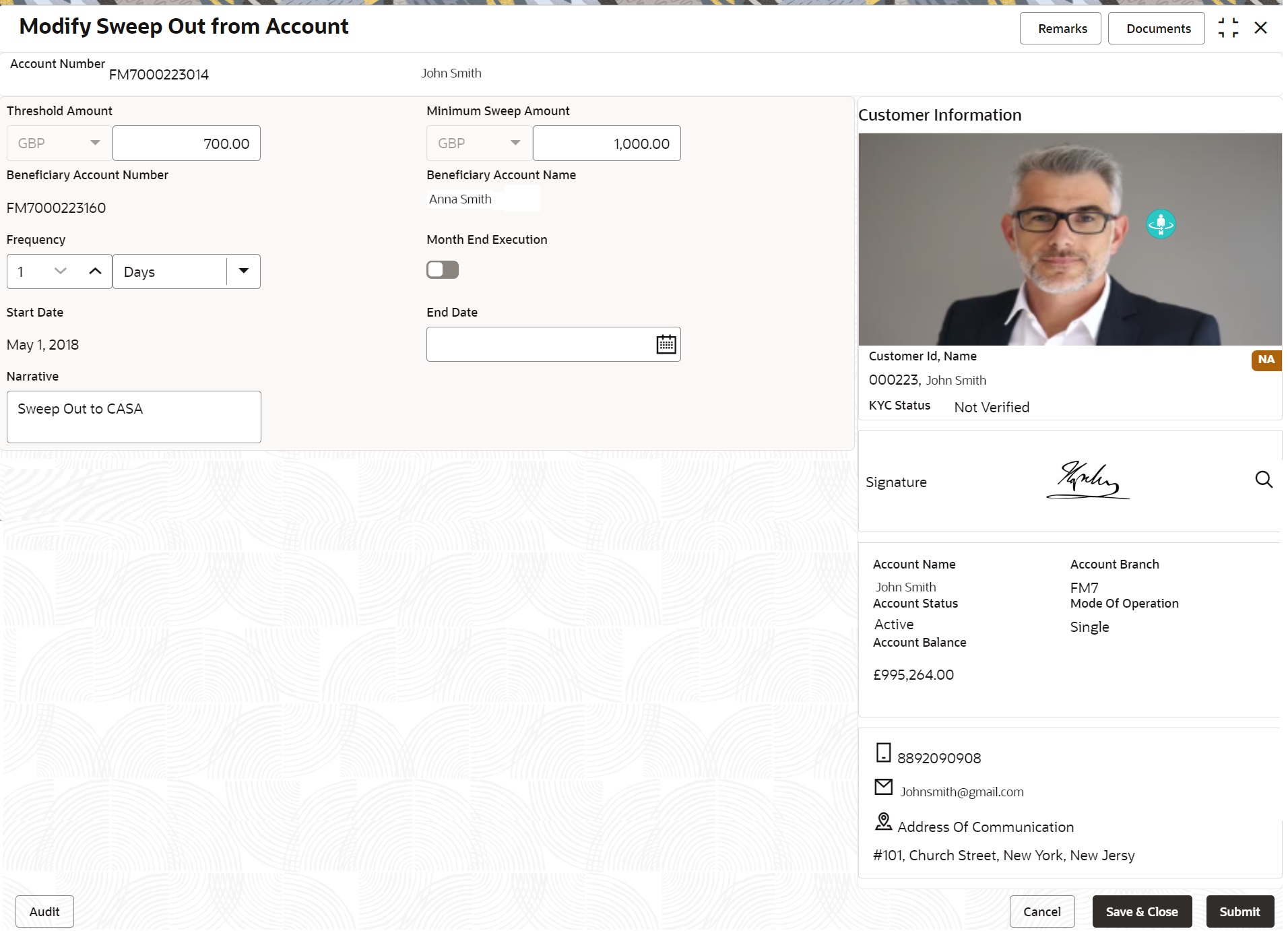
Description of "Figure 11-17 Modify Sweep Out from Account" - On the Modify Sweep Out from Account screen, specify the
fields that the user can modify.For more information on fields, refer to the field description table.
Table 11-16 Modify Sweep Out from Account - Field Description
Field Description Threshold Amount Users can modify the Threshold Amount. The sweep out from account instruction will be executed during the end-of-day batch process if the balance in the account goes above the threshold amount. Note:
The amount cannot be in negative or zero value.Minimum Sweep Amount Users can modify the Minimum Sweep Amount. The Sweep out instruction is executed only if the derived sweep amount (Account balance minus the Threshold Amount) is greater than or equal to Minimum Sweep Amount. Note:
The amount cannot be in negative value.End Date Users can modify the end date for Sweep Out instruction, Sweep Out instruction will be closed after the end date. Note:
End Date cannot be less than Start Date.Narrative Users can modify the Narrative field. - On View and Modify Sweep Out from Account screen, under
Instruction Details, click
 on the tile to close the sweep-out instruction.Close Sweep Out from Account screen is displayed.
on the tile to close the sweep-out instruction.Close Sweep Out from Account screen is displayed. - Click Submit to close the sweep-out instruction.
Parent topic: Standing Instructions