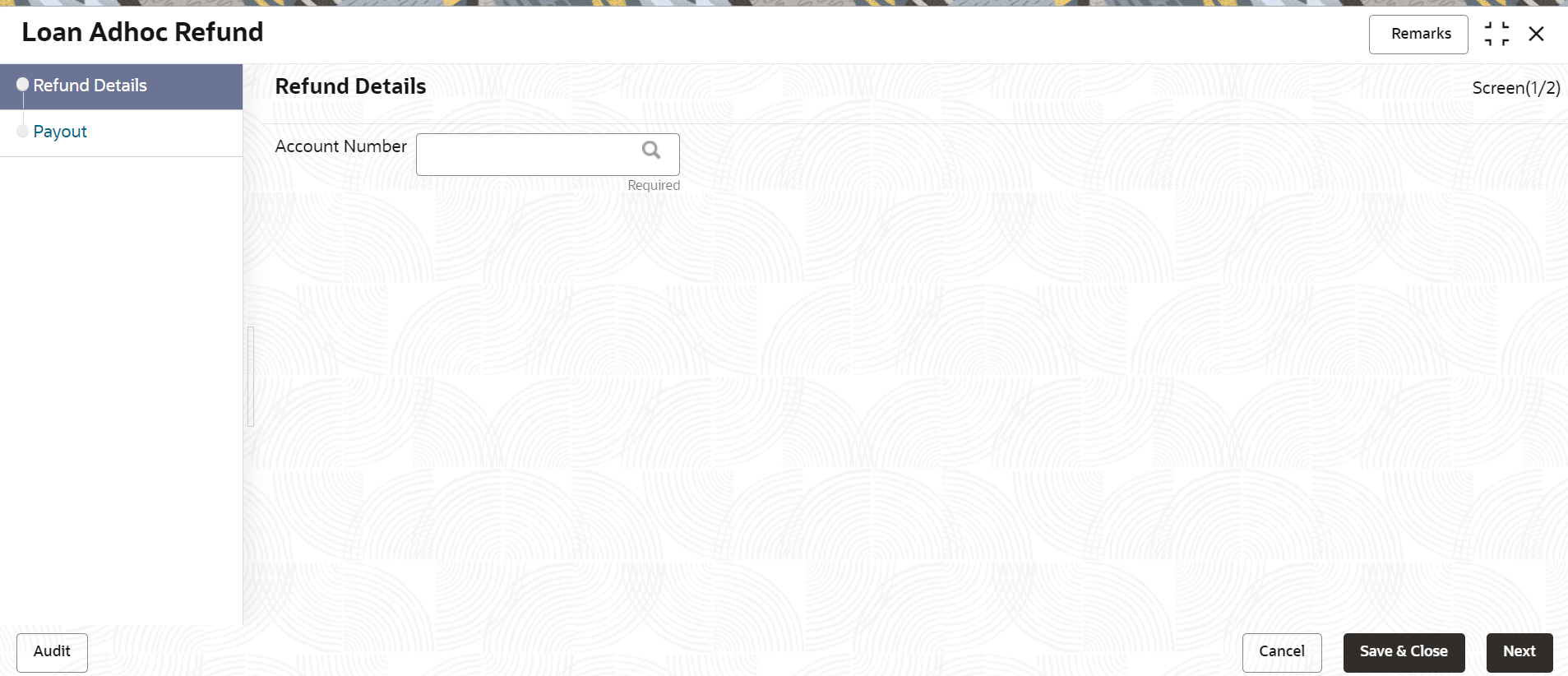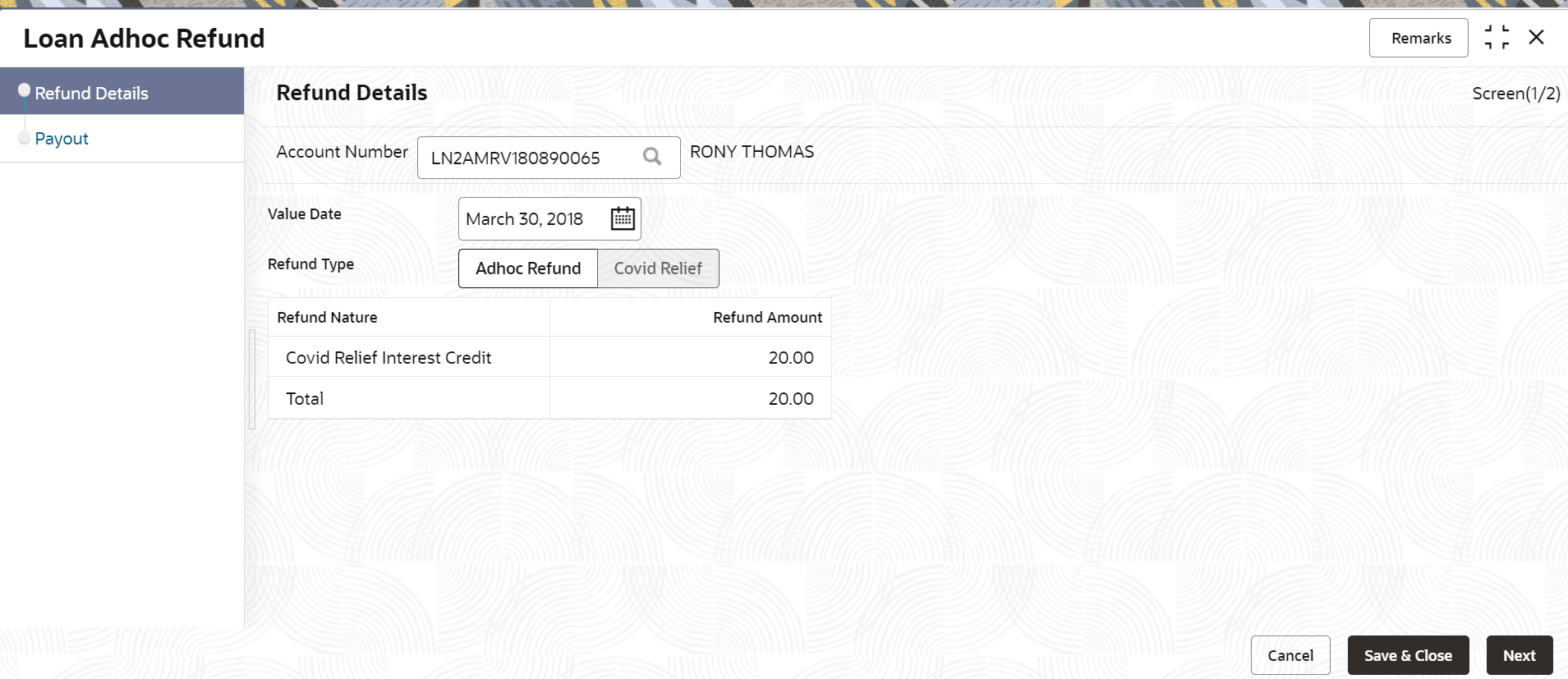2.4 Loan Adhoc Refund
You can initiate a loan adhoc refund for a loan account using the Loan Adhoc Refundscreen.
An adhoc refund is performed when there is an erroneous error done by the system or some error done by you. You can do adhoc refund only for the accounts for which disbursement is performed.
To initiate loan adhoc refund:
Note:
The fields marked as Required are mandatory.- Payout through CASA
You can perform settlement towards the adhoc refund through your CASA accounts. - Payout through Ledger
You can perform settlement towards the adhoc refund through your Ledger accounts.
Parent topic: Accounts