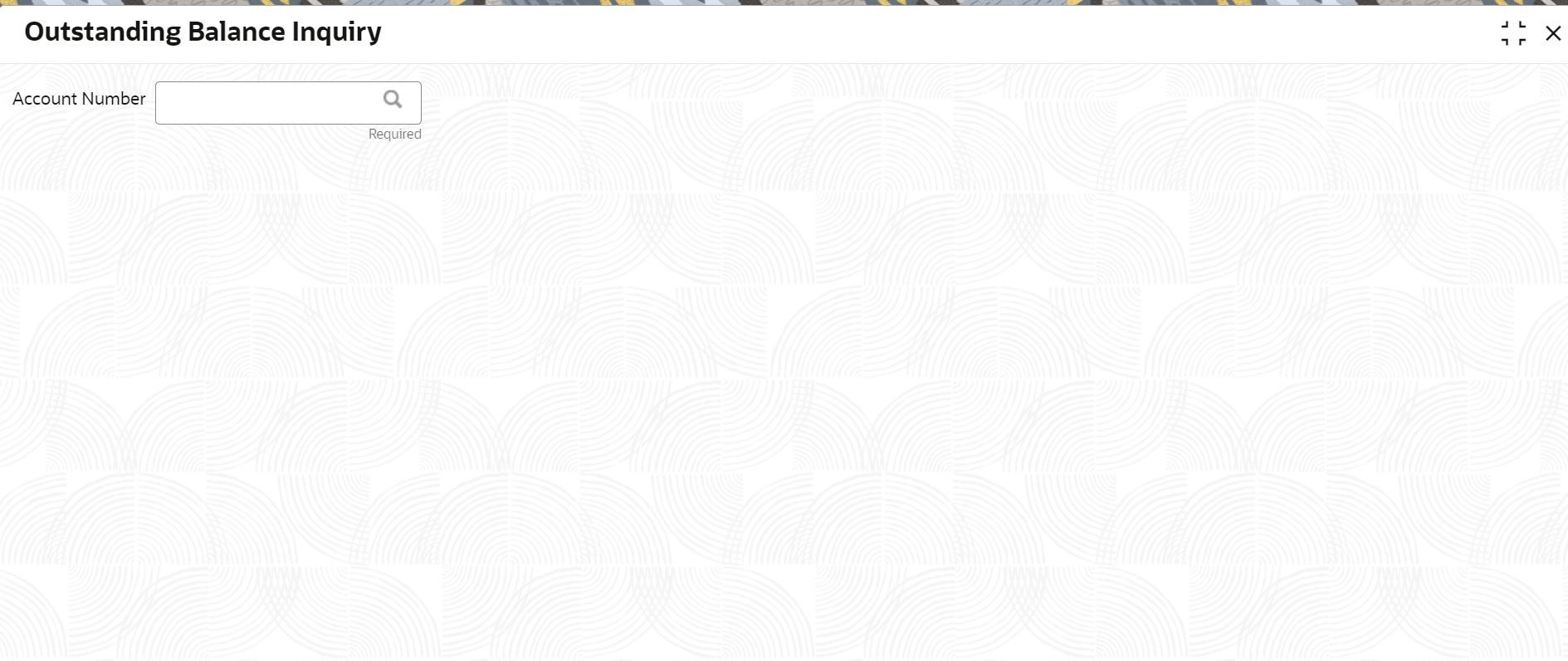- Loan Service User Guide
- Balances
- Outstanding Balance Inquiry
3.2 Outstanding Balance Inquiry
You can inquire about the outstanding balance of an account using the Outstanding Balance Inquiry screen.
You can view the details of different balances in the loan account, such as Total Outstanding Balance, Principal Outstanding, Outstanding Arrears, and Unbilled Balances. You can also perform outstanding balance inquiry for the missed payments component wise.
To inquire on the outstanding balance:
Note:
The fields marked as Required are mandatory.- On the Homepage, from Loan Service mega menu, under Balances, click Outstanding Balance Inquiry. You can also open the screen by specifying Outstanding Balance Inquiry in the search icon bar and selecting the screen.The Outstanding Balance Inquiry screen is displayed.
- On the Outstanding Balance Inquiry screen, specify the account number in theAccount Number field, and press Tab or Enter.The balance details of the account are displayed.
Figure 3-4 Outstanding Balance Inquiry – Outstanding Balance Details of Account
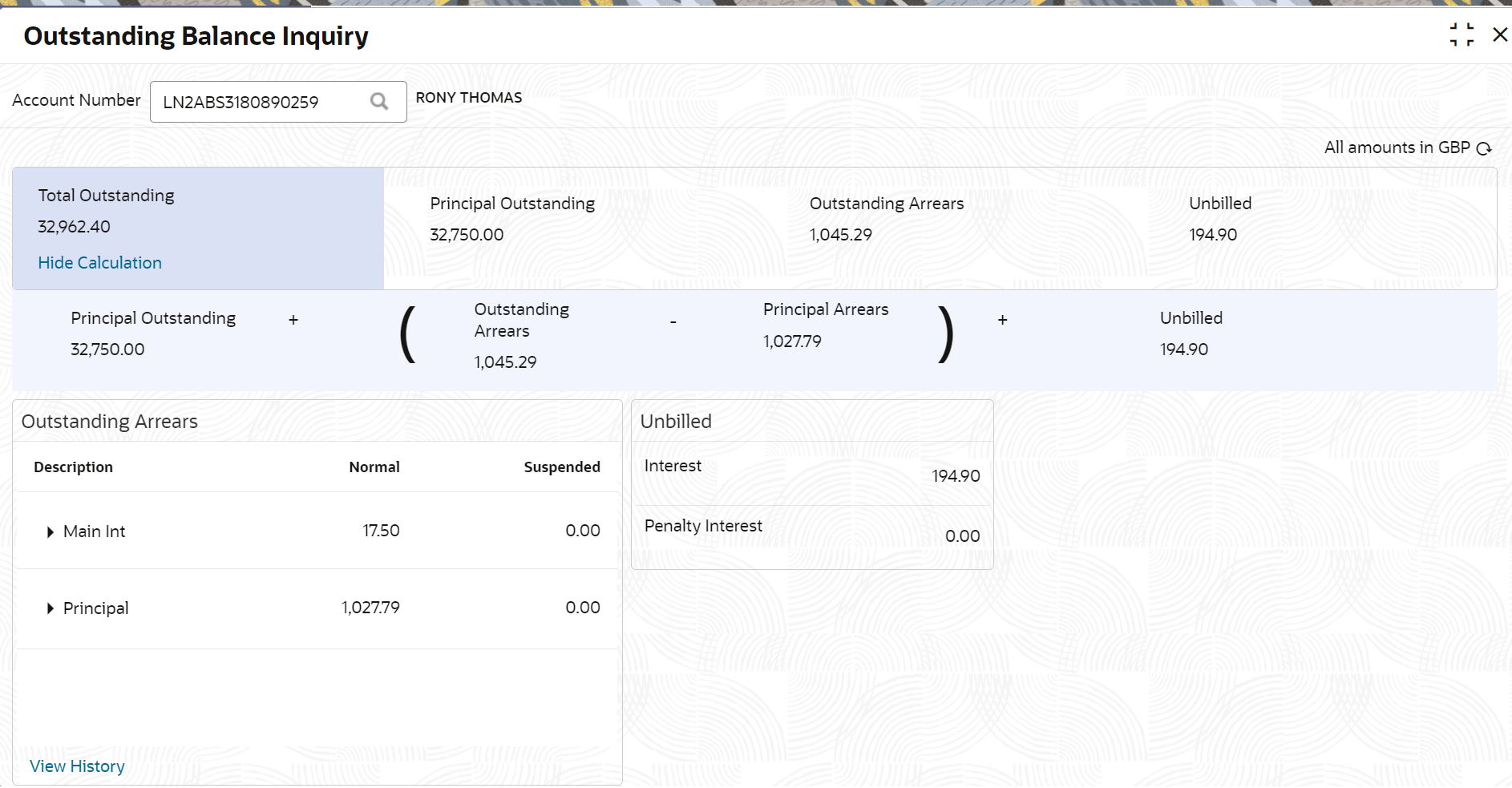
Description of "Figure 3-4 Outstanding Balance Inquiry – Outstanding Balance Details of Account" - On the Outstanding Balance Inquiry screen, view the required details. For more information on fields, refer to field description table below:
Table 3-2 Outstanding Balance Inquiry – Field Description
Field Description Account Number Specify the account number. Note:
The upper right corner mentions the currency of the amounts displayed on the screen.Total Outstanding Displays the different parameters used to calculate the total outstanding balance. Note:
If you click the Show Calculation link, the formula used to calculate the total outstanding amount is displayed. To hide the formula, click Hide Calculation link.Principal Outstanding Displays the principal outstanding arrears as of today’s date. Outstanding Arrears Displays the other arrears outstanding as of today’s date. Note:
Here, both normal arrears and suspended arrears are displayed.Unbilled Displays the regular interest, penalty interest, and uncollected interest that are yet to be charged. Outstanding Arrears This section displays the break-up of the outstanding arrears. Note:
The Description column lists the arrear types. In case, any arrears are unpaid, then appears corresponding to the arrear type. If you click the
appears corresponding to the arrear type. If you click the  icon, it displays the amount of unpaid arrears along with the due date for the arrear type.
icon, it displays the amount of unpaid arrears along with the due date for the arrear type.
If the Loan account moves to Suspended status, then the amount of all the arrears appear under the Suspended column.
Fees Arrears Displays the fees arrears amount. Interest Arrears Displays the interest arrears amount. Principal Arrears Displays the principal arrears amount. Penalty Arrears Displays the penalty arrears amount. Note:
This value for this field is displayed only if penalty is applicable on the account.View History Click this link to view the arrear history details. For more information, see Arrear History. Unbilled This section displays details of unbilled amount. Interest Displays the amount of accrued interest. Penalty Interest Displays the amount of penalty for accrued interest. Note:
This value for this field is displayed only if penalty is applicable on the account.Arrear History Displays the arrear history details. Note:
This section is displayed, if you click the View Details link from the Outstanding Arrears section. The upper right corner mentions the currency of the arrear amount displayed.Filter Specify any keywords in this free text search field to filter the details in the grid. Date Range Select or specify the start date of the period for which you want to search the records. To Select or specify the end date of the period for which you want to search the records. Show Only Paid Switch to
 to view amount of both paid and unpaid arrears.
to view amount of both paid and unpaid arrears.
Switch to
 to view amount for only the paid amount arrears.
to view amount for only the paid amount arrears.
Arrear Displays all the arrears raised on the account. Date Assessed Displays the date on which the arrear was raised on the account. Arrear Amount Displays the arrear amount. Outstanding Arrear Amount Displays the outstanding arrear amount on the account. Last Payment Date Displays the last payment date on the account. Note:
The date appears only if a payment is made to the account. - View the balance details.
- To view the outstanding arrear history:
- Click the View History link in the Outstanding Arrears section.The Arrear History section displays. The system defaults all the arrears in descending order for the arrears raised, paid, or unpaid.
Figure 3-5 Outstanding Balance Inquiry – Arrear History
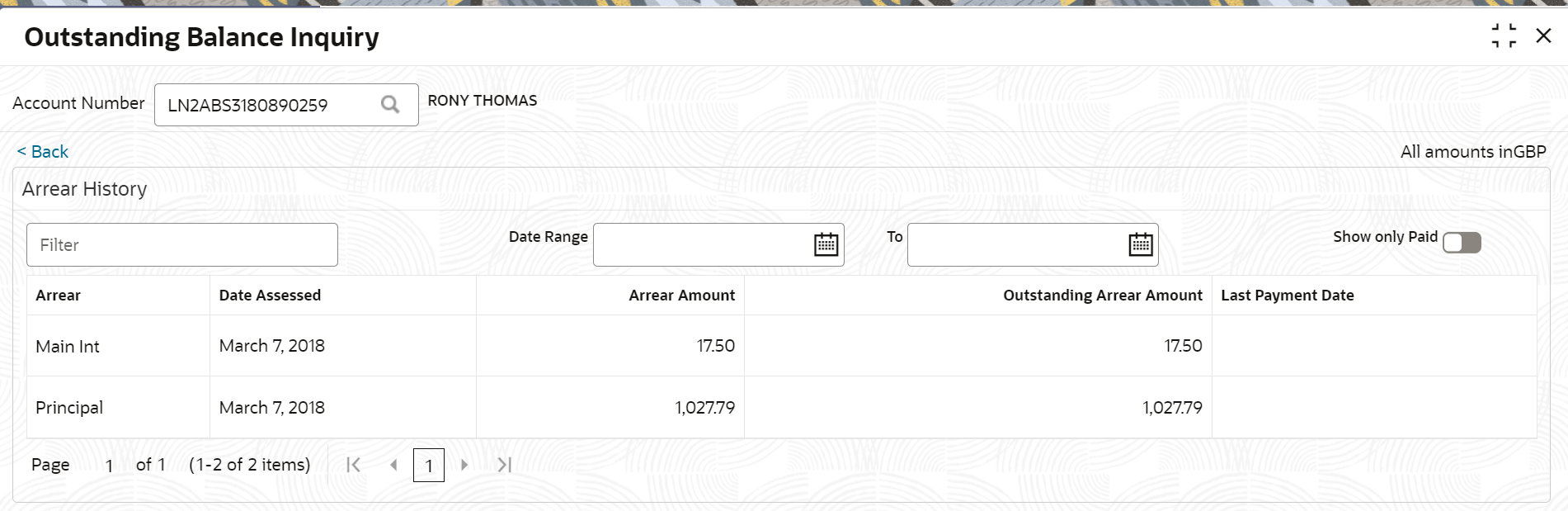
Description of "Figure 3-5 Outstanding Balance Inquiry – Arrear History" - On the Arrear History section, specify the required details in the Filter field to filter the records.
- Specify the start and end date of the period in the Date Range and To fields, respectively, to view records for a specific period.
- Switch to
 to view amount of both paid and unpaid arrears. Switch to
to view amount of both paid and unpaid arrears. Switch to  to view amount for only the paid amount arrears.
to view amount for only the paid amount arrears. - Click Back to navigate to Outstanding Balance Inquiry screen.
- Click the View History link in the Outstanding Arrears section.
Parent topic: Balances