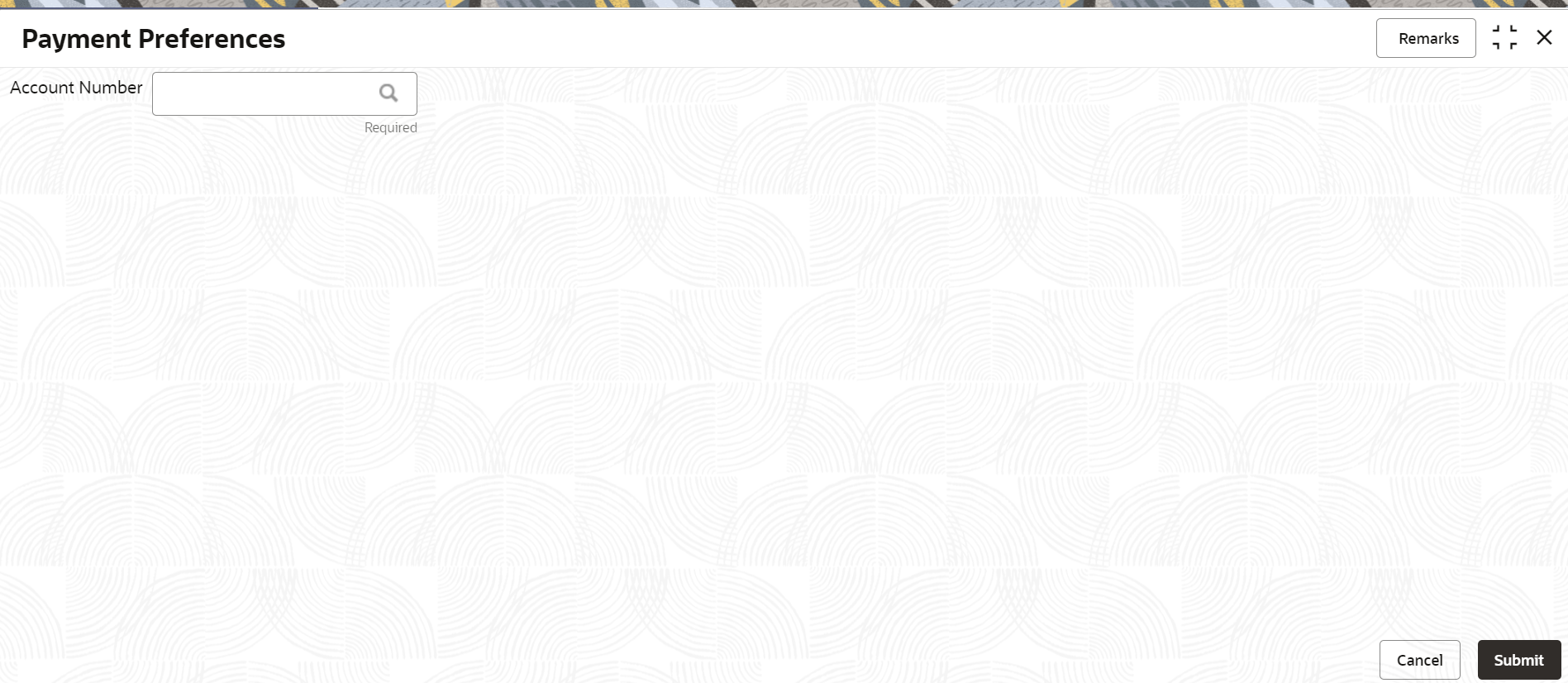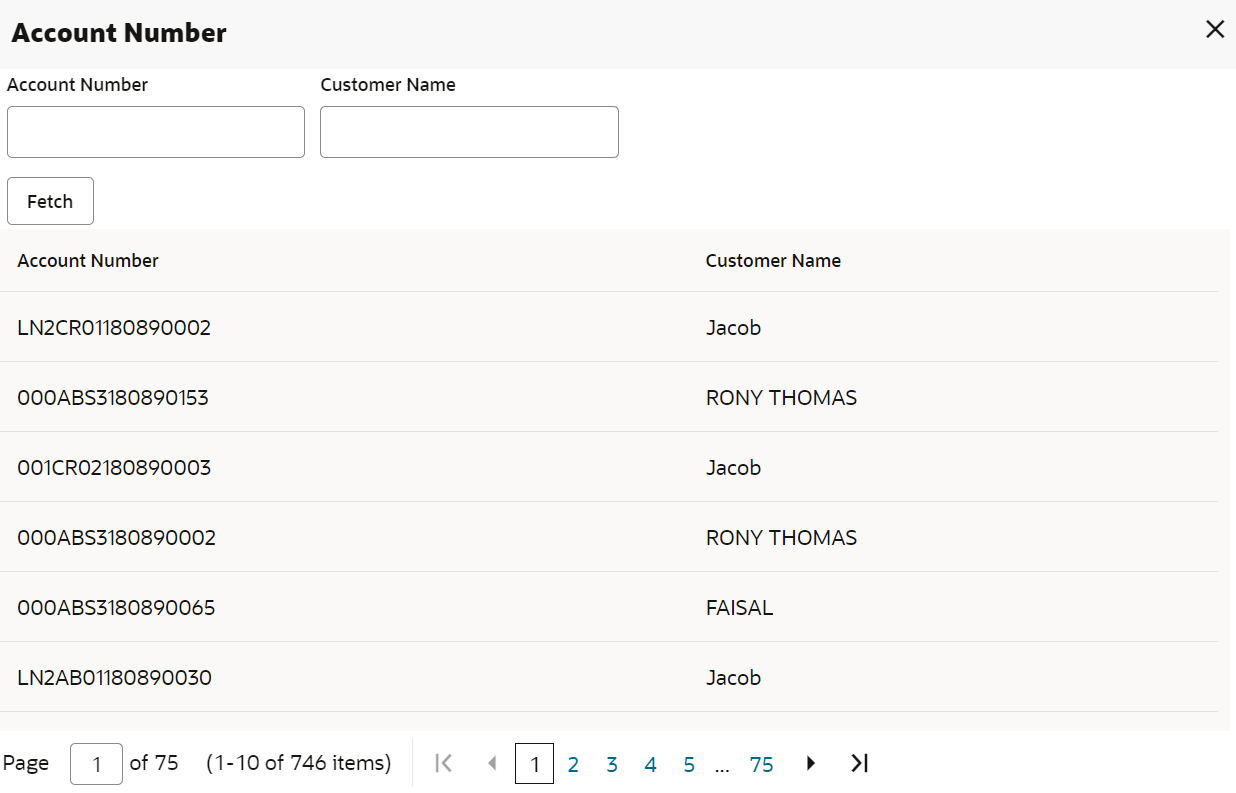- Loan Service User Guide
- Instruction Preferences
- Payment Preferences
4.1 Payment Preferences
You can view and modify payment preferences to the loan account using the Payment Preferences screen.
You cannot modify the preferences for the account if instructions are already
executed.
To view or modify the payment preferences:
Note:
The fields marked as Required are mandatory.- On the Homepage, from Loan Service mega menu, under Instructions & Preferences, click Payment Preferences. You can also open the screen by specifying Payment Preferences in the search icon bar and selecting the screen.The Payment Preferences screen is displayed.
- On the Payment Preferences screen, specify the account number in theAccount Number field, and press Tab or Enter. You can also click the
 icon to search the account number
icon to search the account numberA section is displayed.
- From the section, in the Account No or Customer Name field, specify the account number or customer name that is to be fetched.
- Click Fetch.The account number or customer name is fetched and displayed in the table. Select the displayed option. The account number and name of the account holder are displayed on the screen.
Figure 4-3 View or Modify Payment Preferences
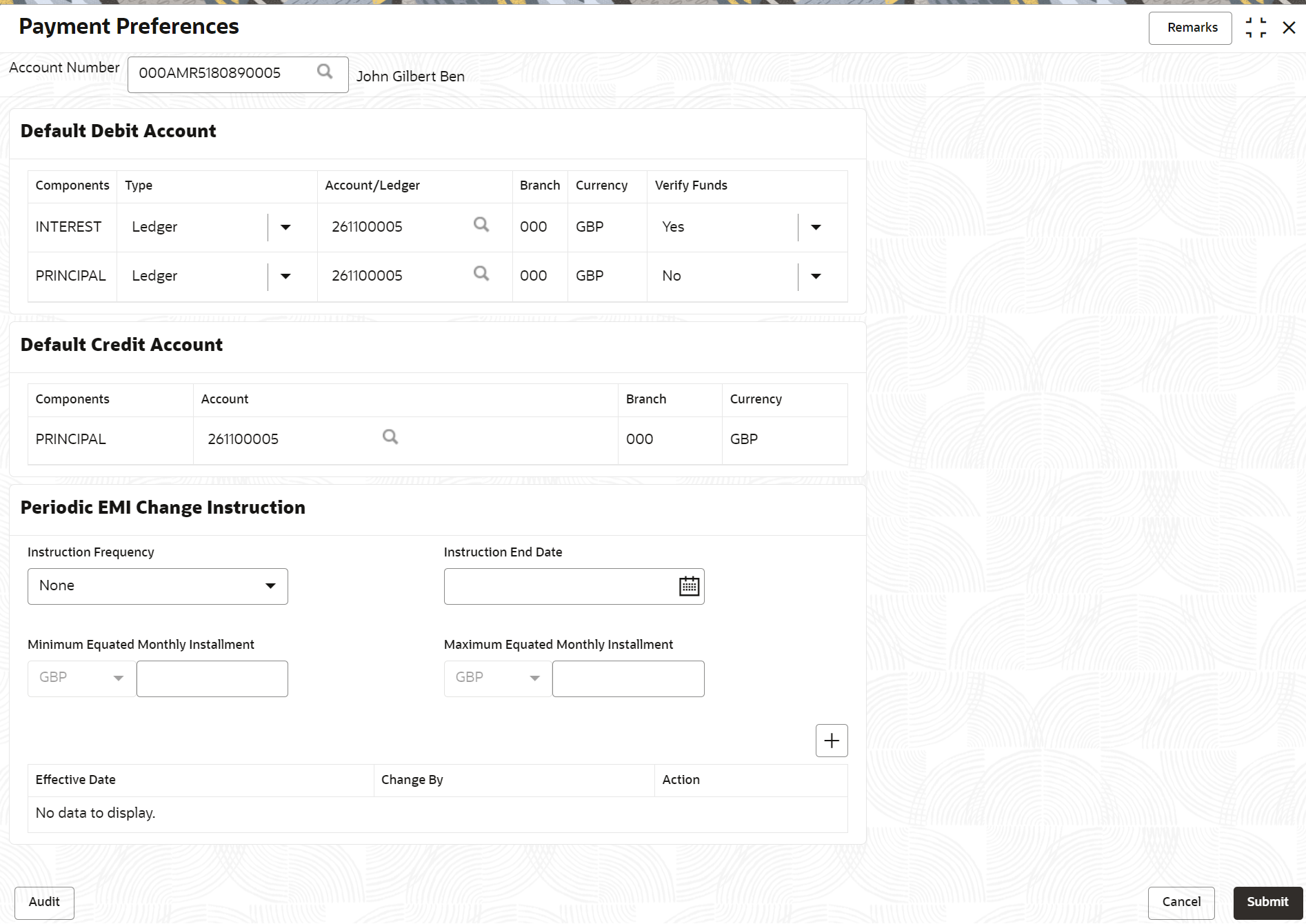
Description of "Figure 4-3 View or Modify Payment Preferences" - On the Payment Preferences screen, perform the required actions. For more information on fields, refer to field description table below:
Table 4-1 Payment Preferences – Field Description
Field Description Account Number Specify the account number to view or modify the payment preferences.. Note:
As you specify the account number, the name of the account holder appears next to the account number.Default Debit Account This section displays the preferences set for the debit account. Components Displays the components for the debit account. The possible options are: - Principal
- Interest
Type Select the type of account. The options are: - Account
- Ledger
Account/Ledger Select or specify the account or ledger number. Note:
Click the icon to search the account or ledger
number.
icon to search the account or ledger
number.
Branch Displays the branch code. Currency Displays the account currency. Verify Funds Select whether to verify the funds. The options are: - Yes
- No
Default Credit Account This section displays the preferences for the credit account. Components Displays the components for the credit account. The possible options are: - Principal
- Interest
Account Select or specify the account number. Note:
Click the icon to search the account
number.
icon to search the account
number.
Branch Displays the branch code. Currency Displays the account currency. Equated Monthly Instalment Change Instruction This section displays the preferences set for the equated monthly instalment change. You can add new equated monthly instalment change instruction or modify the existing instructions. Note:
This section will not be displayed for non-amortized loan accounts.Instruction Frequency Select the frequency for the instruction. The options are: - Yearly
- Once in 2 Years
- Once in 3 Years
- Once in 5 Years
- Half Yearly
- Quarterly
Minimum Equated Monthly Instalment Specify the minimum amount for the equated monthly instalment. Instruction End Date Specify or select the date post which the instruction should not be executed. Note:
You cannot specify a backdated instruction end date.Maximum Equated Monthly Instalment Specify the maximum amount for the equated monthly instalment. Effective Date Specify or select the date from which the set instruction should start. Note:
You cannot specify a backdated effective date.Change By Select the Amount or Percentage option. Also select whether it should be increased or decreased by specifying the amount or percentage in the adjacent field. Note:
- If you select Amount option, then specify the amount as required.
- If you select Percentage option, then specify the percentage as required.
Action Click the  icon, to delete the set instruction.
icon, to delete the set instruction.
Note:
You cannot edit or delete the instructions with a past date. - Click the
 icon, to add a new instruction.
icon, to add a new instruction. - Set the monthly change instructions in the row added.
- Click Submit.
Parent topic: Instruction Preferences