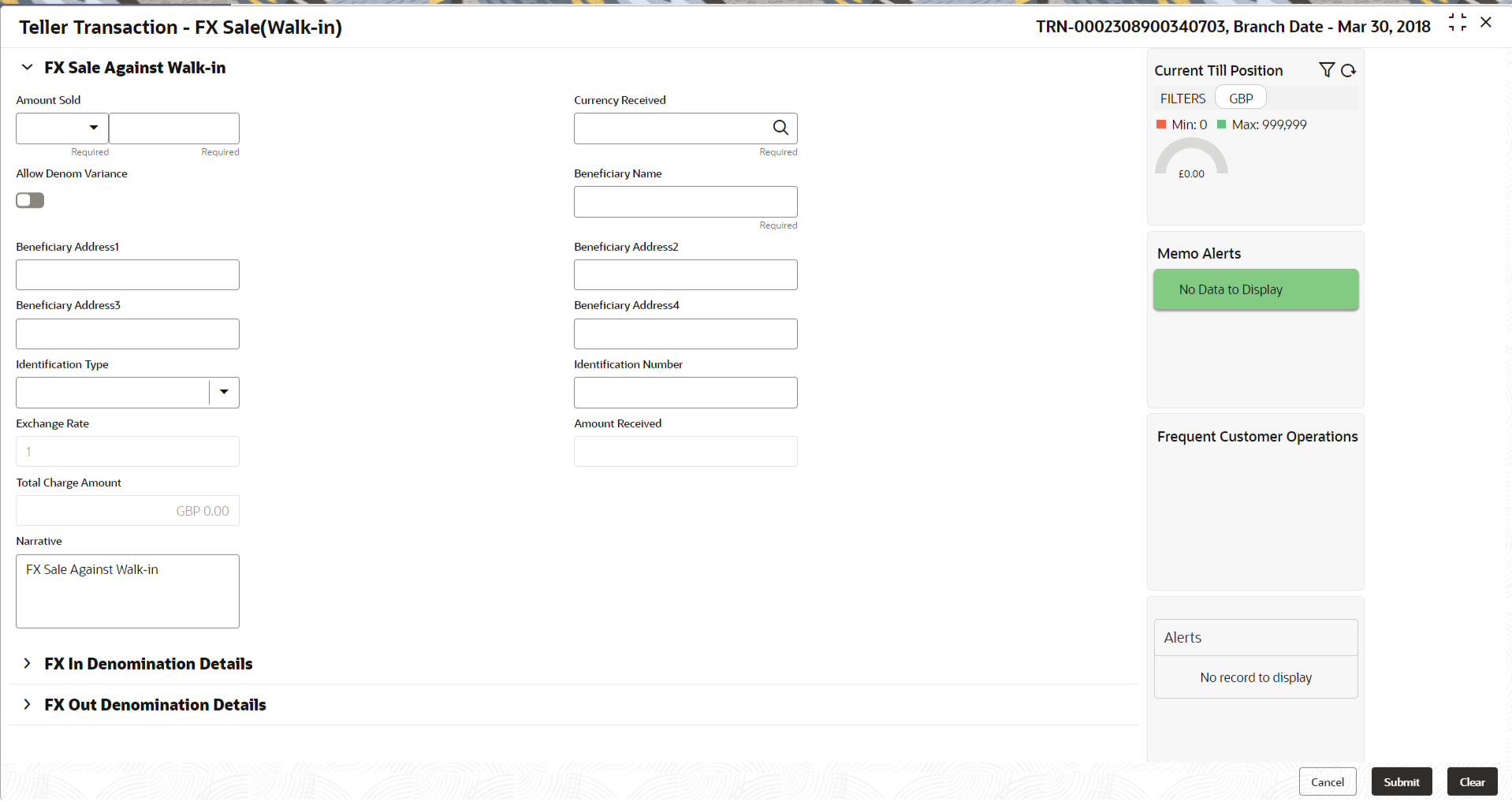- Teller User Guide
- Customer Transactions
- FX Sale Against Walk-in
4.5 FX Sale Against Walk-in
The FX Sale Against Walk-in screen is used to sell a foreign currency to a walk-in customer in return for the equivalent amount received in the local currency.
- On the Homepage, from Teller mega menu, under
Customer Transaction, click FX Sale -
Walk-in or specify FX Sale - Walk-in in
the search icon bar and select the screen.The FX Sale Against Walk-in screen is displayed.
- On the FX Sale Against Walk-in screen, specify the fields.
For more information on fields, refer to the field description
table.
Note:
The fields marked as Required are mandatory.Table 4-6 FX Sale Against Walk-in - Field Description
Field Description Amount Sold
Select the applicable currency from the drop-down list and specify the amount that needs to be sold to the walk-in customer.
Currency Received
Select the currency that you have received from the customer in return for the currency sold. You can select the appropriate code from the adjoining option list that displays all the currency codes maintained in the system.
Allow Denom Variance
Select if the denomination-wise variance needs to be applied for the transaction.Note:
If the parameter at function code indicator is set as Y, this option will be selected by default, and it can be modified. If the parameter at the function code indicator is set as N, then this option will be disabled.Beneficiary Name
Specify the name of the beneficiary customer.
Beneficiary Address 1 to Beneficiary Address 4
Specify the address of the beneficiary.
Identification Type
Select the type of identification provided by the customer from the drop-down list.
Identification Number
Specify the identification number provided by the customer.
Exchange Rate
Displays the exchange rate used to convert the transaction currency into account currency, and it can be modified.Note:
This field is displayed only ifMulti-Currency Configurationat Function Code Indicator level is set as Y.Negotiated Exchange Rate
Specify the negotiated exchange rate that should be used for foreign currency transactions between the treasury and the branch. You need to specify the negotiated exchange rate only when the currencies involved in the transaction are different.Note:
This field is applicable only if the transaction involves cross currency and only if cross currency enabled andNegotiated_Rate_Enabled Configurationat Function Code Indicator level is set as Y.Negotiated Reference Number
Specify the unique reference number that should be used for negotiation of cost rate, in foreign currency transaction. If you have specified the negotiated cost rate, then you need to specify the negotiated reference number also.Note:
Accounting system books the online revaluation entries based on the difference in exchange rate between the negotiated exchange rate and transaction rate.Amount Received
Displays the amount received and currency from the customer.Note:
The currency of the amount received will be defaulted from Currency Received. The amount received will be calculated based on the Amount Sold and the Exchange Rate. This field is displayed only ifMulti-Currency Configurationat Function Code Indicator level is set as Y.Total Charges
Displays the total charge amount, which is computed by the system in the local currency of the branch.Note:
This field is displayed only ifTotal Charges Configurationat Function Code Indicator level is set as Y.Narrative
Displays the default narrative as FX Sale (Walk-in), and it can be modified.
- Specify the charge details. For information on the fields in the Charge Details segment, refer to Charge Details.
- Specify the FX In Denomination details. For information on the fields in the FX In Denomination Details segment, refer to Add Denomination Details.
- Specify the FX Out Denomination details. For information on the fields in the FX Out Denomination Details segment, refer to Add Denomination Details.
- Click Submit.A teller sequence number is generated, and the Transaction Completed Successfully information message is displayed.
Note:
The transaction is moved to authorization in case of any approval warning raised when the transaction saves. On transaction completion, the teller cash position to the equivalent of "Sold currency" is deducted, and "Received currency" is incremented. For more information on transaction submission and validations, refer to Step 5 in Cash Deposit.
Parent topic: Customer Transactions