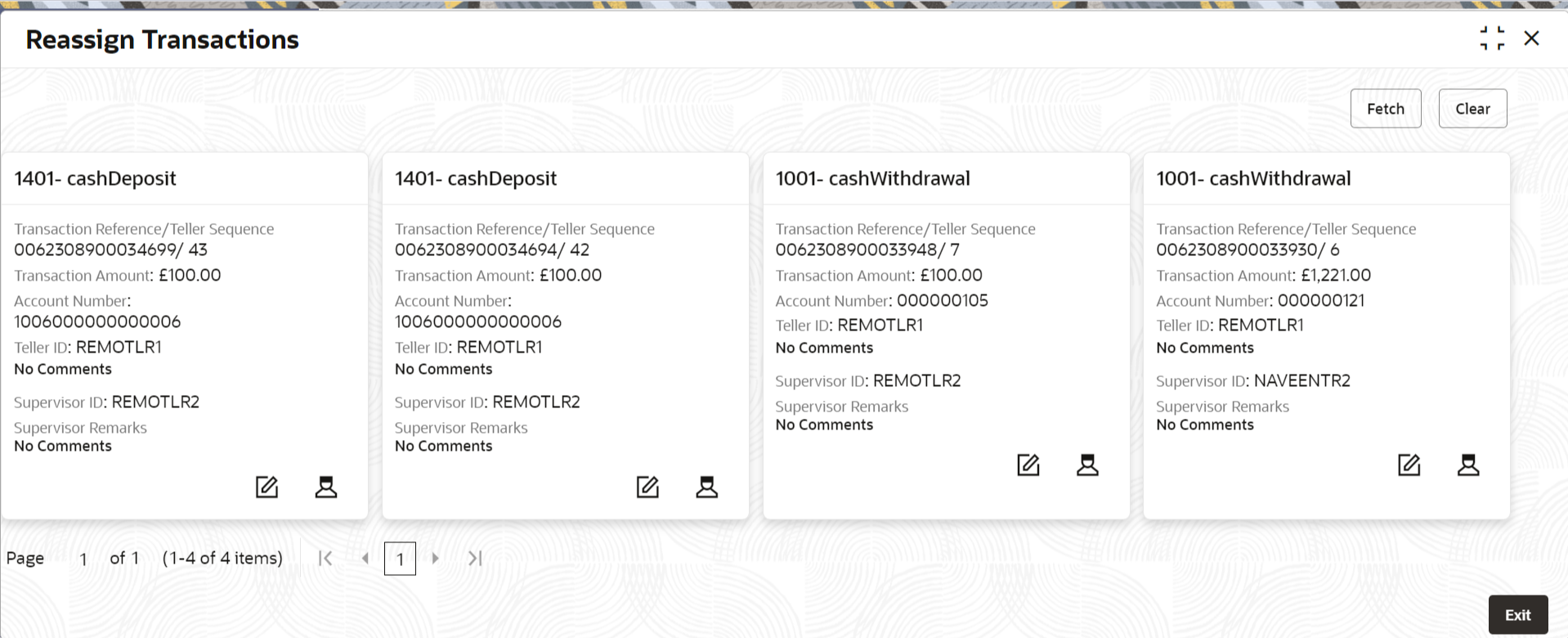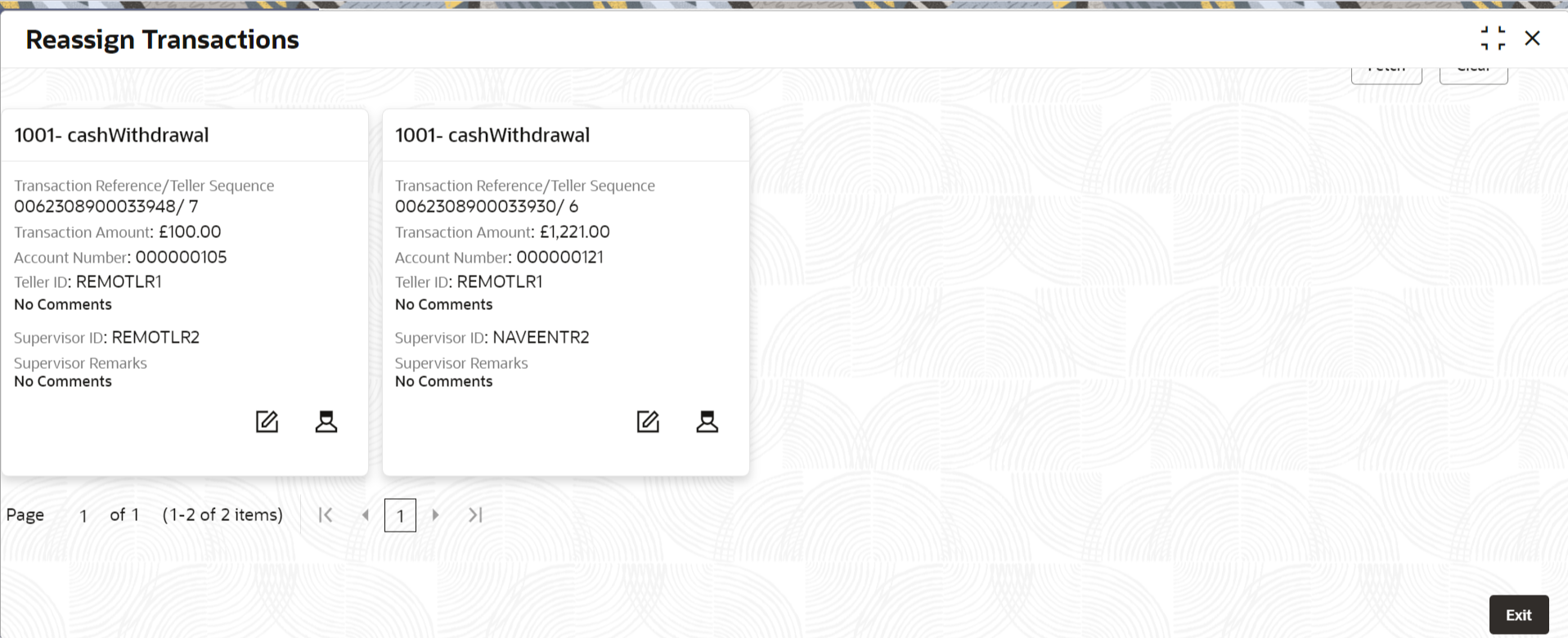- Teller User Guide
- Journal Log
- Reassign Transactions
15.4 Reassign Transactions
Tellers and Supervisors can use the Reassign Transactions screen to re-assign the transactions that are pending approval to the other Supervisor or to unlock a locked transaction.
- On the Homepage, from Teller mega menu, under
Journal Log, click Reassign
Transactions or specify Reassign
Transactions in the search icon bar and select the screen.The Reassign Transactions screen is displayed.
- On the Reassign Transactions screen, specify the details
fetch the records. For more information on fields, refer to the field description
table.
Note:
The fields marked as Required are mandatory.Table 15-7 Reassign Transactions - Field Description
Field Description Branch Posting Date
Specify the branch posting date for which the inquiry is to be made.Note:
By default, the current posting date is displayed.Teller ID
Select the Teller ID from the list of values.
Function Code
Specify the function code for which the inquiry is to be made.Note:
You can also click the search icon and select from the list of the maintained function codes.Account Number
Specify the account number.Note:
The LOV fetches a list of the maintained account numbers.Teller Sequence Prefix
Select from the list of values.
From Sequence Number
Specify the start number of the sequence range.
To Sequence Number
Specify the end number of the sequence range.
From Transaction Time
Specify the transaction start time.
To Transaction Time
Specify the transaction end time.
From Amount Range
Specify the “from” amount of the amount range.
To Amount Range
Specify the “to” amount of the amount range.
Journal Log Type
Select the type from the drop-down values (Electronic Journal or Servicing Journal).
- After you specify the necessary fields, you can perform one of the following
actions:
Table 15-8 Basic Actions
Action Description Fetch
Click Fetch to get the list of transactions based on the query criteria specified. When you click Fetch, the following details are displayed for each transaction:
-
Function Code and Screen Name
-
Transaction Reference Number
-
Teller Sequence Number
-
Transaction Amount
-
Account Number
-
Teller ID
-
Supervisor ID
-
Teller Remarks
-
Supervisor Remarks
Clear
Click Clear to clear the transaction list.
The transactions fetched based on the search criteria are displayed in Tile View. In the Tile View, you can click the necessary icons to perform the operations.
In the transaction record, you can perform one of the following operations:
Table 15-9 Actions for Transaction Record
Action Description 
Click on this icon to unlock the transaction.

Click on this icon to reassign the Supervisor ID for the transaction.
-
Parent topic: Journal Log