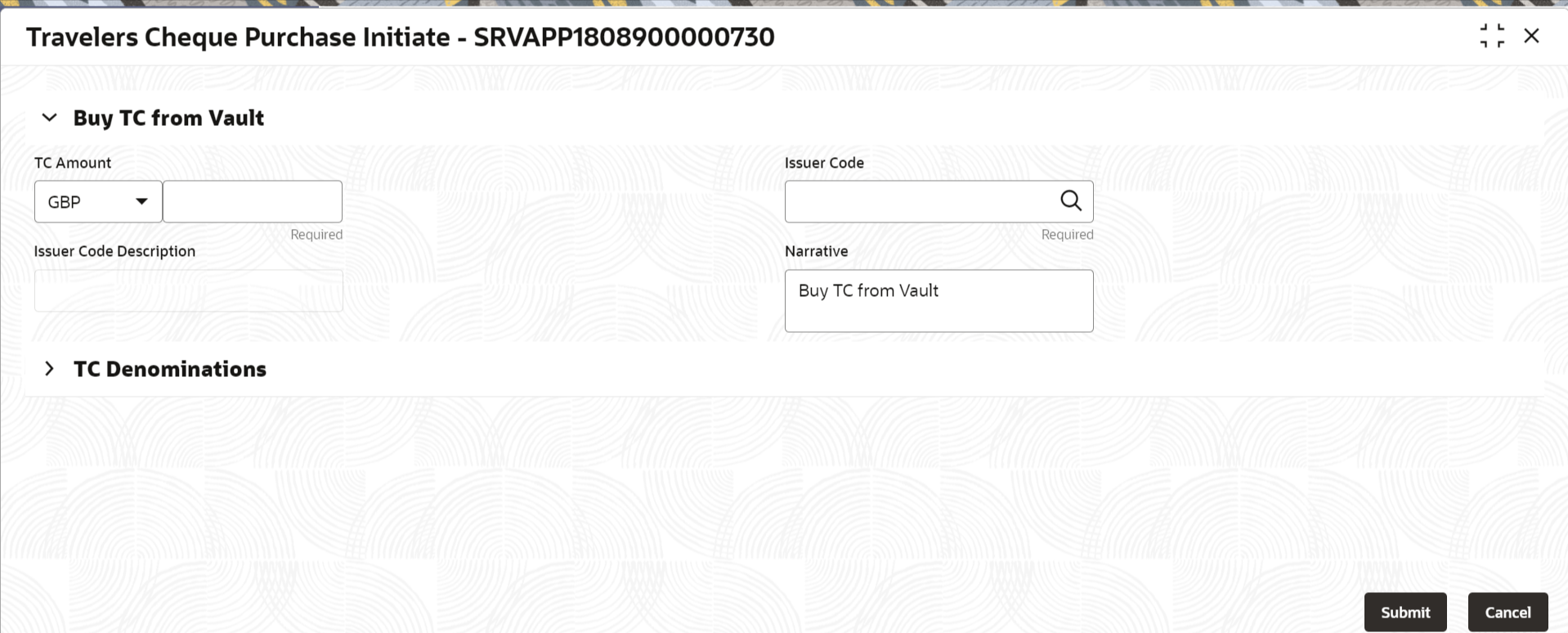- Teller User Guide
- Till-Vault Operations
- Buy TC from Vault
3.3 Buy TC from Vault
The Buy TC from Vault screen is used to buy TC from the vault to transfer TCs into logged-in Teller’s Till. Only a Teller can access this screen.
- On the Homepage, from Teller mega menu, under Till-Vault Operations, click Buy TC from Vault or specify Buy TC from Vault in the search icon bar and select the screen.The Buy TC from Vault screen is displayed.
- On the Buy TC from Vault screen, specify the fields. For more information on fields, refer to the field description
table.
Note:
The fields marked as Required are mandatory.Table 3-4 Buy TC from Vault - Field Description
Field Description TC Amount
Select the currency from the drop-down values, and specify the TC Amount.
Issuer Code
Click the search icon and select the issuer code from the list of values.Note:
The list of values provides the issuer codes maintained in the Issuer Code Maintenance screen.Issuer Code Description
Displays the description of the specified issuer code.
Narrative
Displays the narrative as Buy TC From Vault, and it can be modified.
- Click on the TC Denominations segment.The TC Denominations segment is displayed.
- In the TC Denominations segment, specify the fields. For more information on fields, refer to the field description
table.
Table 3-5 TC Denominations - Field Description
Field Description Denom Code
Specify the TC denomination code from the list of values.
Currency
Displays the default TC Currency.
Series
Specify the series of the TC denomination code that needs to be purchased from the Vault.Note:
The list of values contains the valid TC series that are available with Vault. On click of LOV, the search criterion field will have Series, and the result criterion will display the Series and Start Number.Count
Specify the count of the TC.
Start Number
Displays the starting number of the series.Note:
Based on the series selected, the system will populate the start number available for the combination of Currency, TC Denom Code, and Series.End Number
Displays the end number, which is the sum of the start number and the count.
TC Amount
Displays the TC Amount, which is the product of the denomination and the count.
Total TC Amount
Displays the total TC amount along with the currency.
Denomination Amount
Displays the denomination amount along with the currency.
- Click Submit.A teller sequence number is generated, and the Transaction Completed Successfully information message is displayed.
Note:
The transaction is moved to authorization in case of any approval warning raised when the transaction saves. On transaction submission, the TC position (TC Outflow) is updated to the branch vault, and TC Inflow is updated to the logged-in Teller for the combination of Issuer Code, TC Currency, TC denom Code, and Series to the extent of TC denomination units being purchased.
In addition, during transaction completion, the system updates the TC status as Unused for the combination of TC Currency, Issuer Code, TC Denom Code, Series, and TC Number.
Parent topic: Till-Vault Operations