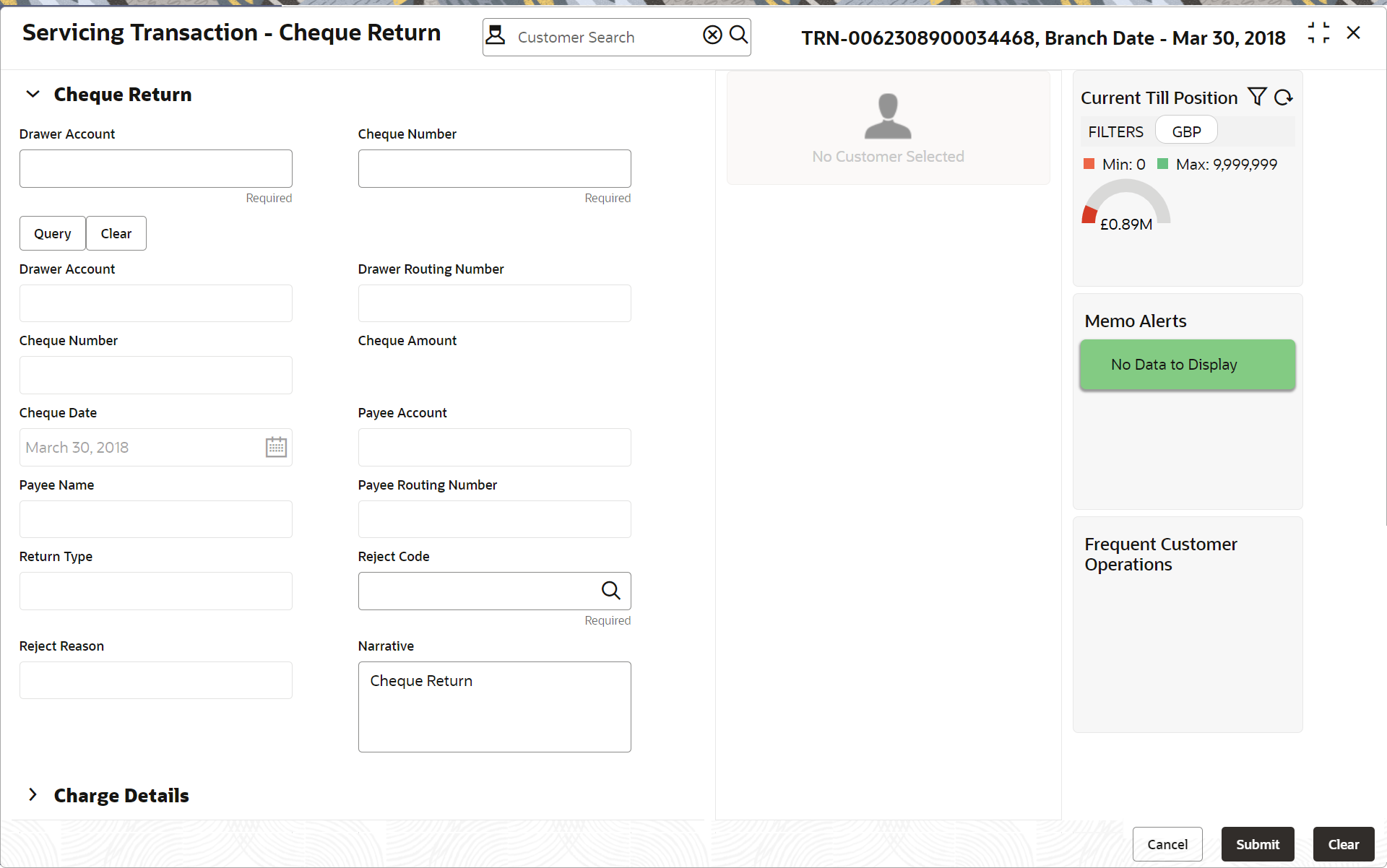- Teller User Guide
- Clearing Transactions
- Cheque Return
7.2 Cheque Return
The Teller can use the Cheque Return screen to initiate manual return of inward or outward clearing cheques.
An inward cheque transaction may not be processed successfully for funds needed in the drawer account or due to stop payment of the cheque. In addition, an outward cheque transaction may get returned if the same is returned from the clearing house.
To perform cheque return:
- On the Homepage, from Teller mega menu, under
Clearing, click Cheque Return
or specify Cheque Return in the search icon bar and
select the screen.The Cheque Return screen is displayed.
- On the Cheque Return screen, specify the fields. For more information on fields, refer to the field description
table.
Note:
The fields marked as Required are mandatory.Table 7-3 Cheque Return - Field Description
Field Description Drawer Account
Specify the drawer account number.
Cheque Number
Specify the cheque number.
Query
Click Query to fetch cheque details.
Clear
Click Clear to clear the cheque details.
Drawer Account
Displays the drawer account number.
Drawer Routing No
Displays the routing number of the specified drawer account.
Cheque Number
Displays the cheque number.
Cheque Amount
Displays the cheque amount.
Cheque Date
Displays the cheque date.
Payee Account
Displays the payee account number.
Payee Name
Displays the payee name.
Payee Routing No.
Displays the payee routing number.
Return Type
Displays the return type (Inward and Outward).
Reject Code
Select the reject code from the list of values.
Reject Reason
Displays the reason to reject.
Total Charges
Displays the total charge amount, which is computed by the system.
Narrative
Displays the default narrative as Cheque Return, and it can be modified.
- Specify the charge details. For information on the fields in the Charge Details segment, refer to Charge Details.
- Click Submit.
A teller sequence number is generated, and the Transaction Completed Successfully information message is displayed.
Note:
The transaction is moved to authorization in case of any warning raised when the transaction saves.
Parent topic: Clearing Transactions