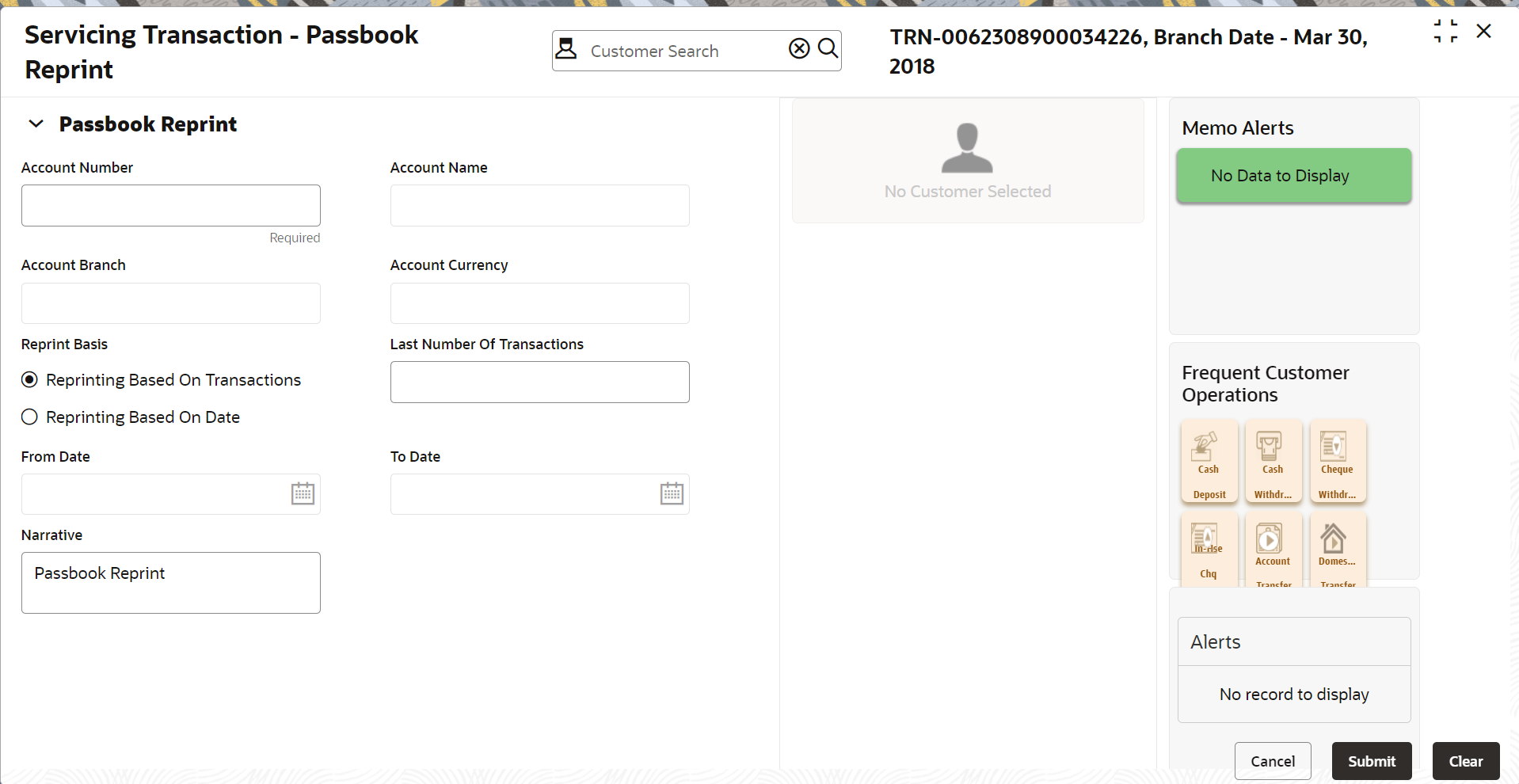- Teller User Guide
- Customer Service
- Passbook Reprint
18.7 Passbook Reprint
The Teller can use the Passbook Reprint screen to reprint the passbook of a customer account.
- On the Homepage, from Teller mega menu, under
Customer Service, click Passbook
Reprint or specify Passbook Reprint in
the search icon bar and select the screen.The Passbook Reprint screen is displayed.
- On the Passbook Reprint screen, specify the fields. For more information on fields, refer to the field description
table.
Note:
The fields marked as Required are mandatory.Table 18-7 Passbook Reprint - Field Description
Field Description Account Number
Specify the account number for which the passbook needs to be updated.
Account Branch
Displays the branch code of the specified account number.
Account Name
Displays the name of the specified account number.
Account Currency
Displays the account currency.
Reprint Basis
Select the reprint basis from the following options:-
Reporting Based on Transaction
-
Reporting Based on Date
Last Number of Transactions
Specify the last number of transactions.Note:
This field is enabled only if Reprint Basis is selected as Transaction.From Date
Specify the date from which the transactions need to be printed.Note:
This field is enabled only if Reprint Basis is selected as Date.To Date
Displays the current date.Note:
This field is enabled only if Reprint Basis is selected as Date.Narrative
Displays the narrative as Passbook Reprint, and it can be modified.
-
- Click Submit.The request is handed off to the core FLEXCUBE Universal Banking system to fetch the details and reprint the passbook of the customer account.
Parent topic: Customer Service