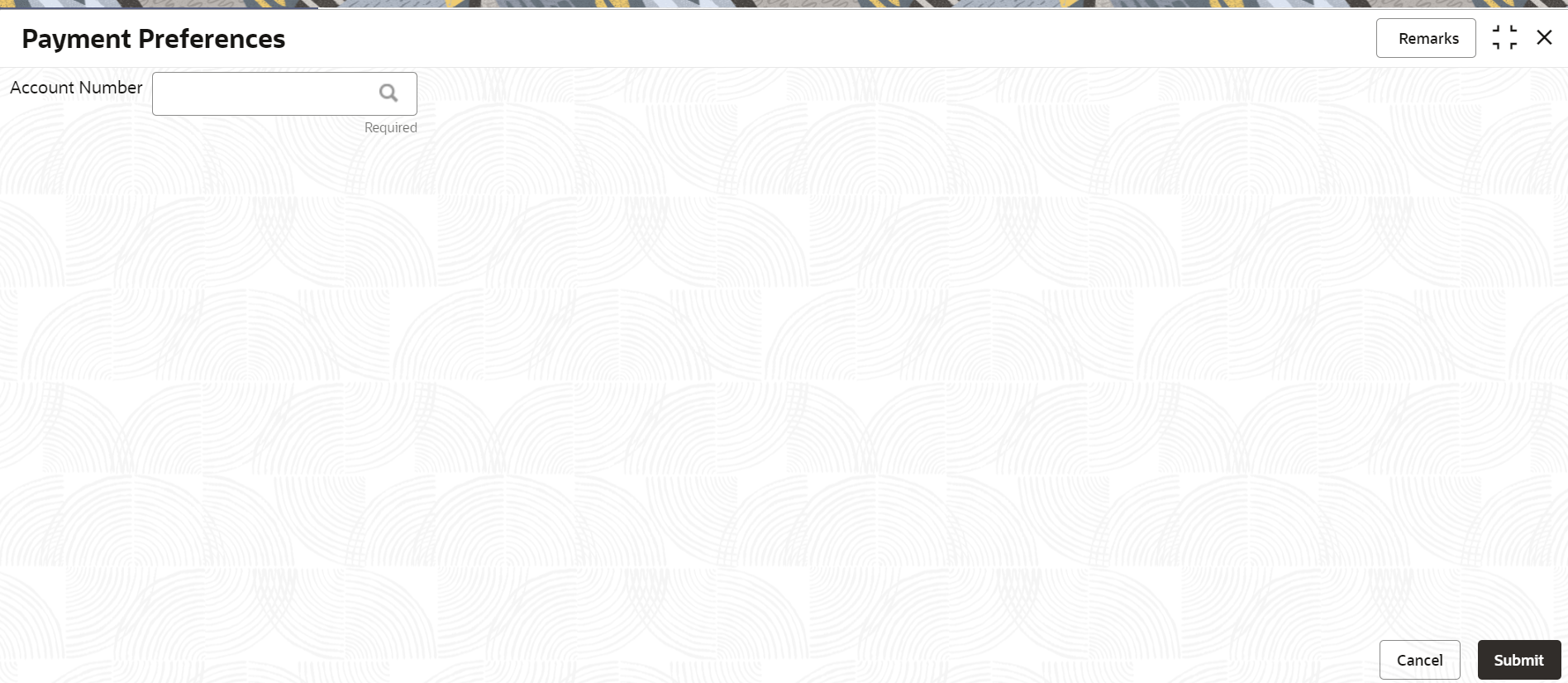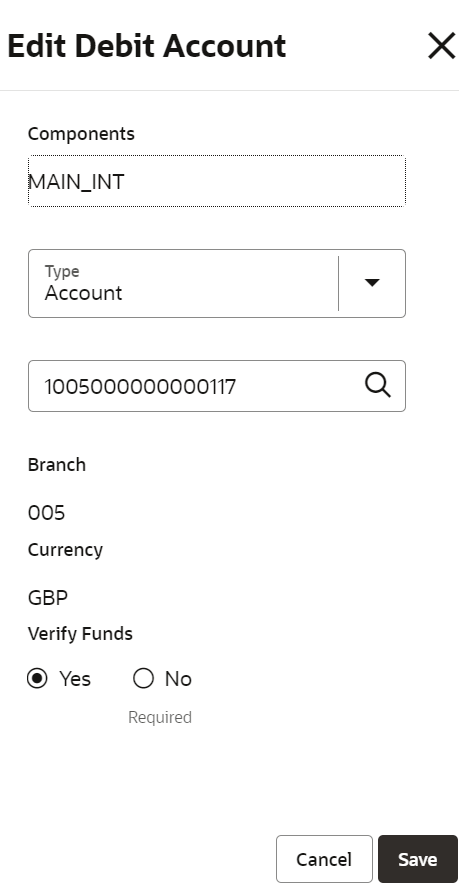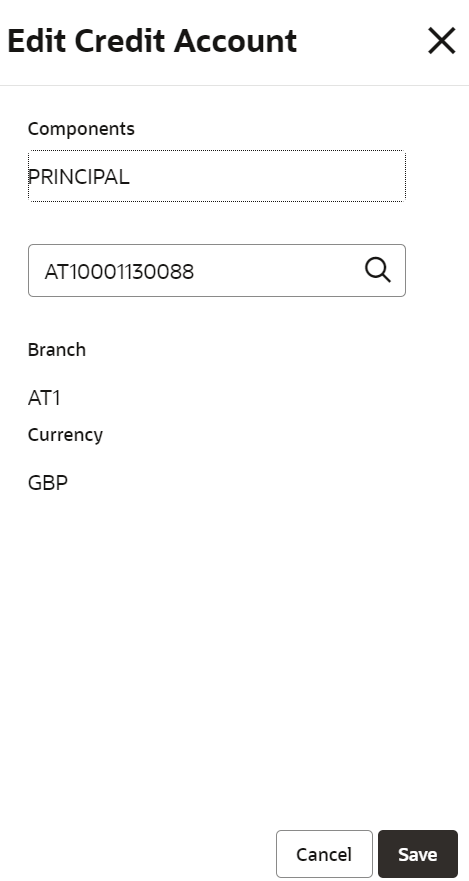- Loan Service User Guide
- Instruction Preferences
- Payment Preferences
4.1 Payment Preferences
You can view and modify payment preferences to the loan account using the Payment Preferences screen.
You cannot modify the preferences for the account if instructions are already
executed.
To view or modify the payment preferences:
Note:
The fields marked as Required are mandatory.- On the Homepage, from Loan Service mega menu, under Instructions & Preferences, click Payment Preferences. You can also open the screen by specifying Payment Preferences in the search icon bar and selecting the screen.The Payment Preferences screen is displayed.
- On the Payment Preferences screen, specify the account number in
theAccount Number field, and press Tab or
Enter.The details are displayed in the Default Debit Account and Default Credit Account sections.
Figure 4-2 View or Modify Payment Preferences

Description of "Figure 4-2 View or Modify Payment Preferences" - On the Payment Preferences screen, perform the required actions. For more information on fields, refer to field description table below:
Table 4-1 Payment Preferences – Field Description
Field Description Account Number Specify the account number to view or modify the payment preferences.. Note:
As you specify the account number, the name of the account holder appears next to the account number.Default Debit Account This section displays the preferences set for the debit account. Components Displays the components for the debit account. Type Displays the type of account. The possible options are: - Account
- Ledger
Account/Ledger Displays the account or ledger number. Branch Displays the branch code. Currency Displays the account currency. Verify Funds Displays whether verification is required for the funds. The possible options are: - Yes
- No
Action Click the  icon to edit the required details.
icon to edit the required details.
Default Credit Account This section displays the preferences for the credit account. Components Displays the components for the credit account. The possible options are: - Principal
- Interest
Account Displays the credit account number. Branch Displays the branch code. Currency Displays the account currency. Action Click the  icon to edit the required details.
icon to edit the required details.
- Edit Debit Account
- In the Default Debit Account section, click
the Edit icon from the Action
field.
The Edit Debit Account section is displayed.
- In the Default Debit Account section, edit the required
details. For more information on fields, refer to field description table below:
Table 4-2 Edit Debit Account - Field Description
Field Description Components Specify the components for the debit account. Type Select the type of account. The options are: - Account
- Ledger
<Account> Select the account number. Note:
- If the you select Type as
Account, select the account number from
the Account section that is displayed as
you click the
 icon.
icon.
- If the you select Type as
Ledger, select the account number from
the Ledger section that is displayed as
you click the
 icon.
icon.
Branch Displays the branch code selected based on the selected account number. Note:
This field is displayed if you select the Account option from the Type field.Currency Displays the currency selected based on the selected account number. Note:
This field is displayed if you select the Account option from the Type field.Verify Funds Select wheteher fund verification is required for the selected acount number. Note:
This field is displayed if you select the Account option from the Type field. - Click Save.
- In the Default Debit Account section, click
the Edit icon from the Action
field.
- Edit Credit Account
- In the Default Credit Account section, click
the Edit icon from the Action
field.
The Edit Credit Account section is displayed.
- In the Default Credit Account section, edit the required
details. For more information on fields, refer to field description table below:
Table 4-3 Edit Credit Account - Field Description
Field Description Components Specify the components for the credit account. <Account> Select the account number. Note:
Click the icon and fetch the account number from the
Account section.
icon and fetch the account number from the
Account section.
Branch Displays the branch code selected based on the selected account number. Currency Displays the currency selected based on the selected account number.
- In the Default Credit Account section, click
the Edit icon from the Action
field.
- Click Submit.
Parent topic: Instruction Preferences