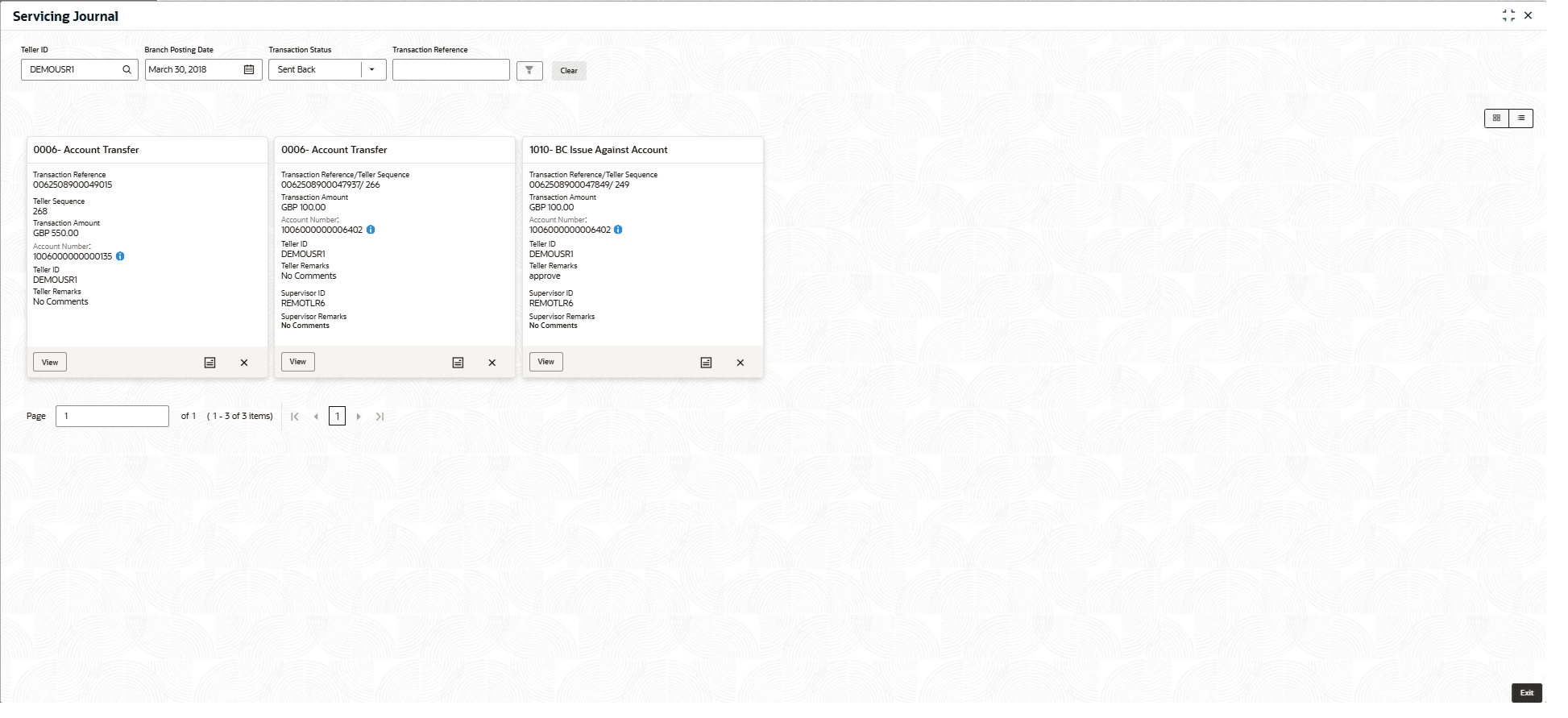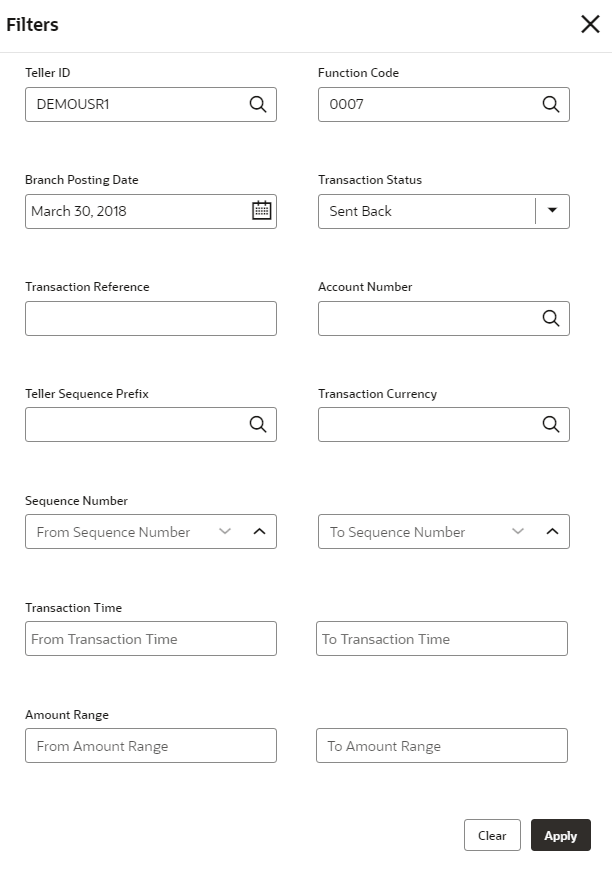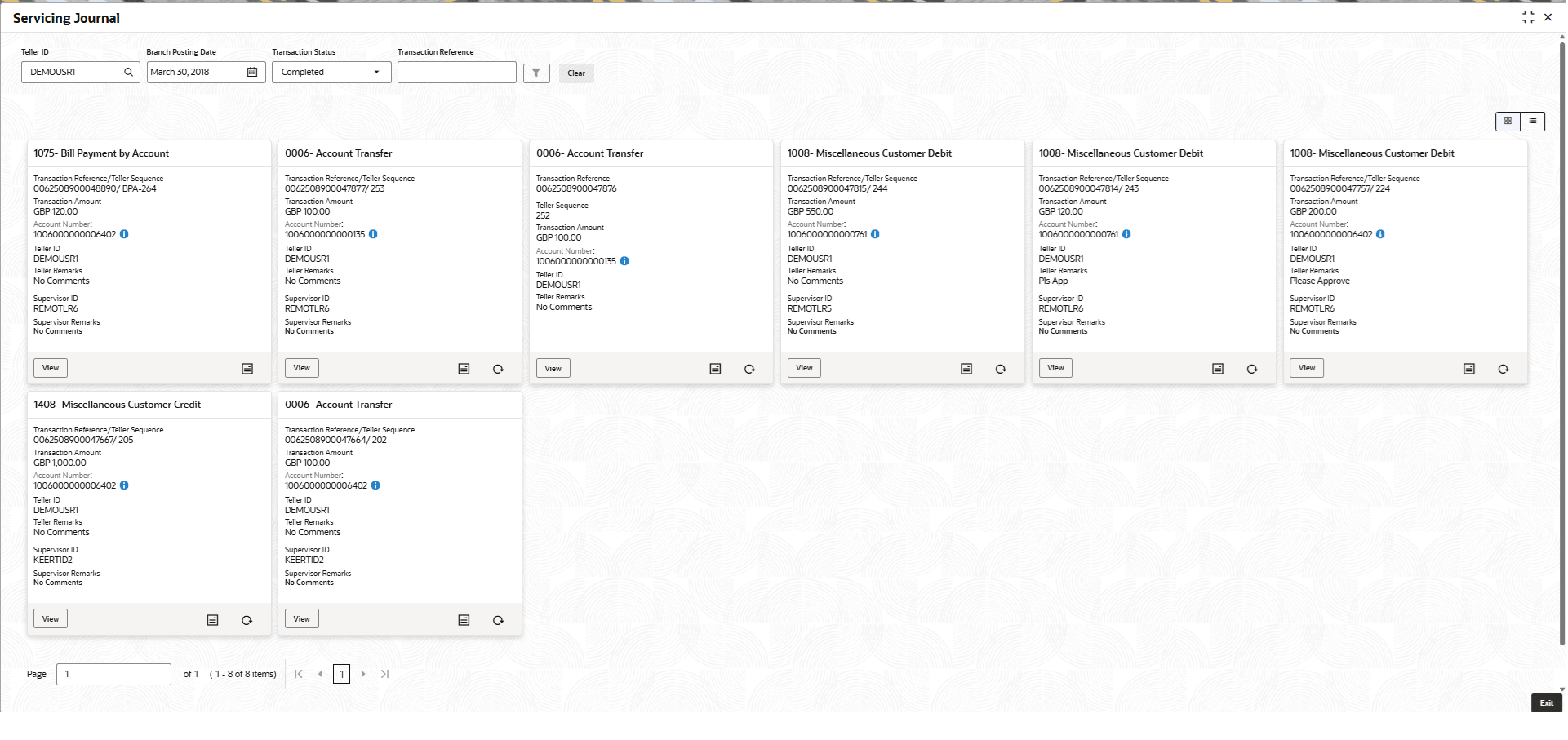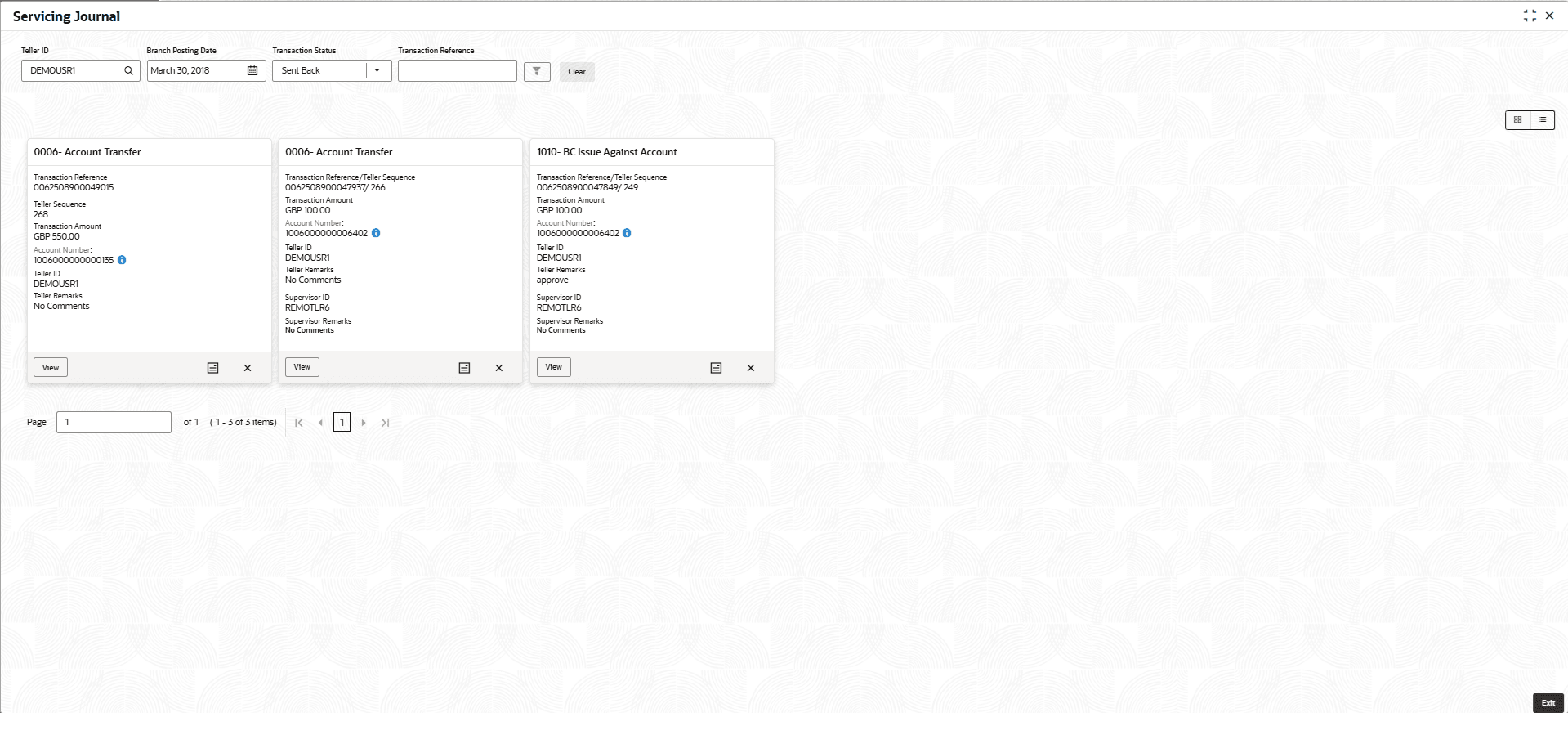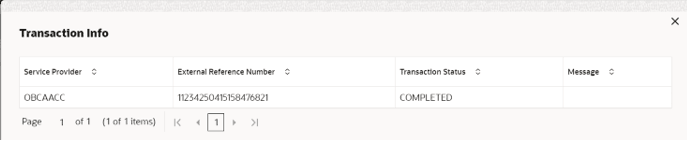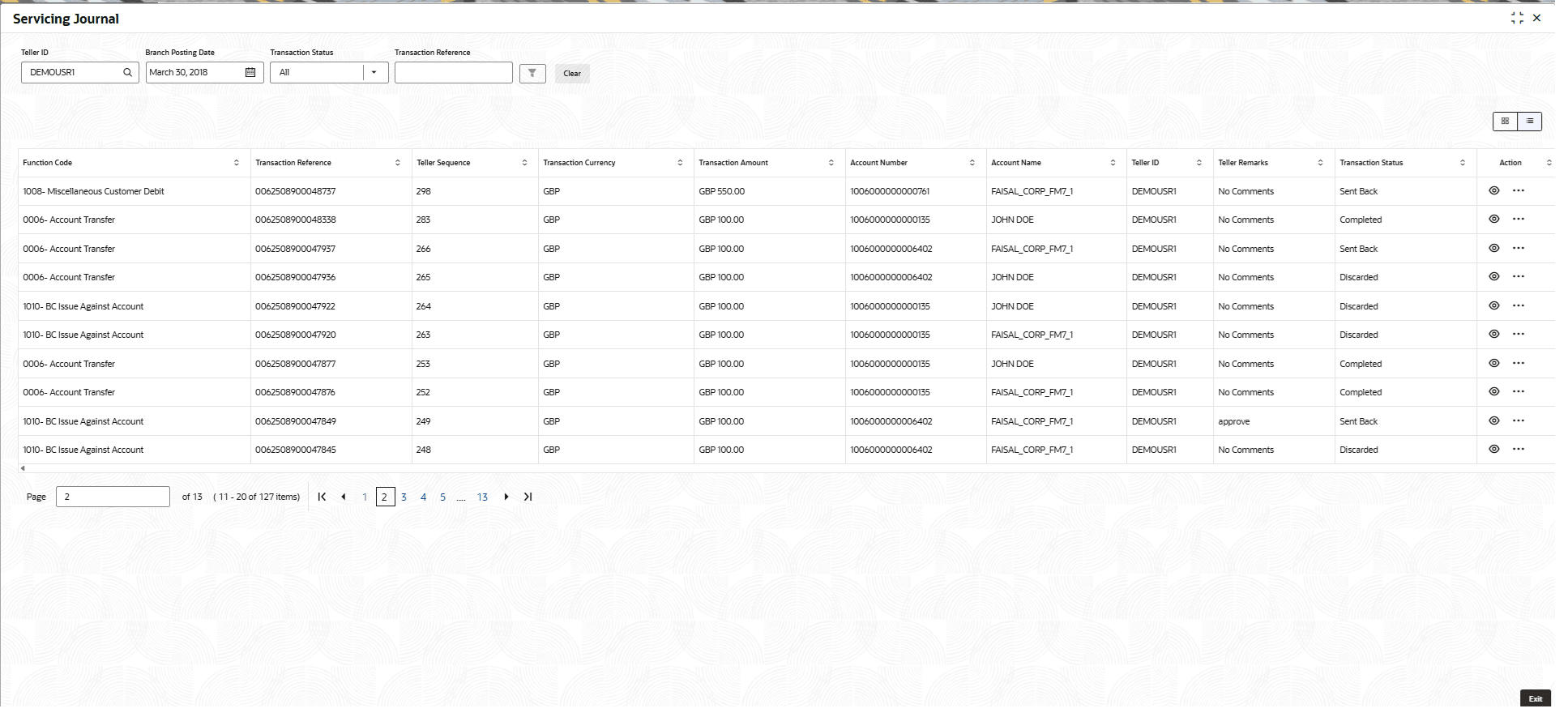15.3 Servicing Journal
Tellers and Supervisors can use this screen to view the status of the non-cash transactions performed by them on the posting date.
For information on the common operations and icons on this screen, refer to About Electronic and Servicing Journals.
To view the status of the non-cash transactions:
- On the Homepage, from Teller mega menu, under
Journal Log, click Servicing
Journal or specify Servicing Journal in
the search icon bar and select the screen.The Servicing Journal screen is displayed.
- On the Servicing Journal screen, specify the details.
For more information on fields, refer to the field description
table.
Table 15-7 Servicing Journal - Field Description
Field Description Teller ID Click Search icon and select the Teller ID from the list of values. Branch Posting Date Specify the branch posting date for which the inquiry is to be made. Note:
By default, the current posting date is displayed.Transaction Status Select the transaction status from the drop-down values. Transaction Reference Select the transaction reference from the drop-down values. - Click

icon to filter the results on the tile/grid view based on the search criteria.The Filters overlays screen is displayed. - On the Filters overlays screen, specify the details to fetch the records. For more information on fields, refer to the field description
table.
Table 15-8 Filters - Field Description
Field Description Teller ID
Specify the Teller ID.Note:
You can also click the search icon and select the Teller ID from the list of values.Function Code
Specify the function code for which the inquiry is to be made.Note:
You can also click the search icon and select the function code from the list of values.Branch Posting Date
Specify the branch posting date for which the inquiry is to be made.Note:
By default, the current posting date is displayed.Transaction Status
Select the transaction status from the drop-down values.Note:
By default, Sent Back status is selected.Transaction Reference
Specify the transaction reference number.
Account Number
Specify the account number.Note:
You can also click the search icon and select the account number from the list of maintained account numbers.Teller Sequence Prefix
Click the search icon and select from the list of values.
Transaction Currency
Click the search icon and select the transaction currency from the list of values.
From Sequence Number
Specify the start number of the sequence range.
To Sequence Number
Specify the end number of the sequence range.
From Transaction Time
Specify the start time for filtering transactions executed within the given time range.
To Transaction Time
Specify the end time for filtering transactions executed within the given time range.
From Amount Range
Specify the “from” amount of the amount range.
To Amount Range
Specify the “to” amount of the amount range.
- Click Apply.The Servicing Journal screen displays.
Figure 15-9 Servicing Journal (List View) - Completed Transaction Status
Figure 15-10 Servicing Journal (List View) - Sent Back Transaction Status
You can perform any of the following actions in this screen:- Click
 icon to view the transaction information. This screen
provides the details of the transactions handed off to the external
system.
icon to view the transaction information. This screen
provides the details of the transactions handed off to the external
system.
The Transaction Info pop-up screen is displayed.
- Click View button to view the
transaction details. The following details are displayed based on
the transaction status in the filters:
- Transaction Reference
- Transaction Status
- Time Stamp
- Teller ID
- Teller Remarks
- Approval Time Stamp
- Supervisor ID
- Supervisor Remarks
- Override Info

Click Override Info icon to view the details for approval flow request.
- Click
 icon to submit the transaction.
icon to submit the transaction.
- Click
 icon to discard the transaction.
icon to discard the transaction.
- Click
 icon to view advice.
icon to view advice.
- Click
 icon to reverse the transaction.
icon to reverse the transaction.
Figure 15-12 Servicing Journal (Grid View)
- Click
Parent topic: Journal Log